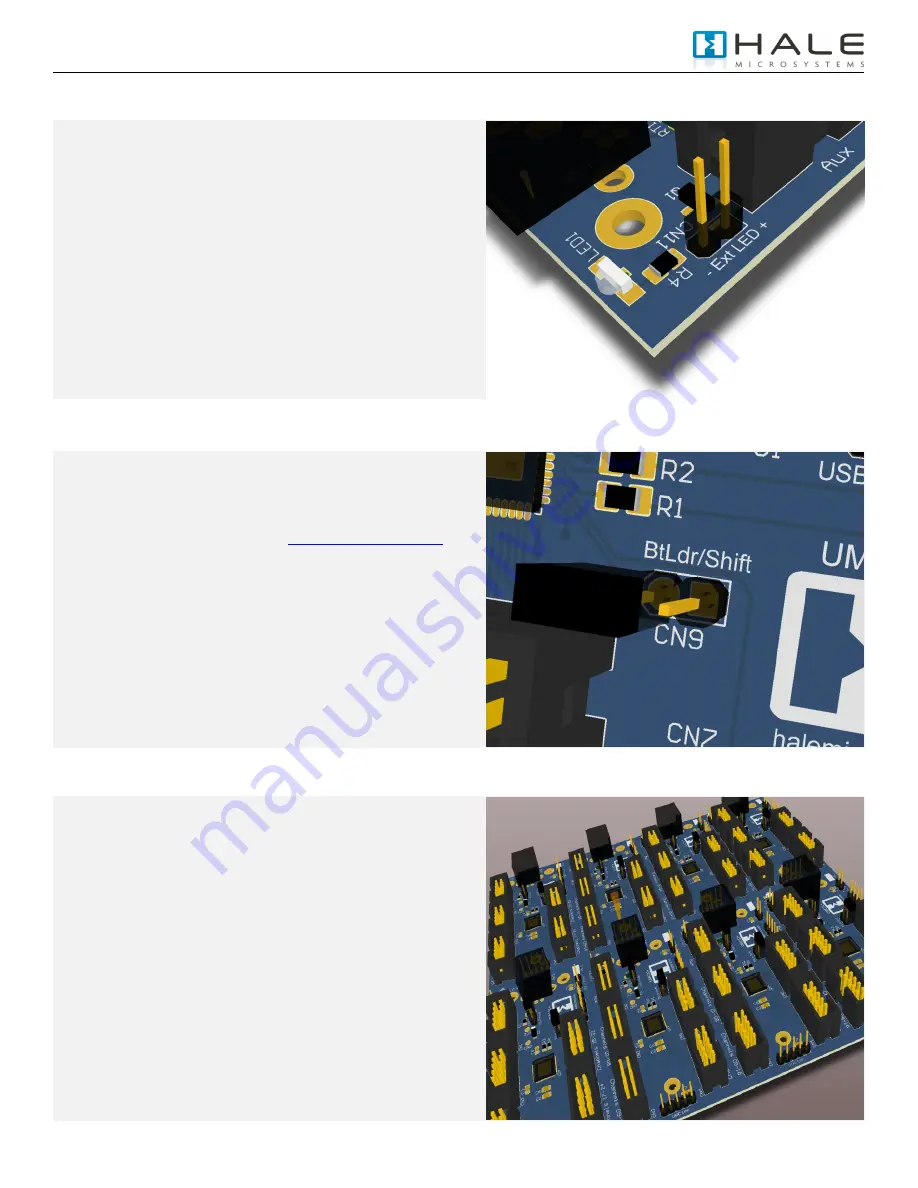
UMC32+ DIY USB-MIDI User Manual
Firmware v3.1.0, Hardware v1.1, Datasheet: 03/20/2011 1:37 PM / © 2008-20011 Hale Microsystems LLC, http://www.halemicro.com
3
Status Indicator LED (CN11)
The indicator LED (LED1) can be found next to the USB
connector. This LED provides information about the state of the
UMC. When connected, your computer will recognize the UMC
and load the class compliant USB-MIDI class device driver that
is provided by your operating system. The LED will stay on until
communication with your host application begins. At this point
the LED will flicker when MIDI traffic between the host
application and the UMC occurs.
The UMC32+ also provides a 2 pin header + (Anode) and –
(Cathode) for connecting to an external LED. It is important to
remember that in an addition to the LED itself, you will need to
provide a current limiting resistor in series with your LED (Less
than 20mA is recommended at 5V dc).
Boot Loader / Shift Pin (CN9)
When the UMC is plugged into the USB port it first checks the
state of the shift pin, if it is pulled low (your switch is being held)
then the UMC will enter bootloader mode and prepare to accept
a firmware update. Information regarding firmware updates will
be made available on our website at
http://www.halemicro.com
In response to customer requests there have been many
revisions to the UMC firmware. It is important that you ensure
that you are reviewing the correct manual that corresponds with
the firmware version of your device.
During normal MIDI operation this pin can double the number of
software parameters you can control. See Hardware I/O Types
For more information
Multiple UMC’s using a USB Hub
For connecting more than 1 UMC32+ to the same computer it is
recommended that you install one of 8 available firmware
binaries on your UMC32+. First download the latest firmware
set from the Hale website. The zip file will contain multiple
firmware revisions with “.DLD” extensions. Next download and
install the UMC32+‟s firmware update utility, follow the
directions provided by the utility and select the appropriate
firmware. Each firmware binary is slightly different in that they
contain a unique USB product ID as well as a unique driver
name that allows the operating system to identify it on the USB
bus. As a rule of thumb it is recommended that when you are
configuring your device using the Configuration Utility you
dedicate one MIDI channel to each device (2 MIDI channels if
you are using the shift feature). As MIDI host applications and
operating system do not always load and assign UMCs in the
same order this method has proven to be a consistent way of
identifying each UMC that is connected to your system.












