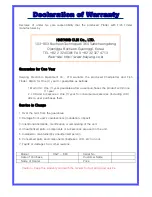Operations
Find
The charplotter allows finding Nearest Services, Port By name, Port by distance, Tide Stations,
Wrecks, Obstructions.
1. Port Services
To locate and display the nearest available facilities of a particular type.
▶ [ENTER]->[4.Object Information]->[ENTER]->[Zoom in]->PORT SERVICES->[ENTER]
The icons of the available services are shown. Use the cursor key to select any facility and
press [ENTER]. The list of the ports containing the facility will be sown on the screen. Then
choose the port you want and press [ENTER]
2. Port by names
To select the Ports by name function following the procedure.
▶ [ENTER]->[4.Object Information]->[ENTER]->[Zoom in]->PORT BY NAME->[ENTER]
Shows the list of all ports stored on the C-CARD in alphabetical order and allows to search
ports by name to locate the ports on the map.
3. Port by distance
To select the ports by distance function following the procedure.
▶ [ENTER]->[4.Object Information]->[ENTER]->[Zoom in]->PORT BY DISTANCE->[ENTER]
Shows the list of all ports stored on the C-CARD in closest distance order and allows to locate
the ports on the map
4. Tide stations
Finds the nearest Tide stations on the map, from the boat position –if a valid fix is received- or
from the cursor position-if the received fix position is not good.
▶ [ENTER]->[4.Object Information]->[ENTER]->[Zoom in]->TIDE STATIONS->[ENTER]
A new window will appear in few seconds. Choose the tide stations you want and press
[ENTER] to display the tide graph page.
5. Wrecks
Searches for nearest Wrecks.
▶ [ENTER]->[4.Object Information]->[ENTER]->[Zoom in]->WRECKS->[ENTER]
Use the cursor key to select the port. Press [ENTER] to locate the selected Wreck on the map.
- 55 -
Содержание AQUA HGP-660
Страница 1: ... 1 ...
Страница 7: ...GPS 60 How GPS works Position Fixing Accuracy HDOP The Installation of The GPS ANT 7 ...
Страница 8: ... 8 8 ...
Страница 9: ... 9 ...
Страница 23: ... 23 ...
Страница 43: ... 43 ...
Страница 57: ... 57 ...