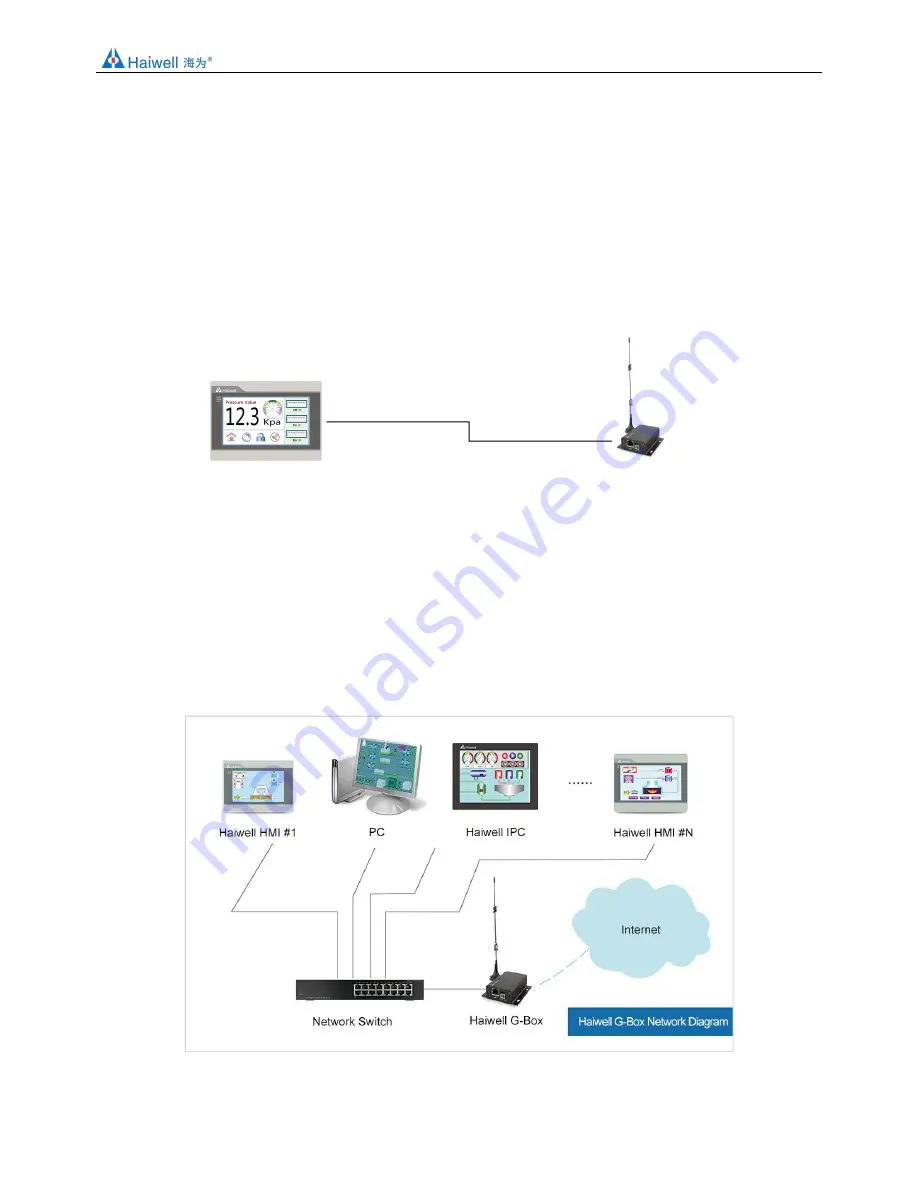
www.haiwell.com
Haiwell G-BOX User Manual
4 /5
5. 4G Industrial Router Application Example
5.1 4G Industrial Router and equipment (HMI) direct connection
①
The device inserts a SIM card with a flow function (such as China Mobile, China Unicom, Telecom Phone Number Card or IoT
Card), and the SIM card has the copper core facing up;
②
Put the SIM card into the SIM card interface as shown above, then press the SIM card inward gently with a small screwdriver
and hear the sound of "click" , indicating that the SIM card has been stuck tight. If you need to take out the SIM card, just
Press the SIM card inward with a small screwdriver and the SIM card will pop up;
③
Screw the matching antenna at the RF identification port of the device.
④
Provide 24V DC regulated power supply to the device, and connect the LAN port of the G-BOX with the device, such as the
LAN port of the HMI, with a network cable;
⑤
If G-BOX and HMI are powered on, HMI can be accessed remotely by setting the network of HMI to DHCP (automatic
acquisition of IP).
5.2 4G Industrial Router connected to the switches
①
The device inserts a SIM card with a flow function (such as China Mobile, China Unicom, Telecom Phone Number Card or IoT
Card), and the SIM card has the copper core facing up;
②
Put the SIM card into the SIM card interface as shown above, then press the SIM card inward gently with a small screwdriver
and hear the sound of "click" , indicating that the SIM card has been stuck tight. If you need to take out the SIM card, just
Press the SIM card inward with a small screwdriver and the SIM card will pop up;
③
Screw the matching antenna at the RF identification port of the device.
④
Provide 24V DC regulated power supply to the device, connect the LAN port of the G-BOX to the LAN port of the switch with
a network cable, and connect the LAN port of all devices to the LAN port of the switch;
⑤
After all devices are powered on, enter basic setting of HMI and set the HMI network to DHCP (automatically obtain
IP) to achieve remote access to the HMI. Similarly, the network settings of other devices can be changed to DHCP
to access the Internet.
Ethernet





