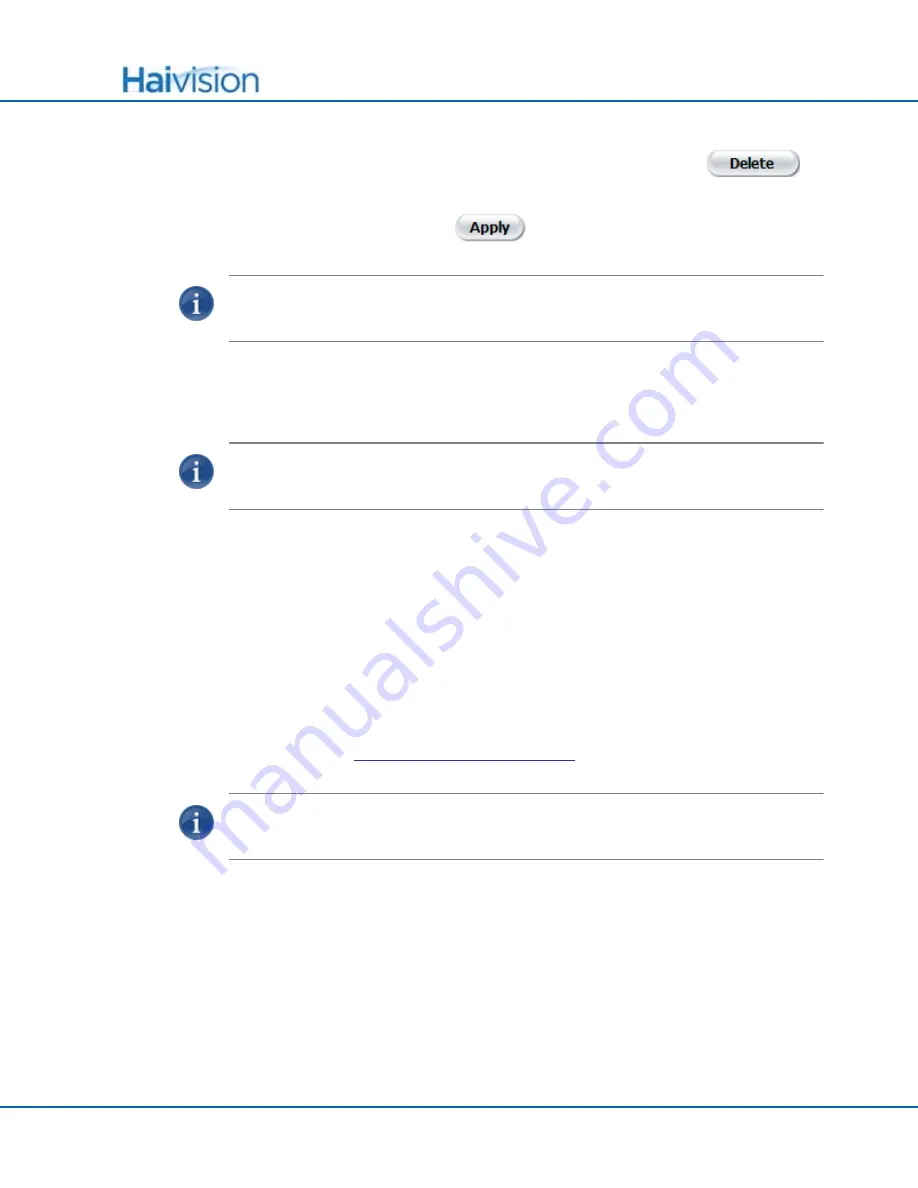
Managing the Encoder
Configuring Media Effects
Makito User’s Guide, v2.1.0, Issue 01
103
5.
To delete an image file from the list of available Still Images, click
next to the Still Image field.
6.
To apply your changes, click
.
NOTE
The resulting still image files are stored on the Makito file system in the folder
/usr/share/haivision/still_images
.
Image Snapshot Capture
NOTE
Snapshot Capture is an optional feature which may be disabled at the factory. The
following section is only applicable if snapshots are enabled.
From the
M
EDIA
S
ETTINGS
page, you can take a snapshot of your video input and save it to
either .jpg or .yuv image format. With .jpg snapshots, you can also specify the image
quality.
When you take a snapshot, a unique snapshot name will be generated based on the current
time if NTP (Network Time Protocol) is enabled, or a simple index such as
snap-1.jpg
if
NTP is not enabled.
Thumbnails of the snapshots are displayed below the configuration fields for you to view
and optionally save.
Note that the encoder must have a valid Input Format. To verify the Input Format detected
by the system, see
“Configuring the Video Settings”
71.
NOTE
Snapshot files are stored on the Makito file system under
/usr/share/haivision/snapshots
.
Содержание Makito
Страница 1: ...Makito Compact HD H 264 Video Encoder User s Guide Version 2 1 0 HVS 07MAK UG01 210 Issue 01 ...
Страница 16: ...PART I Installation and Setup ...
Страница 57: ...PART II Session Configuration and Management ...
Страница 129: ...Managing Users and Security Saving and Loading Configurations Makito User s Guide v2 1 0 Issue 01 129 ...
Страница 173: ...PART III Reference ...
Страница 231: ...CLI Command Reference pubkey Makito User s Guide v2 1 0 Issue 01 231 SEE ALSO Managing Accounts on page 138 ...
Страница 251: ...CLI Command Reference tzconfig Makito User s Guide v2 1 0 Issue 01 251 SEE ALSO date on page 197 dtconfig on page 198 ...
Страница 294: ......















































