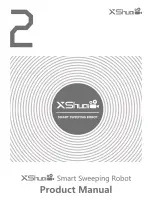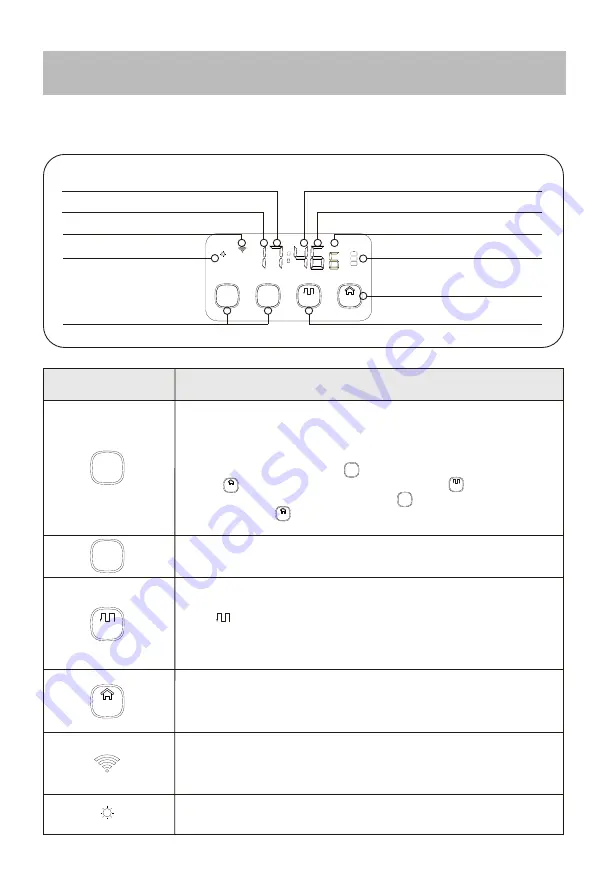
Buttons' Instruction
Icon
Press this button and release, and then hear "tip", the volume of the
machine will increase.
Press this button for 10 seconds until you hear the "tip-tip" and rele-
ase, the machine will enter the time setting mode, the number of the
week will be flashing, press " " button to increase the number,
press" " button to reduce the number; Press " " button to make
the hour decade digits flashing, press " " button to increase the
number, press " " button to reduce the number, and so on, time
set-up succeed.
Press this button and release, and then hear "tip", the volume of the
machine will increase.
Auto button:
Press this button and release, and then hear the "tip", the robot enter
the " " shape cleaning mode, and then click again, the machine
will pause cleaning.
Press this button for 10 seconds until you hear "tip-tip" and then
release, wifi indicator flashes, the machine finishes wifi signal firing.
Wi-Fi configuration light:
When the white light flashes, the machine completes the WiFi
signal launch, when the white light is normally bright, the devices
addition of the machine is successful.
Recharging button
:
Press this button and then hear "tip", machine in standby mode or
operation mode will automatically search for the charging seat, and
then click again, the machine will stop searching.
Camera light
:
Normal Light shows that the camera is on.
5.1 Main Body
5.Product Usage
- 10 -
Volume Buttons
Auto Button
Recharge Button
Camera light
Wi-Fi configuration light
Hour decade
Week
digit
Minute
unit
Hour
unit
Minute decade
Battery
VOL
VOL
AUTO
HOME
+
VOL
+
-
VOL
-
VOL
-
VOL
-
HOME
HOME
HOME
AUTO
AUTO
Product website: xshuairobot.com
Содержание XShuai HXS-C3
Страница 1: ......
Страница 2: ......
Страница 22: ...Attachment Huiba App Operation Guide 20 Product website xshuairobot com ...
Страница 27: ......
Страница 28: ......