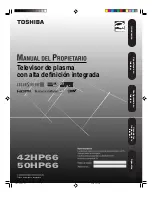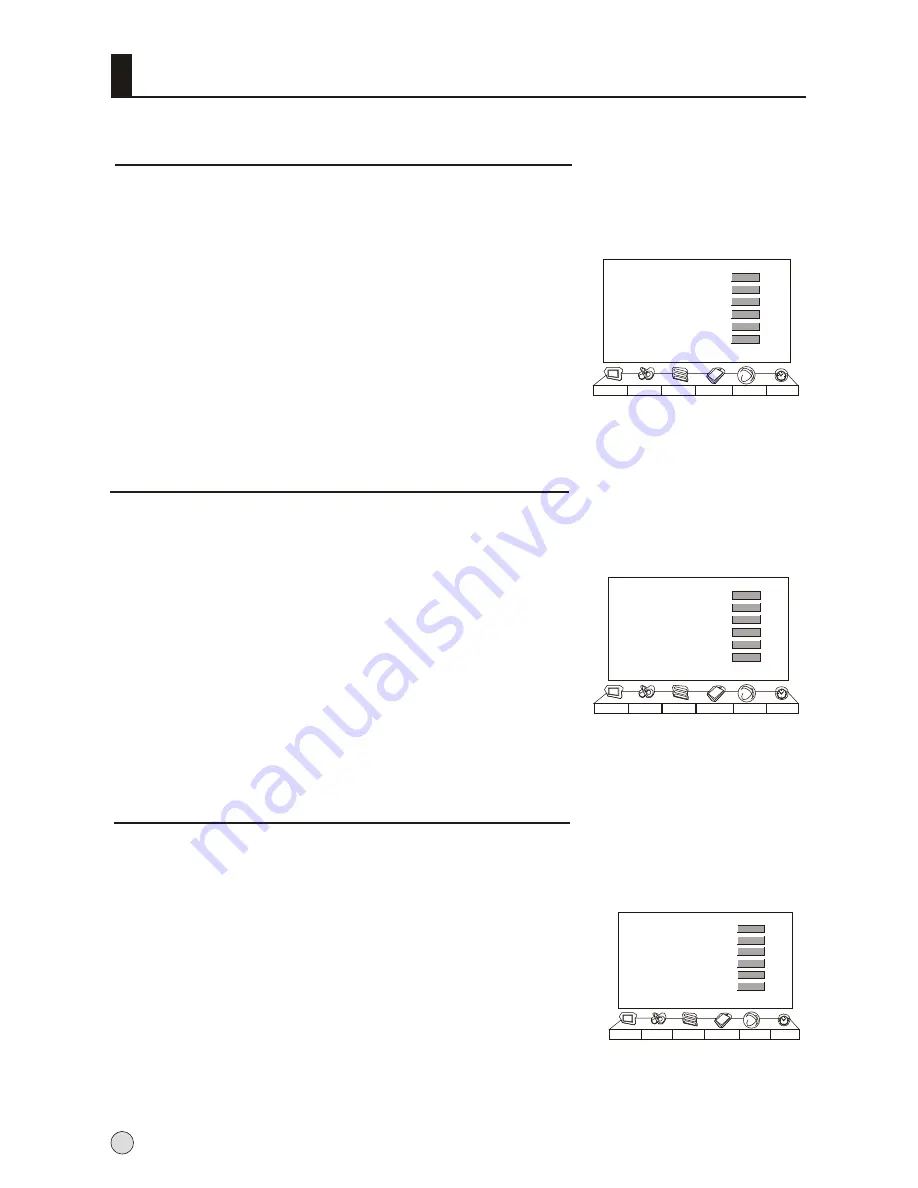
Timer Functions
On/Off Time
Current time setting
Using on/off Time function, the TV set can automatically turn on to a preset program or
shut down in a preset time.
When the set is disconnect from the power supply or is turned
off by the main power, the on/offt time looses.
Current Time
Off Time
On Time
On Channel
Remind Time
Remind Channel
Picture
Sound
Adjust
Tuning Function
Timer
00:15
--:--
1
--:--
1
--:--
The current time will only work if the TV set is turned on or in standby. When the set is
disconnect from the power supply or is turned off by the main power on the rear panel,
the current time looses power and will need to be reset when the power is reconnected.
1
Press MENU button and then use VOL+/- button to select
Timer
menu .
2
Press CH+/- button to select
Current Time
, and then
press VOL+/- button to select hour or minute position, and
then press CH+/- button to set the value of hour or minute.
3
Press MENU button to return to the previous menu.
Current Time
Off Time
On Time
On Channel
Remind Time
Remind Channel
Picture
Sound
Adjust
Tuning Function
Timer
00:15
--:--
1
--:--
1
--:--
1
Press CH+/- button to select On Time,
press VOL+/-button
to select hour or minute position; then press CH+/- button to
set the value of hours or minutes.
2
Press CH+/- button to select On Channel, then press CH+/-
button to select your desired channel.
3
Repeat step 1-2 to set Off Time item.
Remind Time and Remind Program
Program remind Time, that displays an on-screen reminder prompt, when a
program on a different channel is due to start.
Current Time
Off Time
On Time
On Channel
Remind Time
Remind Channel
Picture
Sound
Adjust
Tuning Function
Timer
00:15
--:--
1
--:--
1
--:--
1
Press MENU button and then use VOL+/- button to select
Timer
menu .
2
Press CH+/- button to select
Remind Time
, and then press
VOL+/- button to select hour or minute position, and then
press CH+/- button to set the value of hour or minute, then
press MENU or OK button to confirm.
3
Press CH+/- button to select
Remind Channel
, and then
VOL+/- button to select the channel number.
22
Содержание P32R1
Страница 37: ......