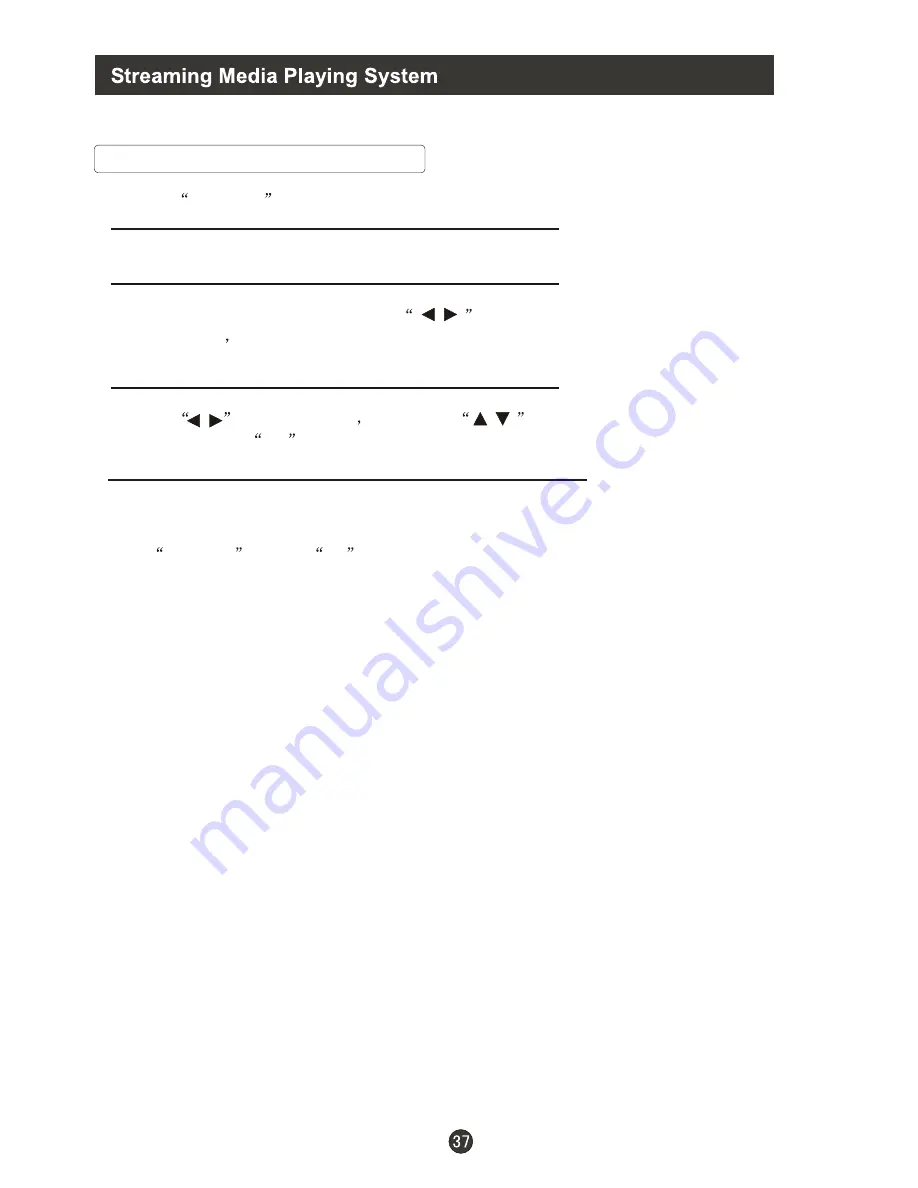
Start/Exit Streaming Media Playing System
1. Press
SOURCE
on the remote control unit to select the streaming media function.
2.Insert USB equipment into corresponding USB interface 2s after starting the system.
3. After entering the system menu, press
on the remote control unit to select the require
USB equipment
press
“OK”
button to confirm the selection and enter the interface .
5. To exit the streaming media playing system and watch a TV program, you mu
st press “BACK”
button to return to the streaming media main menu at first(to protect equipment), and then
press
SOURCE
to select
TV
to return to the TV mode.
Notes:
1.While playing non-pictures or non-music files, press “MENU” or “SOURCE”,the
TV screen will be black and display corresponding menu.M
2.While playing the USB ,press “BACK”, the screen picture will return to USB
main interface, and only at this time you can switch corresponding signal sources
by pressing “SOURCE” again.
oreover ,in USB mode,only
when playing a movie can such shortcuts as “Picture Mode” and “SLEEP”,ect,work,and
only “MUTE” can work in other menus. After entering the “Picture” option, pictures without
thumbnails will not be with a small-window opening pictures to avoid chaos.
4. Press
to change pages
then press
on the remote control unit to select the
required file, press
OK
button to enter the selected file.
/
/
/
Содержание LY22R1CBW1
Страница 46: ...0090506393A 01 ...









































