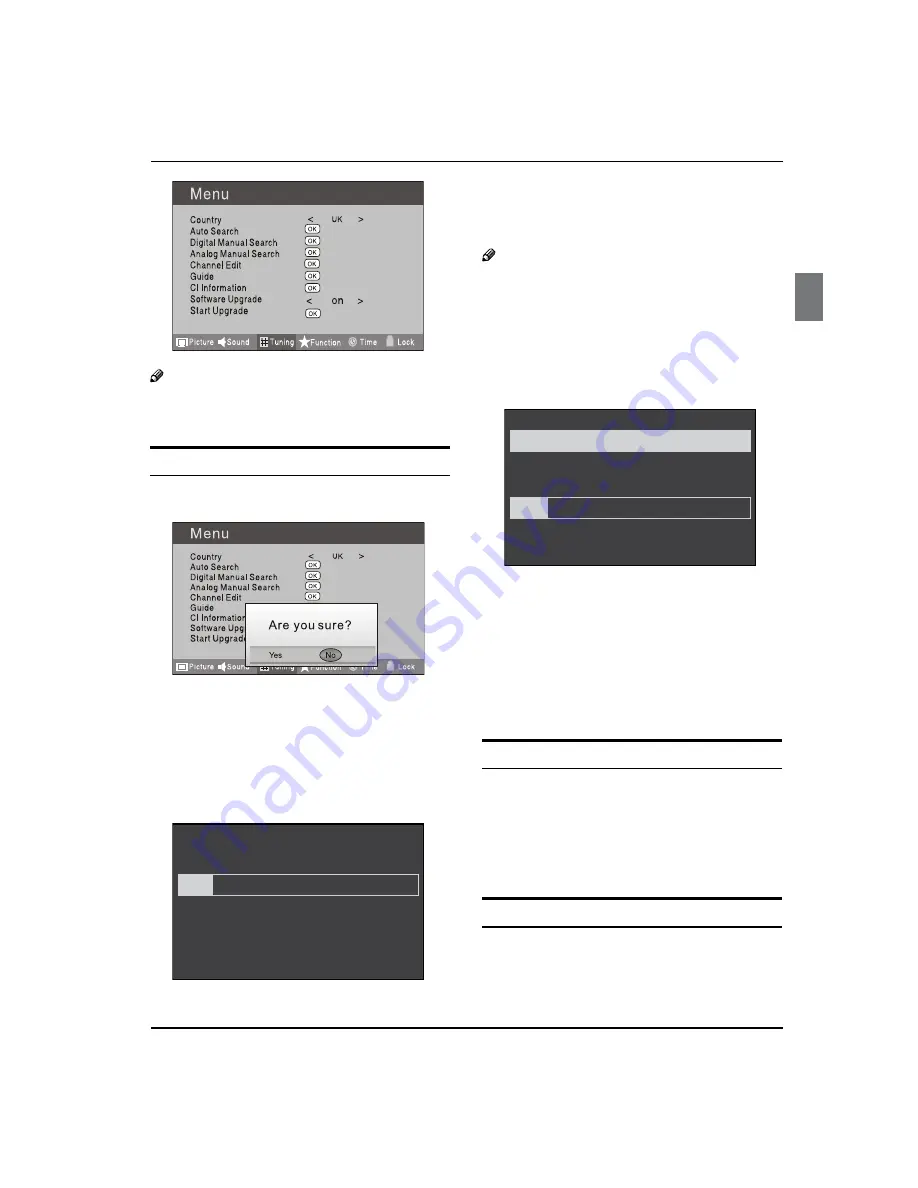
Getting Started
Digital LCD Television Instruction Manual EN-14
Note
You can get information from the TV shop or
O
internet.
Operation
Press
A
MENU
button.
Press
B
button to select TUNING menu, press
button to enter.
Press
C
button to select Software Upgrade item.
Press
D
button to set it as On. (The default is Off )
The Start Upgrade item can be selected.(The default
E
is grey and cannot be selected).
13%
Press EXIT to cancel download
Press
F
button to select the Start Upgrade option
and use
OK
button to enter. Then the TV will restart
and search the upgrade information.
Note
If the upgrade information is received, the TV will
O
begin to upgrade. Or else, the TV will be back the
DTV source.
Load the receiver identification. This process may
G
also take several minutes. You can press
EXIT
button
to cancel the download and your TV set will be back
the DTV source.
100%
15%
Press EXIT to cancel download
Updating in progress - Do not turn off the TV
After the download has finished, your TV set will
H
enter burning state and the indicator light is shining.
The menu 4 of right appears.
The set will be back the DTV source when the update is
completed.
USING YOUR TV
How to select the TV program
Using Program number button Enter the channel
A
number with the number keypad on the remote
control.
Using
B
P+/P-
button.
Press the
P+/P-
button to select a channel number.
HOW to adjust volume
Press
V+/V-
button on the remote control or the side of
the TV to adjust the volume level.















































