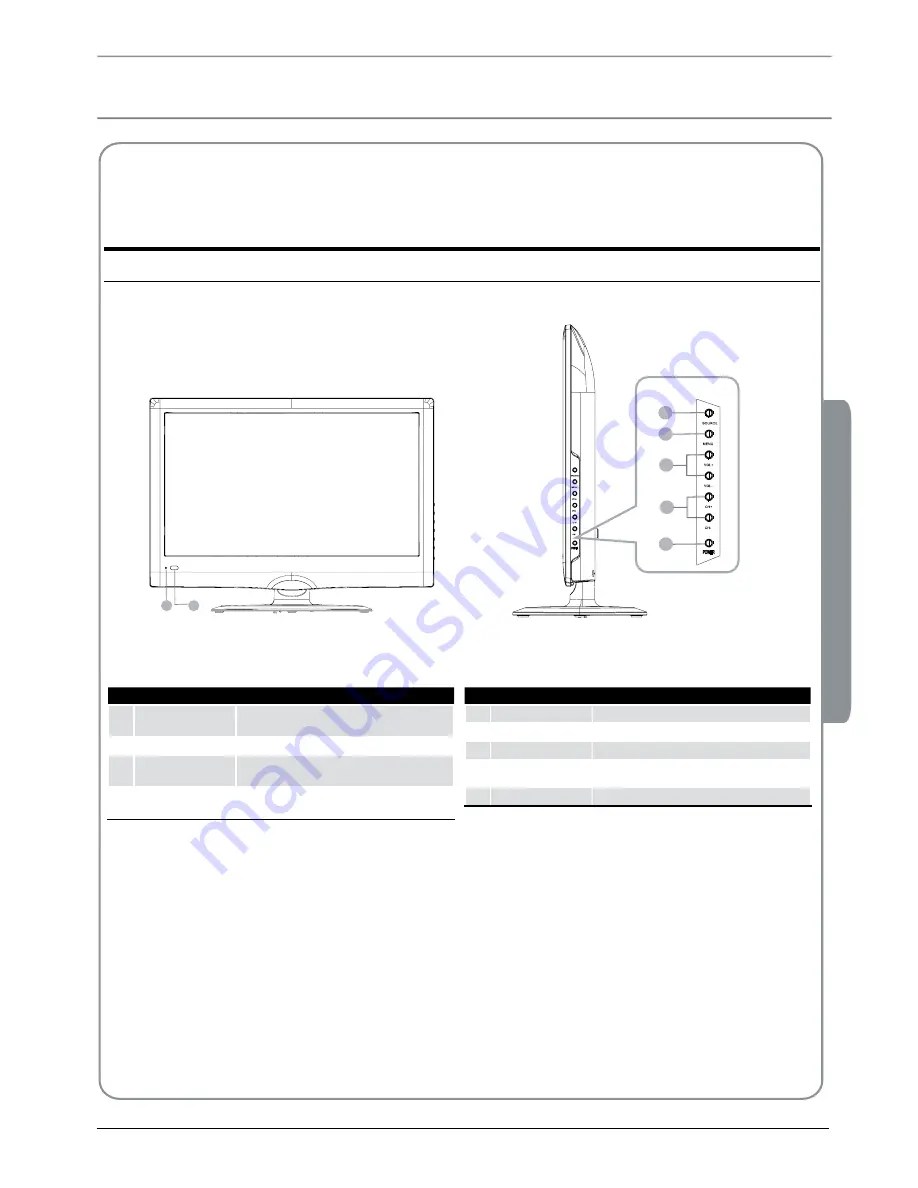
02
About your LED LCD TV
s
Digital LED LCD Television Instruction Manual P.05
02
About your LED LCD
GET TO KNOW YOUR TV
Front control panel
6
7
1
2
4
3
5
1
SOURCE
Call the input Source menu/Confirm button
when operating menu.
2
MENU
Press to select the main menu.
3
VOL+
Volume up/Right orientation to adjust the item
in the OSD.
VOL-
Volume down/Left orientation to adjust the item
in the OSD.
4
CH+
TV channel down/to select the next channel.
CH-
TV channel up/to select the last channel.
5
POWER
6
Power indicator
7
Remote Sensor
Содержание LET19T3CW
Страница 25: ...0090509580C ...







































