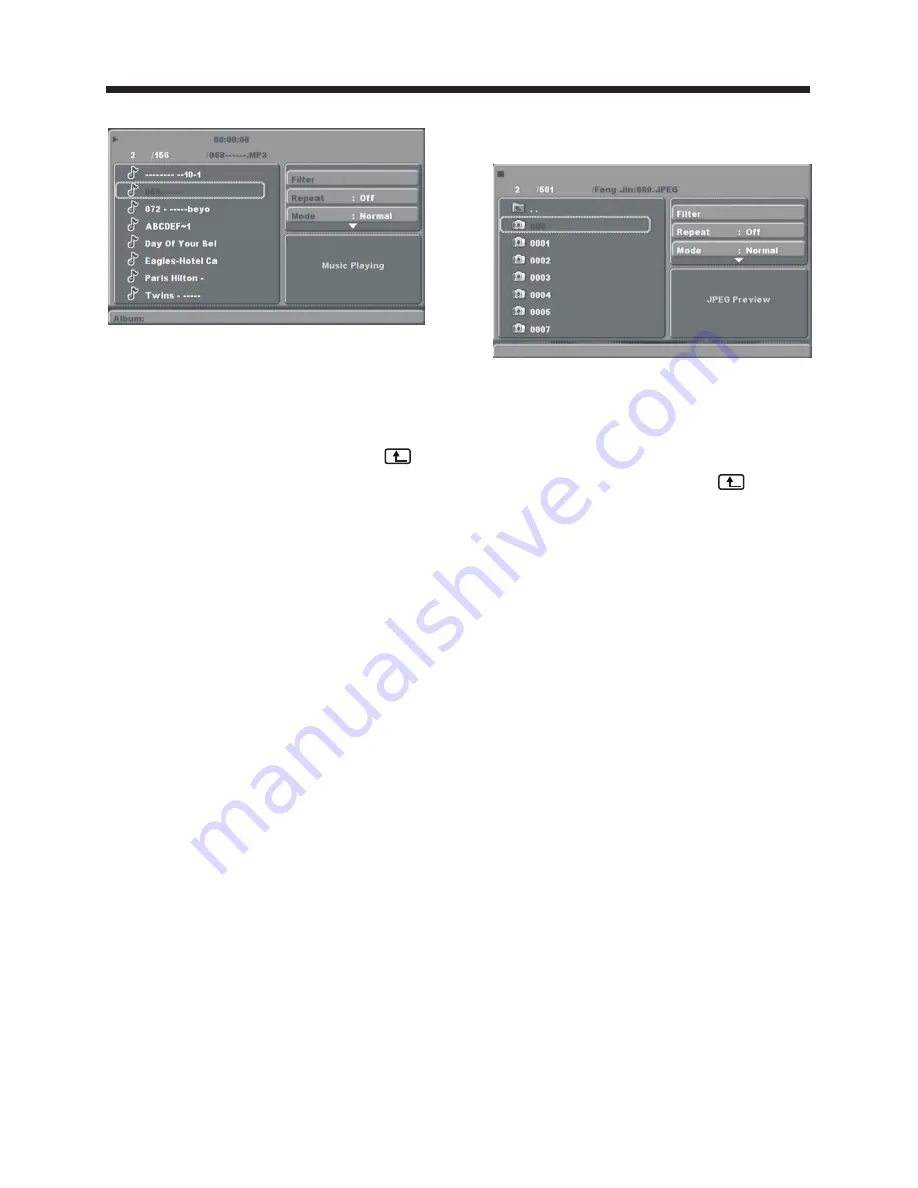
-19-
MP3/WMA/JPEG PLAYBACK
PICTURE CD PLAYBACK
The PICTURE CD disc has such a directory structure
as shown in the following picture.
Use the
Direction keys
to choose the root
directory and then press the E
NTER/OK
button
to enter into the sub directory. Use the
Direction
keys
to choose the desired picture and then
press
ENTER/OK
or
PLAY
to display the
picture. If you want to return to the upper menu,
use the
Direction keys
to choose
the icon
and press
ENTER/OK
.
Image rotation:
While the picture is displayed,
use the
Direction keys
to rotate the picture.
The MP3/WMA disc has such a directory structure as
shown picture above.
Use the
Direction keys
to choose the root directory
and then press the
ENTER/OK
button to enter the
sub directory. Use the
Direction keys
to choose the
desired track and then press
ENTER/OK
or
PLAY
to
enjoy the music or movie. If you want to return to the
upper menu, use the
Direction keys
to choose
the icon and press the
ENTER/OK
button.
Filter:
Select the type of files displayed in the
browser list.
Repeat:
To switch different repeat playing modes
Mode:
Select different playing modes:
Normal:
Normal playback.
Shuffle:
Shuffle mode enabled. When playback
reaches the end of the current chapter/track, playback
jumps to a random chapter/track. This continues
until all tracks/chapters have been played or the
Shuffle mode is cancelled.
Edit Mode:
To enable programmed playback mode.
When you select this mode, use the
LEFT
Direction
key
to select directory and press
ENTER/OK
to
choose the desired track and select
Add to program
.
Select
Program view
and then the
Edit mode
to exit
the edit mode. Finally, press the
Left key
to display
the programmed tracks and press
ENTER/OK
to
start program playback.
Program view:
Display the programmed tracks.
Brower view
: Display track directory.
Add to program:
Choose the track, and select
Add
to program
to add the track to the program directory.
Clear program
: In the complete stop state (press the
STOP
button twice), select Edit mode to enable the
edit mode. Use the
Left key
to select the track you
wish to remove and press the
ENTER/OK
to cancel
the desired track. Select
Clear program
to delete the
programmed tracks
DVD OPERATION
Содержание LEC24B2380
Страница 1: ...LED LEC24B2380 LEC24B2380W ...
Страница 23: ...WARRANTY 22 90 days labor 1 year parts ...


















