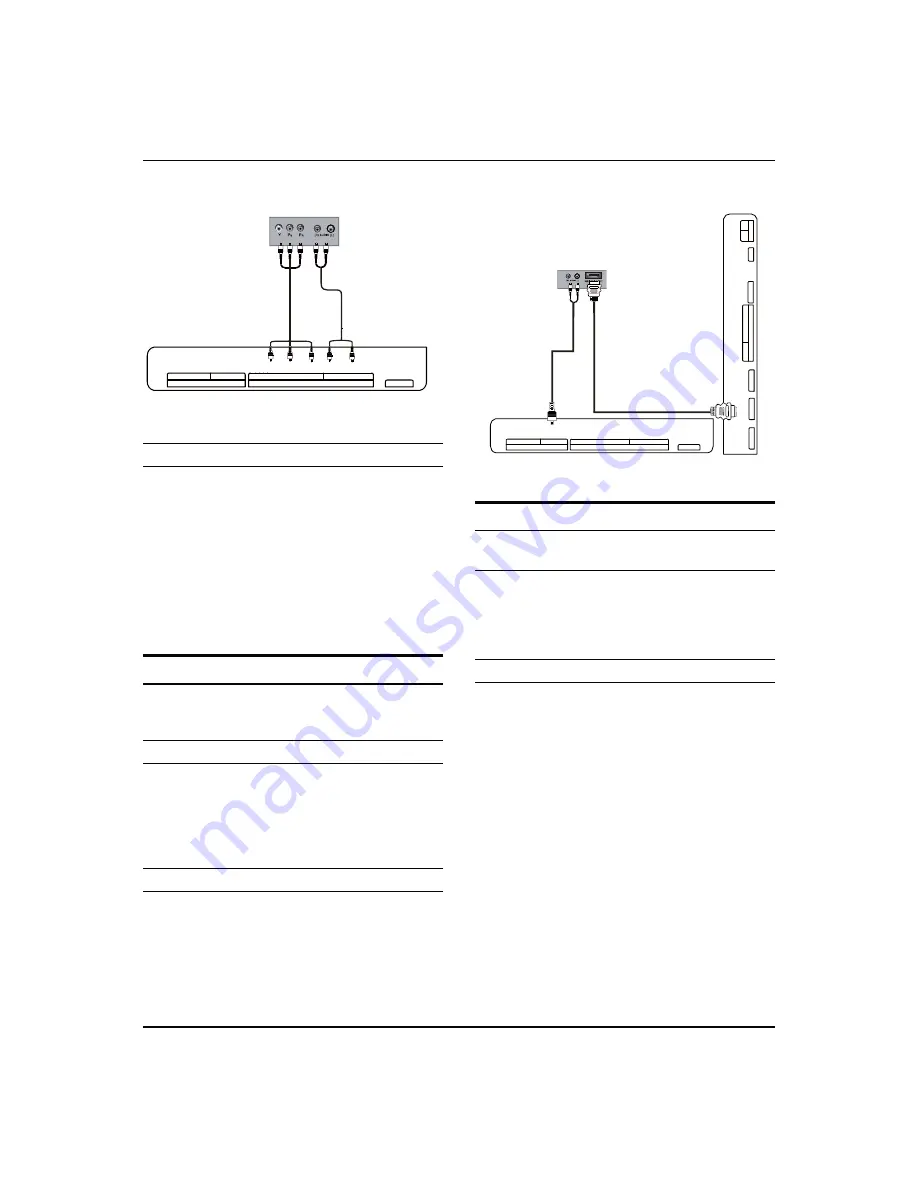
External Equipment Connections
12 LED -LCD television Owner’s Manual
COMPONENT / AV2 IN
Y / VIDEO
P
b
P
r
L - AUDIO - R
PC IN
PC/DVI AUDIO
PC
DSMB
How to use
Turn on the DVD player, insert a DVD.
A
Use the
B
SOURCE
button on the remote control,and
then press
/
button to to select COMPONENT
mode, press the
button to confirm.
Press
C
Play
button on external equipment for
program play.
Refer to the DVD player’s manual for operating
D
instructions.
HDMI or DVI Setup
To watch digitally broadcast programs, purchase and
connect a digital set-top box.
How to connect
Use the TV’s COMPONENT (Y, P
•
b
/C
b
, P
r
/C
r
) INPUT
jacks, VGA or HDMI port for video connections,
depending on your set-top box connections
available. Then, make the corresponding audio
connections.
How to use
Turn on the digital set-top box.
A
(Refer to the owner’s manual for the digital set-top box.)
Use SOURCE on the remote contralto select PC or
B
HDMI (Y, P
b
/C
b
, P
r
/C
r
) mode.
Press
C
Play
button on external equipment for
program play.
HDM
I 2 I
N
ANT IN
HDM
I 1 I
N
AV1 IN
VI
DE
O
LR
- A
UDI
O
-
AV OU
T
L
VI
DE
O
AU
DI
O
R
SPDIF
USB
/
COMPONENT / AV2 IN
Y / VIDEO
P
b
P
r
L - AUDIO - R
PC IN
PC/DVI AUDIO
PC
DSMB
PC Setup
How to connect
Use the TV’s PC IN port for video connections.
A
Then, make the corresponding audio connection. If
B
using a sound card, adjust the PC sound as required.
How to use
Turn on the PC and the TV.
A
Turn on the display by pressing the
B
POWER
button
on the TV’s remote control.
Use SOURCE on the remote control to select PC source.
C
Check the image on your TV. There may be noise
D
associated with the resolution, vertical pattern,
contrast or brightness in PC mode. If noise is
present, change the PC mode to another resolution,
change the refresh rate to another rate or adjust the
brightness and contrast on the menu until the picture
is clear. If the refresh rate of the PC graphic card
can not be changed, change the PC graphic card or
consult the manufacturer of the PC graphic card.


























