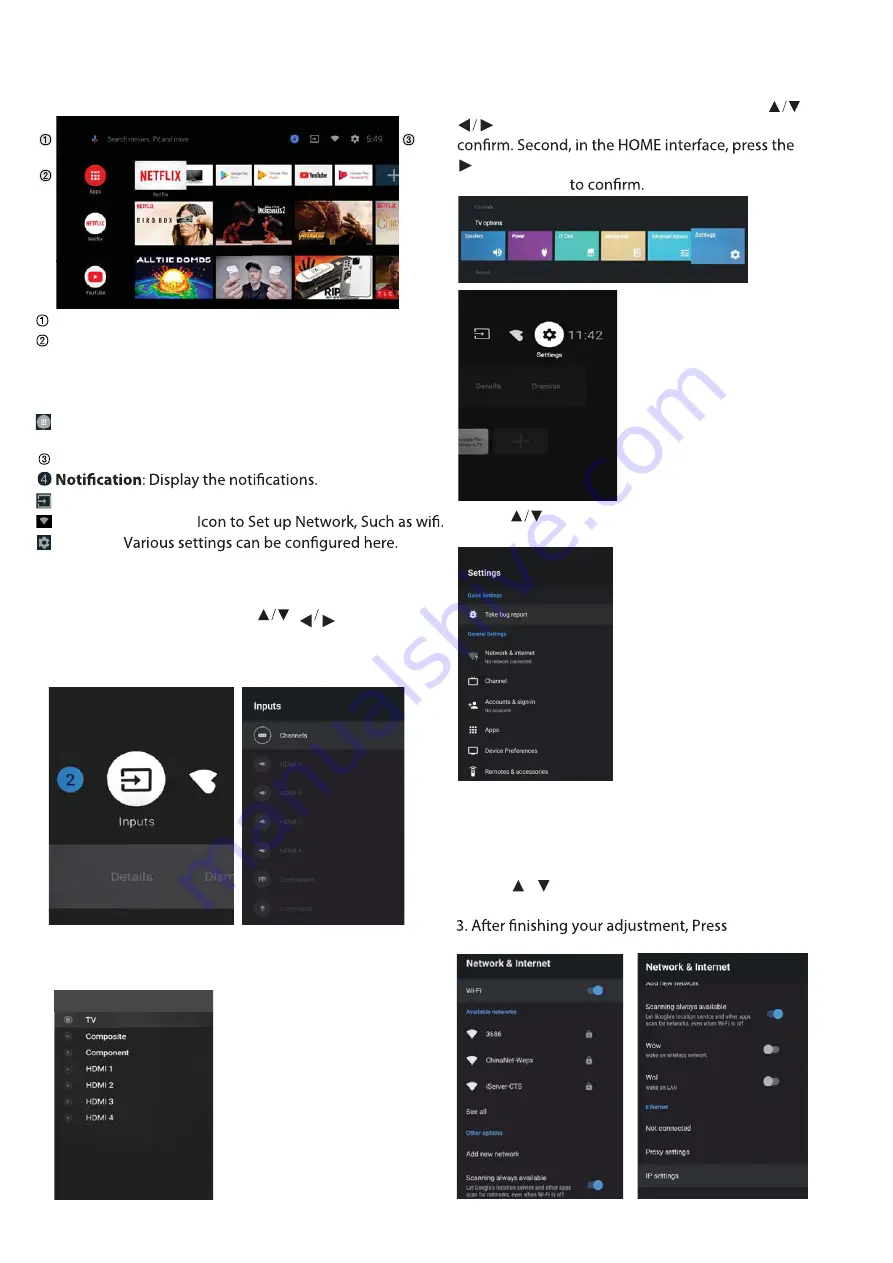
NAVIGATING THE ON-SCREEN MENU
1. There are two ways to enter. First, in live TV, press
the menu button to display TV options, press
to select the settings menu and press
OK
to
key to select the icon of the circular settings
menu, press
OK
INPUT SOURCE
1. In the HOME interface, press to select
Open the google assistant or start a voice search.
Among the applications installed on the TV, the
icons for the favourite applications are shown inside
here. (Favourite applications can be added / deleted /
changed its order by users.)
Apps
: Click to jump to Apps screen where all the
installed applications are listed.
Inputs
: Icon to select an input source.
Network&Interent:
Settings:
For details on the settings, see the next explanation.
the “Inputs” icon, press
OK
to open the input source
list, then press up to highlight an input and press
OK
to switch.
2. Under live TV, press the
SOURCE
button to display
the list of input sources. You can select the desired
source.
1. Press / button to select what you want set .
2. Press
OK
button to adjust.
OK
button to
save and return to the previous menu.
2.Press
button to select what you want set.
3.Press
OK
to enter setting.
Press BACK to return to the previous menu. If the main
menu is displayed, pressing BACK will close the
onscreen menu.
Network
HOME SCREEN
After completing the wizard Settings, you can watch TV
and go to the home screen.
10
Inputs
Содержание LE65S8000UG
Страница 2: ...LE65S8000UG LE65S8000HQGA owner s manual ...
Страница 4: ...IMPORTANT SAFETY INSTRUCTIONS 1 ...
Страница 43: ...20 ...




























