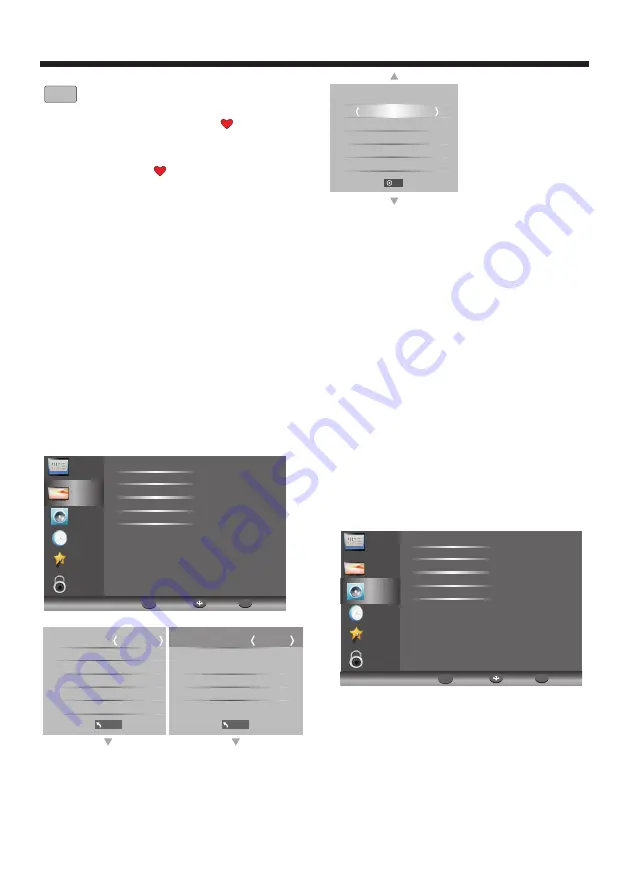
TV OPERATION
-20-
Favourite
Press
▼▲
to choose the program, press the FAV button
on the remote control and it will show on the
right side of the program name and it will be added to
a Favourite List in your TV.
Choose the FAV program, press FAV button again, you
can cancel the FAV and will disappear .
Once your Favourite List is created, you can press the
FAV key on the remote control during TV reception
to quickly access your favourite channels.
5). Signal Information:
Displays the signal information in DTV (digital TV)
mode only.
6). Software Update (USB):
WARNING: Do not attempt to use this option unless
you have a valid software program for the TV stored
on a compatible USB drive, and the drive is connected
to the TV. Remove the antenna cable from the TV RF
port, go to the channel Menu, select "Software Update
(USB)" and press OK to run the update.
The second item of the MENU is PICTURE MENU.
You can adjust picture effects here, such as contrast,
brightness, etc.
Press
▼ ▲
to move, press OK to adjust.
2. PICTURE MENU
NOTE:
1).Tint is available in NTSC system only.
2).There are three color temperature modes that can be
selected:
.
3).The Aspect Ratio option allows you to manually
select either 4:3 or 16:9 screen ratios.
For general use leave this setting in the Auto position.
4).The Screen option is only available once the Input
Source is set to "PC", which allows you to adjust
Horizontal position, vertical position, size and phase
or select an Auto Adjust mode.
5).For improved video processing, access to the
Colour adjustment may not be available in the Picture
Mode (User) area when the TV is used with some
progressive scan video modes from externally
connected equipment. If adjustment of the Colour
control is required to correct defective source
material, change the video mode of your connected
equipment to an interlaced format.
The TV’s default for Picture Mode is the "Standard"
setting, which is recommended for home viewing.
Normal, warm, cool
3.SOUND MENU
The third item of the MENU is the SOUND MENU.
You can adjust the sound effect here such as treble,
bass, balance etc. Press
▼▲
to move, press OK to
adjust.
Fav
CHANNEL
PICTURE
SOUND
TIME
OPTION
Picture Mode
Noise Reduction
Screen
Color Temperature
Aspect Ratio
Back
Move
OK
OK
MENU
Picture
Mode
Contrast
50
MENU
Standard
Brightness
50
Color
50
Sharpness
50
Tint
50
MENU
Red
50
Green
50
Blue
50
Color Temperature
Normal
Screen
Horizontal
Pos
.
50
Vertical
Pos
.
50
Size
50
Phase
7
Auto
Adjust
OK
LOCK
CHANNEL
PICTURE
TIME
OPTION
LOCK
Sound Mode
S
COAXIAL
Balance
Auto
Volume
urround
Sound
MODE
Back
Move
OK
OK
MENU
SOUND
Note:
Auto volume: only available when the input signal
volume is too large or there is distortion.






















