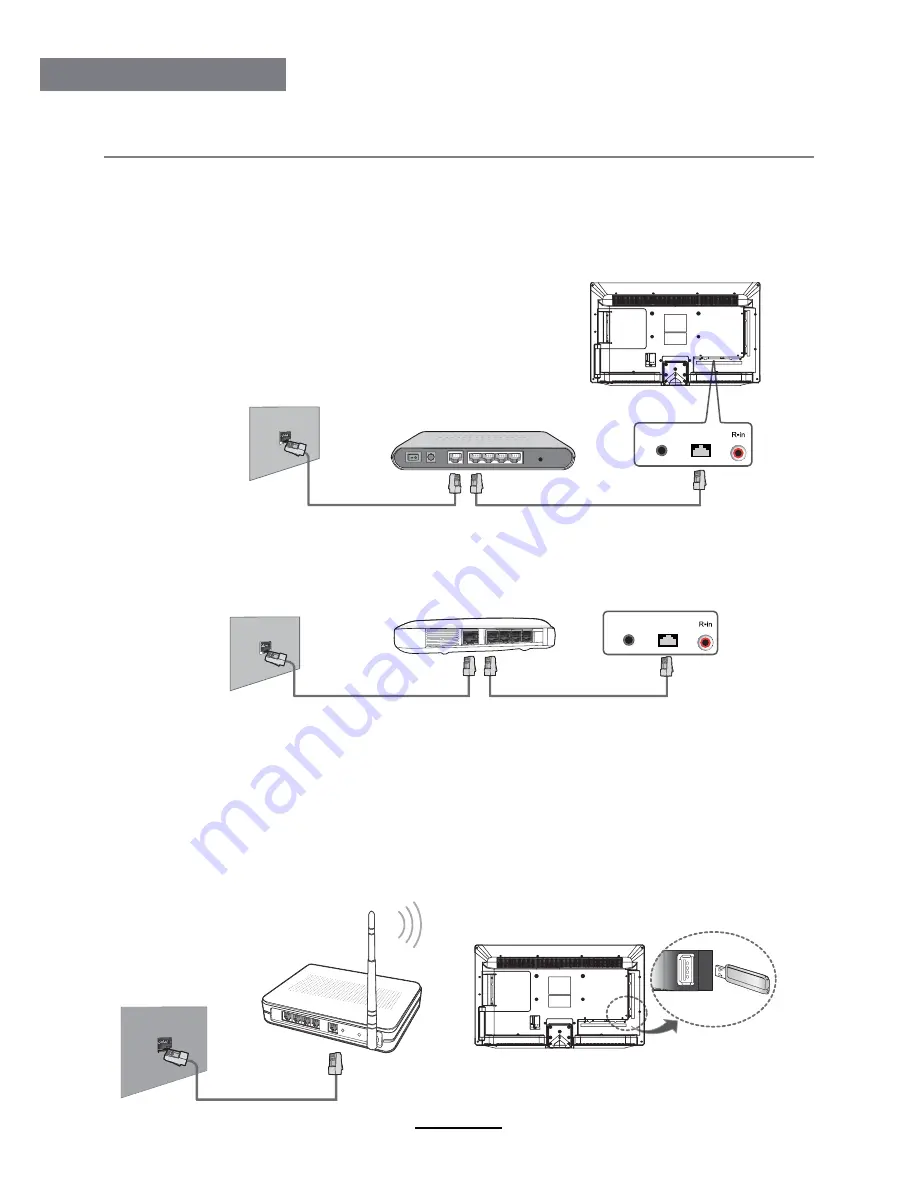
Android
9
Android
Network Connection
This device supports network connection. Firstly, connect to the network properly.
The following are two network-connecting methods, you can select the most appropriate
connection according to the actual situation.
Wired Network Connection
Connect to Modem (ADSL, cable modem, China Netcom, etc),
connect the internet by the dialing of router
Ŗ
Connect to the cable router and then connect to the internet by LAN port on the wall
Wireless network connection
Insert the wireless adapter into USB port of TV and then connect the internet by wireless router.
Remarks: To achieve the best reception effect, it is recommended to connect the wireless
network card by USB extension cord; the obstacles (especially these of metal materials) between
wireless router and TV shall be avoided as much as possible. These obstacles will affect the
network transmission and sometimes even cause that the webcasting is not smooth. *some
models which have been equipped with inbuilt wireless adaptors, no external connection is required.
For the configuration of wireless router, please refer to Wireless Router Instructions.
LAN port on the wall
LAN cable line
Headphone
RJ45
Headphone
RJ45
Port of modem on the wall
External modem (ADSL/
cable modem/China
Netcom, etc.)
Cable line of modem
LAN cable line
LAN port on the wall
Router
LAN cable line
Wireless router
























