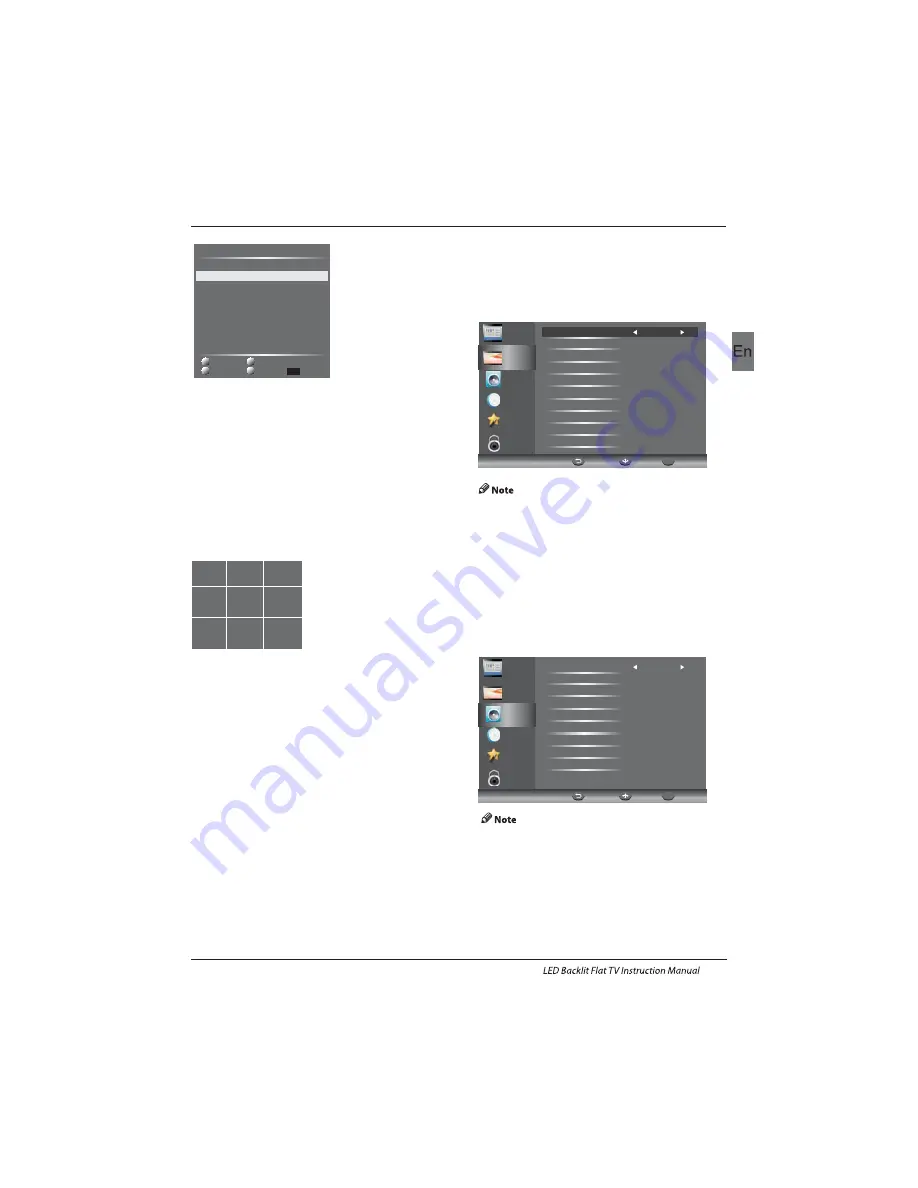
1
2
abc
3
def
4
ghi
5
jkl
6
mno
7
pqrs
8
tuv
9
wxyz
Operation
EN-18
5). Common Interface
This menu can display the CI card' s information.
The second item of the MENU is PICTURE MENU.
You can adjust picture effect here, such as
contrast, brightness, etc.
Press
▼▲
to move, press OK to adjust.
2. PICTURE MENU
Channel
Picture
Audio
Clock
Setup
Lock
Picture Mode Standard
Medium
Aspect Ratio 16:9
Color Temp Standard
Brightness 50
Contrast 45
Sharpness 60
Color 45
Tint 0
NR Medium
Dynamic Contrast
MENU
Move
OK
OK
1).There are four colors temperature modes
can be selected standard, warm, cool,user
2).Screen is available in PC mode only which
can adjust Horizontal position, vertical
position, size and phase.
3.AUDIO MENU
The third item of the MENU is the AUDIO
MENU.
You can adjust the sound effect here such as
treble, bass, balance etc.
Press
▼▲
to move, press OK to adjust.
Channel
Picture
Audio
Clock
Setup
Lock
Sound
Mode
Standard
Treble
0
Bass
0
Balance
0
Auto
Volume On
Surround
Sound
Off
SPDIF
Auto
Audio
Description
Audio Only On / Off
MENU
Move
OK
OK
001 The HITS
003 UKTV Br’tldeas
004 f th
005 Ideal World
006 Colourbars100
001 Kiss
002 Smash Hits!
003 Kerrang!
002 TMF
Delete
Programme Edit
DTV
DTV
DTV
DTV
DTV
DTV
Radio
Radio
Radio
Move
Skip
Rename
Favorite
Delete: Press the Red Button to delete the channel you
highlighted.
SKIP: Press the Yellow Button to select the Skip function
and a SKIP icon will be displayed next to the program and
it will be skipped when changing the channel.
MOVE: Press the Green Button to highlight the select the
channel you want to move. An icon will display ahead the
channel number. Then press the
▼ / ▲
Buttons to a new
position and press the Green Button to confirm.
Rename: (For ATV only) Press the Blue Button for renaming
the channel. Press the number key circularly to enter a new
name and press the OK Button to confirm (the number key
as the following table).
FAV: Press the FAV Button (instead of color Buttons) to set
the favourite channel. (If you want to view the Favorite
Channel List you need to exit Program Edit Menu and then
press the FAV Button.)
6). Signal Information (Only for DTV)
Press the
▼
/
▲
Buttons to select the Signal Information
in the Channel Menu. Then press the OK Button to show the
related information of the current channel.
7). Software Updated (USB)
Press the
▼
or
▲
Buttons to select Software Update (USB)
in the Channel Menu. Then press the OK Button to update
software by using a USB. Follow the software upgrade
instructions provided with the software.
Note: We recommend you perform a factory reset (refer to
Restore Factory Default in Setup menu) to ensure the unit
is successfully upgraded.
1.Auto volume: only available when the input
signal volume is too large or distortion.
2. Audio Only: set on to turn off the TV screen,
and then you can listen TV.
4.CLOCK MENU
FAV
Содержание LE32C800C
Страница 1: ...LE32C800C ...
Страница 4: ...Safety notice EN 3 ...
Страница 30: ......
Страница 90: ......
Страница 120: ......
Страница 150: ......
Страница 192: ......
















































