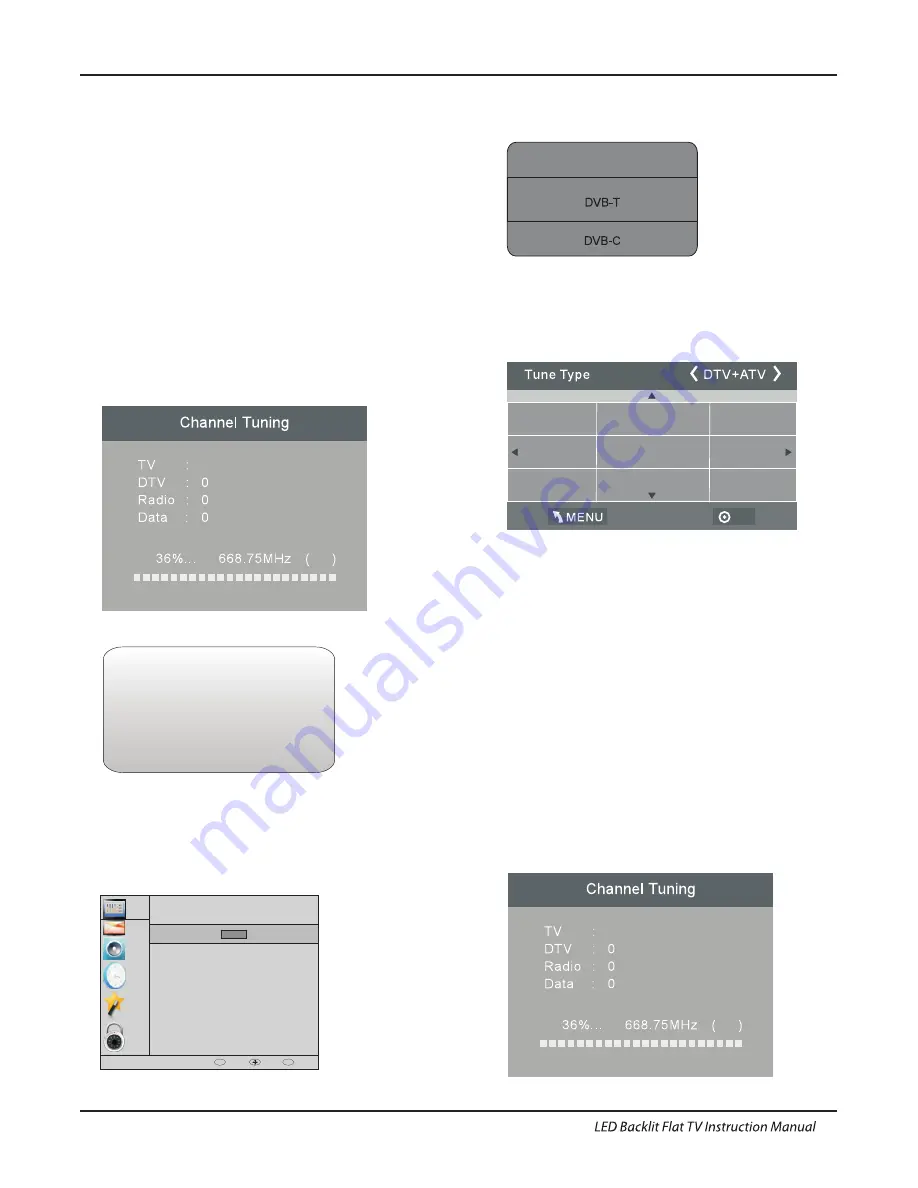
Operation
OK
Greece
Nederlands
Germany
Portugal
Poland
Italy
Hungary
Luxembourg
Norway
18
1. 1)Auto Tuning (DVB-T)
1. CHANNEL MENU
Programme(s)
Programme(s)
Programme(s)
Programme(s)
1
ATV
CHANNEL
PICTURE
SOUND
TIME
OPTION
LOCK
Auto Tuning
ATV Manual Tuning
Programme Edit
Signal Information
DTV Manual Tuning
Software Update(USB)
CI Information
OK
OK
BACK
MOVE
OK
MENU
1). Press the MENU button and then press the
buttons to
select the CHANNEL menu and then press the OK button.
▼▲
2). Press the
buttons to select Auto Tuning and then press
the OK button.
▼▲
6) Congratulations
Congratulations!!!
Completed Initial Quick Setup.
Enjoy your Haier TV
Press OK to Exit
3). Press the
buttons to select DVB-T/DVB-C,
select DVB-T and then press the OK button to confirm.
▼▲
4). In the Tune Type menu, press the
buttons to
select ATV / DTV / DTV + ATV. Press the
button and
then press the
buttons to select the country
where you will operate the TV. Press the OK button to
confirm.
◀▶
▼
◀▶
▼▲
5). After tuning is complete, the channels are arranged in a
preset order. If you wish to skip channels, modify the preset
order or rename channels, select Programme Edit under the
Channel menu.
5). Channel tuning will commence. This operation
may take up to
minutes. The display will show
the progress of the tuning and the number of channels
found.
6). If you want to skip the ATV tuning, press the
MENU button to interrupt the tuning half way. A pop-
up screen will be displayed, press the
◀
button to select
YES to confirm. You will then go straight to DTV
tuning. You may repeat the above step if you also want
to skip the DTV tuning. An installation reminder will
appear the next time you turn on the TV.
7). After tuning is complete, the channels are arranged
in a preset order. If you wish to skip channels, modify
the preset order or rename channels, select P
rogramme
Edit under the channel menu.
some
Programme(s)
Programme(s)
Programme(s)
Programme(s)
1
ATV
3). Channel tuning will commence. This operation may take
up to
. The display will show the progress of the
tuning and the number of channels found.
4). If you want to skip the ATV tuning, press the MENU
button to interrupt the tuning half way.
A pop-up screen will be displayed, press the
button to select
YES to confirm. You will then go straight to DTV tuning.
You may repeat the above step if you also want
to skip the DTV tuning. An installation reminder will appear
the next time you turn on the TV.
some minutes
◀
DVB Select type
Содержание LE32B8500T
Страница 35: ......






























