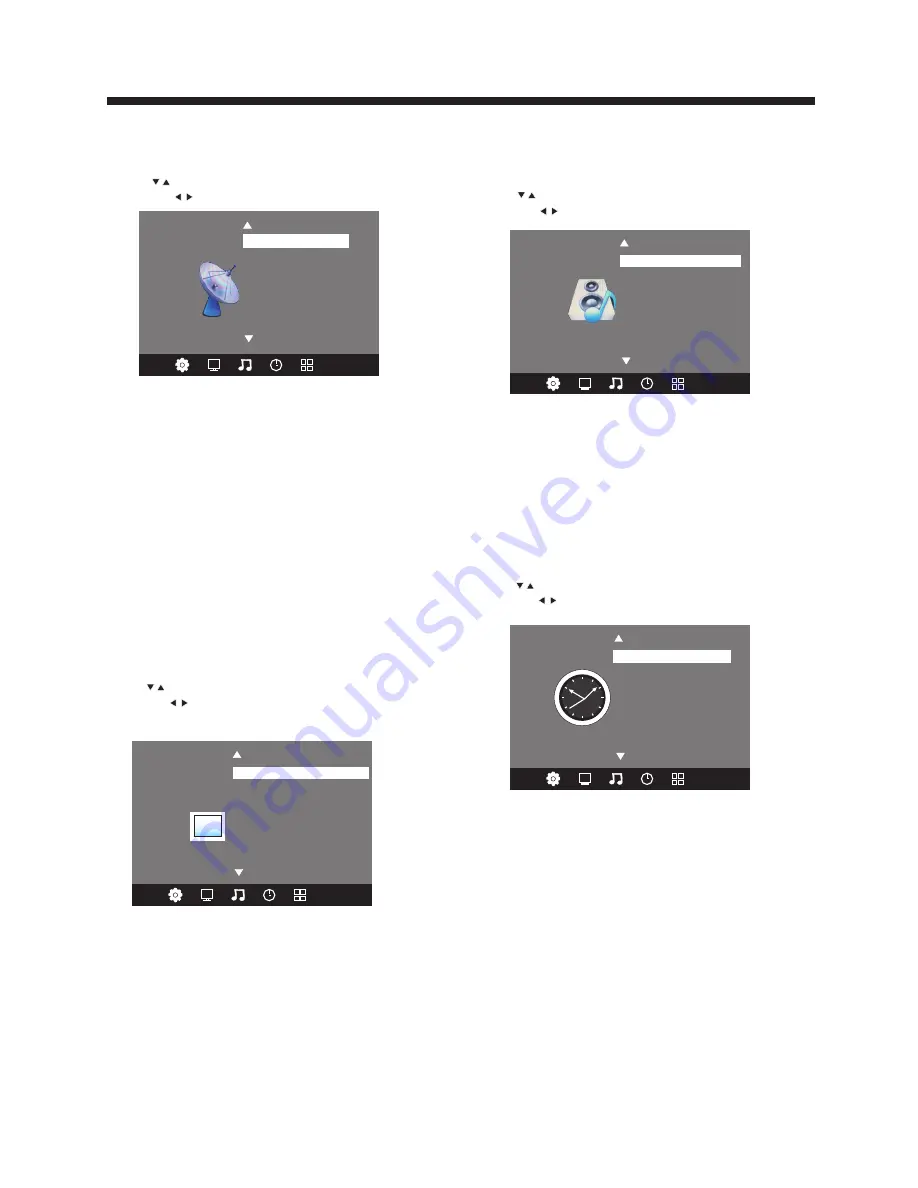
TV OPERATION
-10-
1. CHANNEL MENU
The first item of the MENU is channel menu ( for
TV source only).
You can search channels and edit programs here.
Press to move, press OK button to confirm,
and press to adjust.
1).Auto tuning:
Search all the TV channels automatically.
2). Antenna
There are air and cable, you can changed.
3). Skip
Press OK button to skip cunent channel.
4). MTS mode
Press OK button to choose the MTS mode.
5). Software update(USB):
Update the TV set a software by USB.
2. PICTURE MENU
The second item of the MENU is PICTURE MENU.
You can adjust picture effect here, such as contrast,
brightness, etc.
Press to move, press OK button to confirm,
and press to adjust.
NOTE:
1).Tint is available in NTSC system only.
2).There are four color temperature modes
can be selected, such as medium, warm, cool,
and user.
3).Screen is available in PC mode only, which
can adjust horizontal position, vertical position,
size and phase.
Antenna
Skip
MTS Mode
Software Update(USB)
< >
CHANNEL
< >
Color Temperature
Aspect Ratio
Noise Reduction
Screen
Picture Standard
PICTURE
Auto Tuning
3. SOUND MENU
The third item of the MENU is the SOUND
MENU.
You can adjust the sound effect here such as
treble, bass, balance etc.
Press to move, press OK button to confirm,
and press to adjust.
Note:
Auto volume: only available when the input
signal volume is too large or distortion.
4. TIME MENU
The forth item of the menu is the TIME MENU
You can adjust the clock, power on/off time,
sleep time etc.
Press to move, press OK button to confirm,
and press to adjust.
NOTE:
Within 15 minutes there is no signal, the TV
will auto sleep.
Once you power off the TV set by AC, the clock time
will be reset.
5.OPTION MENU
The fifth item of the MENU is the OPTION MENU.
You can adjust the OSD language or Restore factory
default, or Caption or Blue Screen.
< >
Off Time
On Time
Sleep Timer
Auto Sleep
TIME
< >
Balance
Auto Volume
Surround Sound
Sound Mode Standard
SOUND
Clock -- -- -- --
Содержание LE24T1000F
Страница 15: ......















