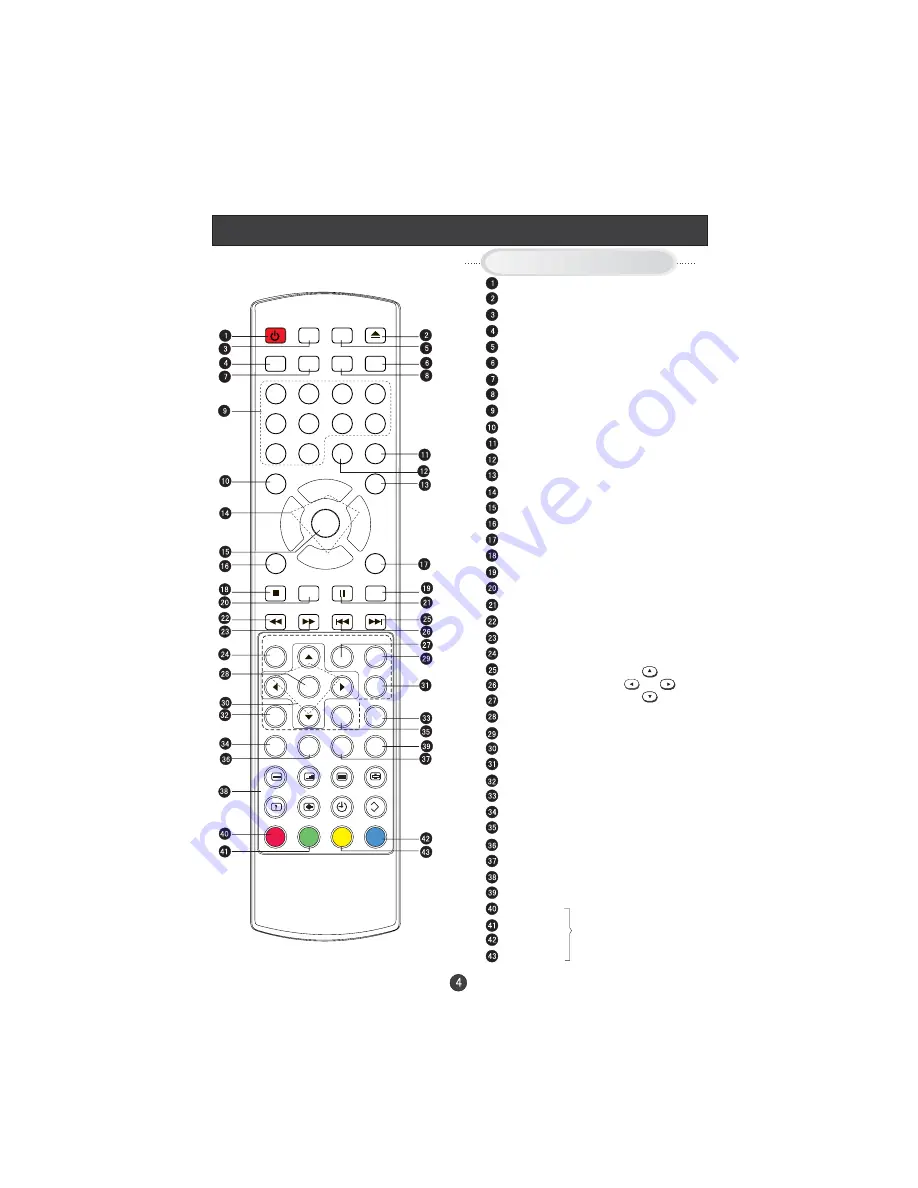
Remote Control (for TV/DVD Combi)
When using the remote control, aim it
towards the remote sensor on the TV
Stand By
DVD Open/close
Picture Mode
Scan
DVD 10+
Mute
Swap
Call Screen Display
Program Number
NICAM
Source Exchange
Digital Selector
DTV/DVD
Volume/Channel Selection
MENU
Zoom
DVD Audio
DVD STOP
Tune Menu Button
DVD SETUP
DVD PAUSE/STEP
DVD FAST REVERSE
DVD FAST FORWARD
DVD/DVB-T MENU
DVD NEXT
DVD PREVIOUS
Exit Screen Display
DVD PLAY/ENTER/DVB-T ok button
DVD PROGRAM/ DVB-T EPG button
DVD /DVB-T Cursor Move button
DVD /DVB-T SUBTITLE
DVD ANGLE/ DVB-T favourite
DVD SEARCH
DVD A-B REPEAT
DVD TITLE/PBC/DVB-T information button
DVD SLOW
DVD CALL
TELETEXT BUTTONS
DVD REPEAT
RED button
Green button
Yellow button
Blue button
Buttons on the remote control
UP
DOWN
LEFT
RIGHT
STANDBY
OPEN/CLOSE
SCAN
SWAP
CALL
MUTE
1
2
3
4
5
6
7
8
9
0
-/--
SOURCE
DTV/DVD
P+
P-
V-
V+
MENU
ZOOM
AUDIO
STOP
SETUP PAUSE/STEP
REV
FWD
PREV
NEXT
D.MENU
EXIT
PROGRAM
PLAY/ENTER
SUBTITLE
ANGLE
TITLE/PBC SEARCH
SLOW
D.CALL
10+
A-B
TUNE
NICAM
P.STD
EPG
OK
FAV
i
REPEAT
SIZE
TIME
REVEAL
MODE
MIX
TEXT
SUBCODE
HOLD
(For TV/DVD Combi Models)
Fast text button in analog
signal
Function button in DVBT
(just reference the OSD)
Содержание LCD19W-M3
Страница 41: ...V0 1 0090502138 ...







































