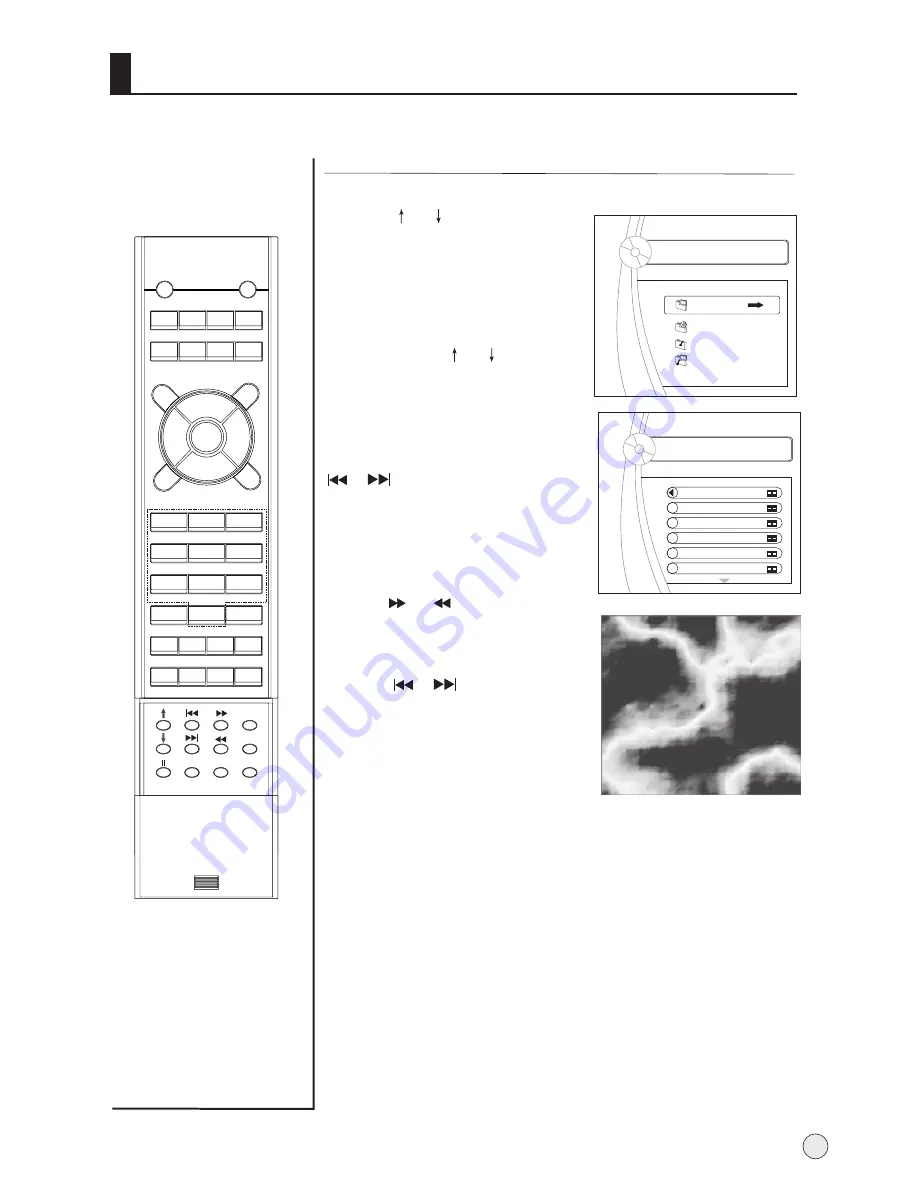
1
.
Press or
button
to
select "Movie" option.
2
.
Press ENTER to enter play
menu.
3
.
Press again
or
button to select desired
music, and press again
ENTER button to play it.
4.
On screen display, press
or
button to select in
turn:
File-Play Back Control-Audio
Channel-Play Mode
5.
Press
or
button
to set speed, press ENTER button
to resume to standard mode.
6.
Press
or
button to
select the next movie or
previous.
7.
Press
RETURN
button repeatedly
to return.
To play Movie
E08-8SOBTILES-1
Picture
Music
Movie
Music and Pic
AAA Multimedia Player
AAA Multimedia Player
Stream media broadcast system
45
DISPLAY
POWER
MUTE
STILL
I/II
PIC.SIZE
TV/AV S-VIDEO DVD/DTV PC/DVI
OK
Q.VIEW
CH+
CH-
VOL-
VOL+
MENU
PSM
1
2
3
4
5
6
7
8
9
-/--
0
ZOOM/MOVE
USB
PIP
SWAP SCAN CH.EDIT
SHUTTLE SLEEP H.LOCK TIME.SKIP
ZOOM
RETURN
SSM
HELP
ENTER
Содержание L42A9-AK
Страница 54: ......






















