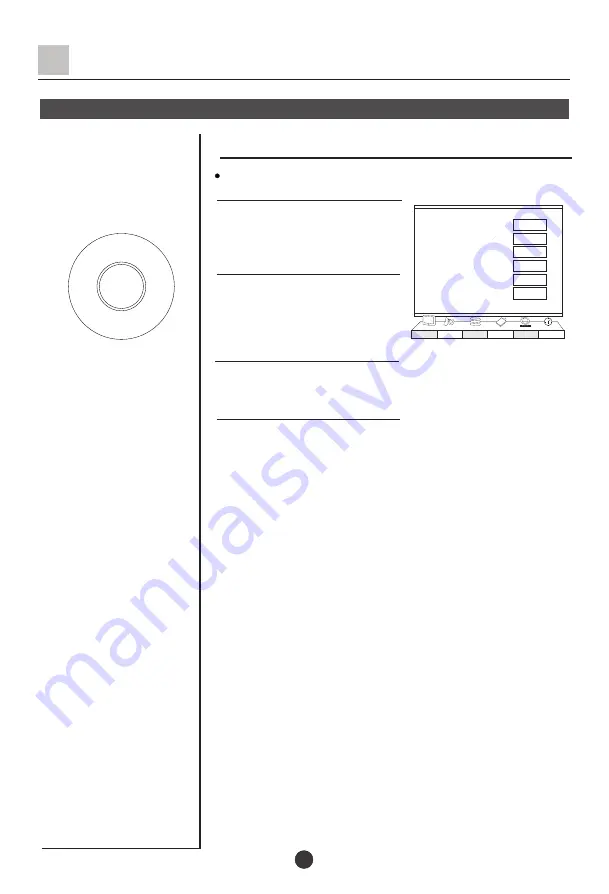
CH+
CH-
VOL-
VOL+
MENU
PC Setup
PC setup
PC setup
25
You could adjust the correlative item if you use this set as
a monitor
1.Press
MENU
and
VOL+/-
to
select the PC menu .
2.Press
CH+/-
and move to the
item you want to adjust
3.Press
VOL+/-
to adjust the item
or enter its submenu(according
the item setting)
4.If enter the submenu ,press
CH+/-
and move to the item
you want to adjust , and then press
VOL+/-
to adjust. Then
you could press
MENU
to back to the main menu.
Auto
Clock 0
Phase 0
H_Position 0
V_Position 0
I/P Info. VGA
>>>
B
C
A
Picture Audio
Tuner
Func
PC
Time
Содержание L37A9-AK
Страница 47: ...01 0090507703 ...






























