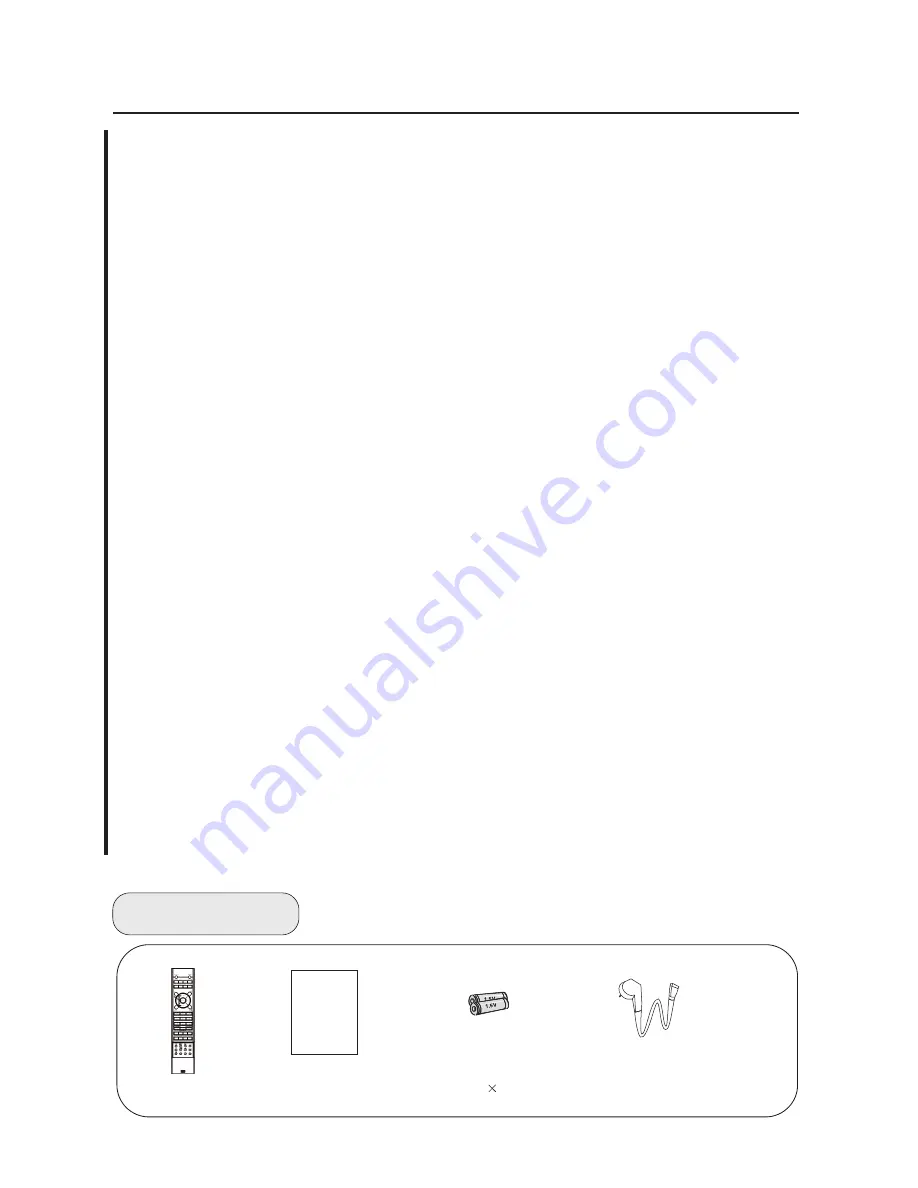
CONTENT
CONTENT
BEFORE OPERATING
Warning..............................................................................................................1
Important Safety Instructions..............................................................................2
Buttons and interface location........................................................................... 4
Remote controller .............................................................................................6
keys of Remote control ......................................................................................7
External equipment connections........................................................................8
BASIC OPERATING
Switching on/off the TV set................................................................................13
Choose the Menu language............................................................................. 13
Choose the Input Source ................................................................................. 13
Searching Channel............................................................................................14
Watching TV Program........................................................................................17
Picture Control Functions................................................................................. .18
Sound Control Functions....................................................................................20
Timer Functions..................................................................................................22
Function Menu...................................................................................................23
Adjust Menu.......................................................................................................26
Lock Setup ........................................................................................................27
OTHERS
Others functions................................................................................................29
Maintenance......................................................................................................30
Troubleshooting.................................................................................................31
Specifications ...................................................................................................32
Format..............................................................................................................33
Accessories
Remote controller
User's manual
Alkaline battery
(AAA)
2
Power cable
Содержание L32R1, L40R1, L42R1
Страница 37: ......




































