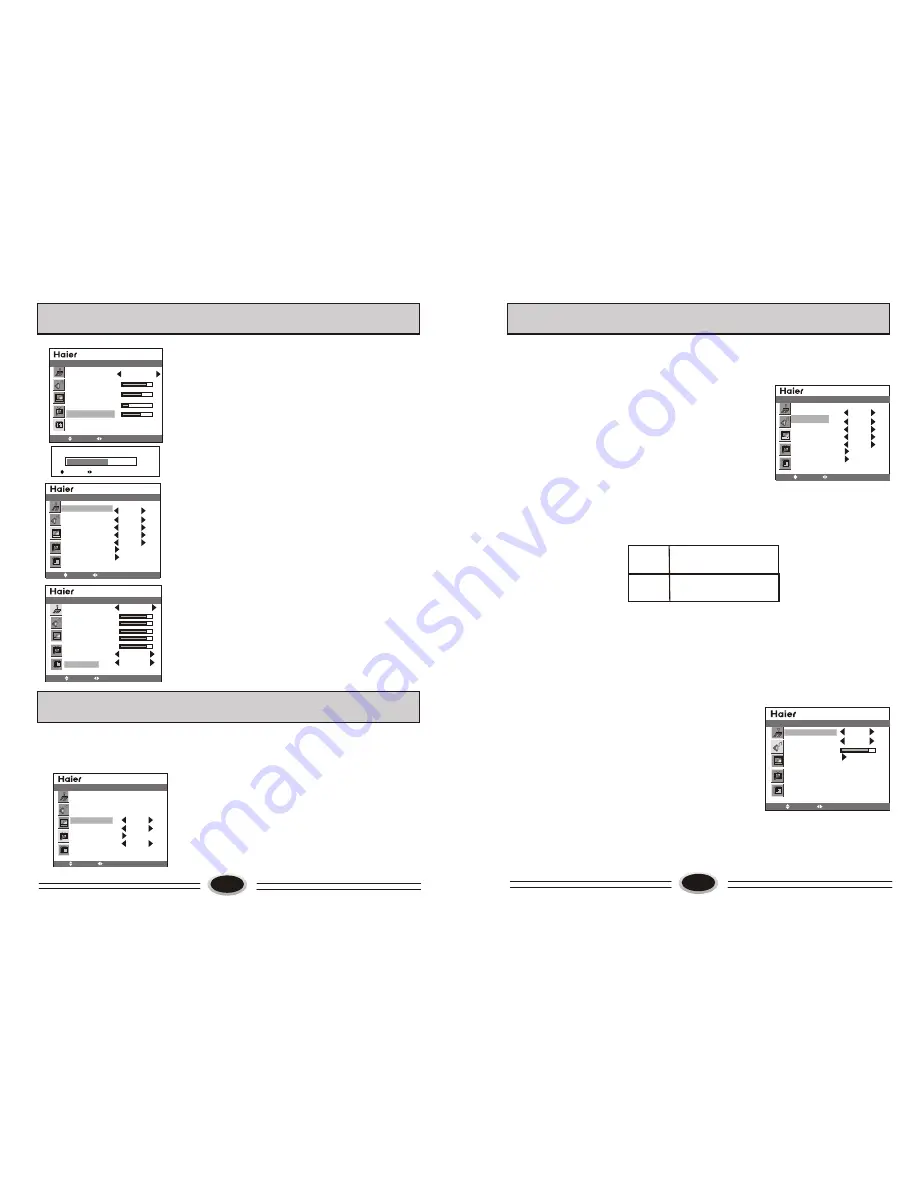
15
SYSTEM SETTING FUNCTION
16
PICTURE SOURCE TV
PIP MODE OFF
SUB PICTURE VGA
COLOR SYSTEM AUTO
SOUND SYSTEM
AUTO SEARCH
MANUAL SEARCH
BG
SOURCE
MOVE
SELECT MENU EXIT
CLOCK 00:12
TIME ON --:--
TIME OFF --:--
SLEEP TIMER OFF
COLOR TEMP USER
D FILTER
AAA ON
MOVE
SELECT MENU EXIT
FUNCTION
There is different signal source mode in this TV set,
you can select according to your require: TV,
VIDEO1, VIDEO2, S-VIDEO, HDTV, VGA, HDMI.
1. Press MENU button to select SOURCE menu.
2. Press CH+/- button to select PICTURE SOURCE.
3. Press VOL+/- button to select the signal source
mode you need.
4. You can press TV/AV button on the remote
control to select directly.
SCREEN DISPLAY PICTURE ZOOM SETTING
There is different screen display picture zoom,
you can select according to your require: FULL,
ZOOM1, ZOOM2, NORMAL.
1.Press MENU button to select PICTURE menu.
2.Press CH+/- button to select SIZE MODE.
3.Press VOL+/- button to select the zoom you need.
4.You can press ZOOM button on the remote
control to switch.
OTHER SETTING FUNCTION
After you set the sleep timer, the TV set will count
from the setting time, when the count time is coming,
the TV set will turn off automatically.
Press SLEEP button to enter off time set, you can
select the certain time: OFF, 15Min, 30Min, 60Min...
240Min, after setting, the TV set will start counting.
Note: if you want to see the off time you set, press
SLEEP button. If you want to cancel the sleep time
set, follow the above procedures, set the time OFF.
SIGNAL SOURCE SETTING
SLEEP TIMER SETTING
PIP SETTING
This TV set support PIP function, it can display
picture of two sources at the same time.
1.Press MENU button to select SOURCE menu.
2.Select PIP mode, use VOL+/- button to select
P1S1, P1S2, P2S1, P2S2, P3S1, P3S2, P4S1or
P4S2 mode, open PIP function.
3.Select PICTURE SOURCE, use VOL+/-
button to change the input source of main picture,
such as TV, VIDEO1, VIDEO2 and so on.
4.Select SUB PICTURE source, use VOL+/- button to
change the input source of sub picture, such as
VGA, HDTV,
and so on.
Note:
1. After switching the main picture source, it will
shut off the PIP function, if need, you can open
this function again.
2. The following two suit
can use PIP function,
the same suit
source
can not use PIP
function, source1
and source2 can switch.
3.You can press PIP button on the remote control
to turn on or turn off the PIP function.
4.You can press MAIN/SUB button on the remote
control to switch the main picture and sub picture.
HDMI
PICTURE SOURCE TV
PIP MODE OFF
SUB PICTURE VGA
COLOR SYSTEM AUTO
SOUND SYSTEM
AUTO SEARCH
MANUAL SEARCH
BG
SOURCE
MOVE
SELECT MENU EXIT
SOURCE1
SOURCE2
TV, VIDEO1, VIDEO2, S-VIDEO
VGA, HDTV, HDMI
SOUND SOURCE SETTING
After the PIP function is open, this item is activated,
you can select the main picture sound or sub picture
sound of current broadcasting sound.
1.Press MENU button to select SOUND menu.
2.Press CH+/- button to select SOUND SOURCE.
3.Press VOL+/- button to change the current sound to
main picture sound or sub picture sound.
Note:
1.You can also press SOUND button on the remote
control to switch the main picture sound or sub
picture sound.
2.After switching the sound to sub picture sound, you
can switch the source in sub picture.
OTHER SETTING FUNCTION
MOVE
SELECT MENU EXIT
SOUND
SOUND SOURCE MAIN
SOUND MODE NEWS
BALANCE
EQUALIZER
TRANSPARENCY
6 3
LANGUAGE ENGLISH
H-POSITION
V-POSITION
DURATION
TRANSPARENCY
OSD
MOVE
SELECT MENU EXIT
MOVE
SELECT MENU EXIT
The higher of the transparency set value is,
the higher of the OSD transparency is, whereas,
the transparency is lower.
1. Press MENU button to select OSD setting menu.
2. Press CH+/- button to select the TRANSPARENCY
item.
3. Press VOL+/- button to set the transparency value.
OSD BACKGROUND SETTING
PICTURE MODE PERSONAL
CONTRAST
BRIGHTNESS
SATURATION
TINT
SHARPNESS
NOISE REDUCE
SIZE MODE
STRONG
FULL
PICTURE
MOVE
SELECT MENU EXIT
Содержание L32A9A-A1
Страница 3: ......












