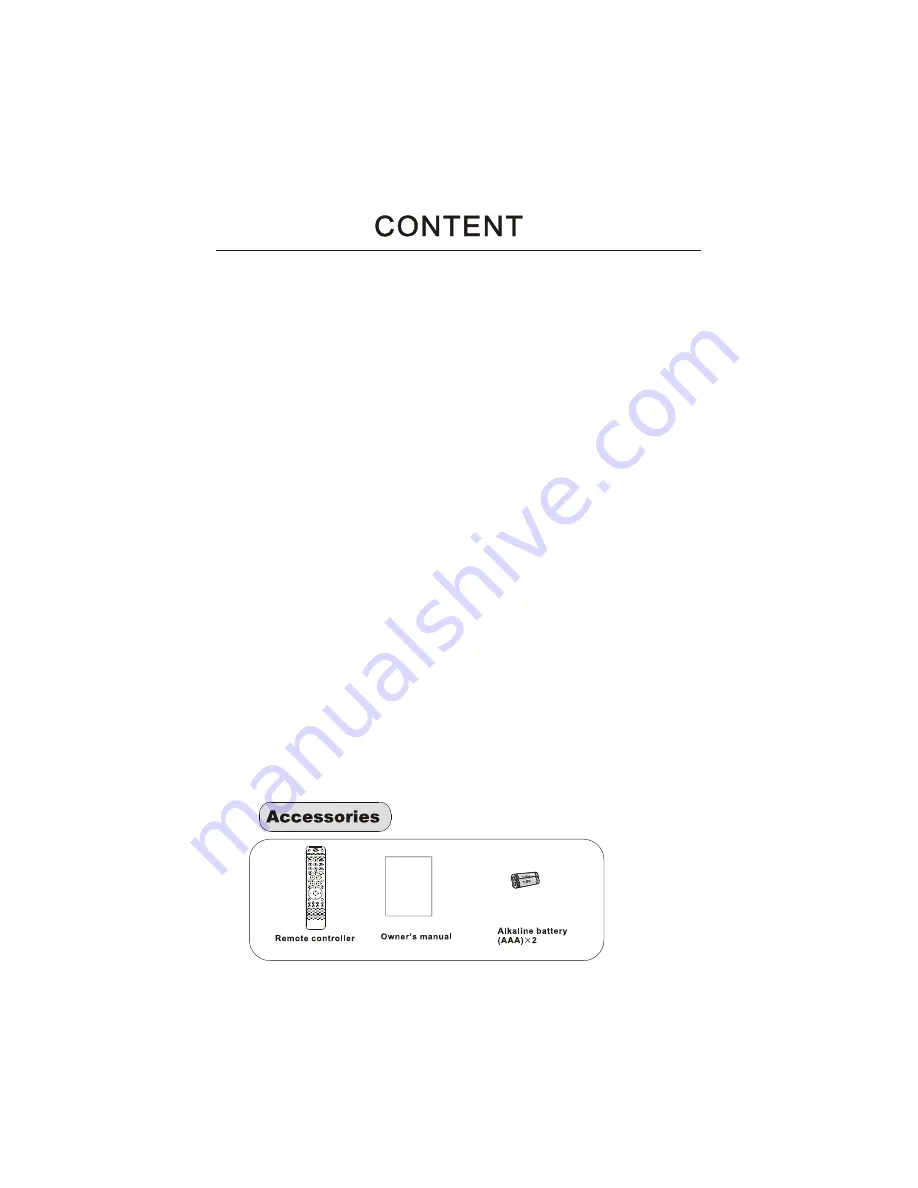
USB
SOURCE
H.LOCK
STILL
ARC
MUTE
S.MODE
TV.MENU
EXIT
REV
ZOOM
VOD
TV/FM
FAV
Fn
DDS
GAME
BUSINESS
SHOCK
SLEEP
INTERACTION
INFO
CH.LIST
AUDIO
GUIDE
PAGE+
PAGE-
D.CALL
TV.CALL
TIME SHIFT
REC
PLAY/PAUSE
BACK
D.MENU
P.MODE
OK
.,@
abc
def
ghi
jkl
mno
pqrs
tuv
wxyz
Q.VIEW
* #
P
Warning------------------------------------------------------------------------------------
Important Safety Instructions----------------------------------------------------------
Panel Control and Rear Terminals Control-------------------------------------------
Remote Control---------------------------------------------------------------------------
Remote control function-----------------------------------------------------------------
External Equipment Connections-----------------------------------------------------
Antenna Connection ------------------------------------------------------------------
VCR Connection-----------------------------------------------------------------------
DVD Setup------------------------------------------------------------------------------
HDMI or DVI Setup---------------------------------------------------------------------
PC Setup---------------------------------------------------------------------------------
Monitor Out Setup----------------------------------------------------------------------
Connecting Headphones--------------------------------------------------------------
Basic Receiving and Playing Operations
Switching on/off the TV set-----------------------------------------------------------
Choose the Menu Language----------------------------------------------------------
Choose the Input Source--------------------------------------------------------------
Searching Channel--------------------------------------------------------------------
Watching TV Program-----------------------------------------------------------------
Picture Control Functions-------------------------------------------------------------
Sound Control Functions--------------------------------------------------------------
Timer Functions------------------------------------------------------------------------
Function Menu--------------------------------------------------------------------------
Adjust Menu-----------------------------------------------------------------------------
Lock Setup------------------------------------------------------------------------------
Other Functions------------------------------------------------------------------------
Streaming Media Playing System---------------------------------------------------
Maintenance------------------------------------------------------------------------------
Troubleshooting--------------------------------------------------------------------------
Specifications-----------------------------------------------------------------------------
Formats------------------------------------------------------------------------------------
1
2
4
5
6
7
7
8
9
9
10
10
11
12
12
12
13
15
16
17
18
20
22
23
25
26
32
33
34
35
Содержание L26M9
Страница 3: ......
Страница 4: ......
Страница 5: ......
Страница 7: ......
Страница 9: ......
Страница 13: ...R L IN USB CARD ...
Страница 35: ......
Страница 37: ......
Страница 38: ...01 0090509260 R ...

















