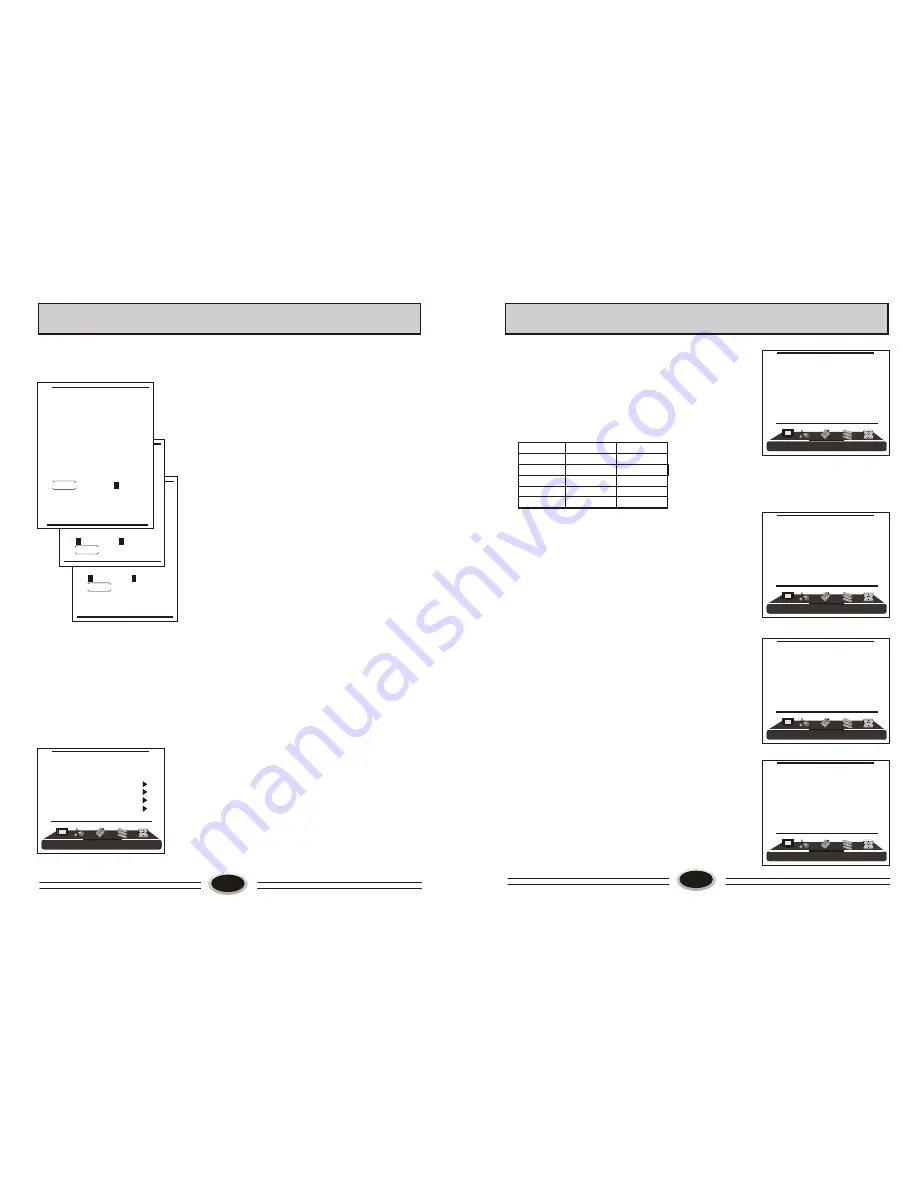
001
002
003
004
005
006
007
008
009
010
COPY
OK CANCEL
MENU RETURN
[CH+/-] SELECT
[S.STD] PAGEUP
[P.STD] PAGEDOWN
13
1.Press MENU button to make the main menu display.
2.Press VOL+/- button to select PICTURE menu,
press CH- button to enter.
3.Press CH+/- button to select the item that needs
adjust.
4.Press VOL+/- button to adjust the selected item, the
detailed adjustment is as following table.
The table of picture item adjustment effect
SET
YOUR
FAVOURITE
PICTURE
MODE
TV PROGRAM SETTING
14
IMAGE CONTROL
VIDEO MODE
1.Press MENU button to make the main menu display.
2.Press VOL+/- button to select PICTURE menu,
press CH- button to enter.
3.Press CH+/- button to select VIDEO MODE item.
4.Press VOL+/- button to select STANDARD, SOFT,
PERSONAL or BRIGHT.
STANDARD: common mode.
SOFT: the image effect is soft.
PERSONAL: set the image effect you like.
BRIGHT: suitable for sport image.
Note: You can also press P.STD button on the remote
control to select the picture modes.
COLOUR TEMPERATURE
1.Press MENU button to make the main menu display.
2.Press VOL+/- button to select PICTURE menu,
press CH- button to enter.
3.Press CH+/- button to select COLOUR TEM. item.
4.Press VOL+/- button to select NORMAL, COOL,
COOLER, WARMER or WARM.
ZOOM
1.Press MENU button to make the main menu display.
2.Press VOL+/- button to select PICTURE menu,
press CH- button to enter.
3.Press CH+/- button to select ZOOM item.
3.Press VOL+/- button to select , ZOOM1, ZOOM2,
FILM, PANORAMA, FULL or 4:3 .
Note: Tint is only valid in N system.
INSERT
1.Press CH+/- button to select the channel you need
insert, press VOL+/- button to drag the channel you
need move.
2.Press CH+/- button to select the position you need
insert. Press VOL+/- button to insert the selected
channel in this position, during operating, press
green button to cancel insert.
3.For example: insert the channel 5 before channel 2,
you can first press CH+/- button to select channel5,
then press VOL+/- button to drag channel 5, then
press CH+/- button to select channel 2, press
VOL+/- button to insert this position and save, the
program in channel 5 is before the program in
channel 2.
4.Using this function can arrange the program order
as you like.
DELETE
1.Press CH+/- button to select the channel you need
delete, press blue button to delete the current channel.
2.During operating, if you want to cancel delete, press
green button to exit, after setting, press red button to
save.
3.The deleted channel will disappear from the channel
list completely, you can’t use CH+/- button or one
digit selection button to select this channel.
COPY
1.Press CH+/- button to select the channel you need
copy, press yellow button to copy the current channel.
2.Press CH+/- button to select the channel you need
copy to, press red button to save. During operating
press green button to cancel copy.
3.The copied channel may have same setting as the
original copied channel.
001
002
003
004
005
006
007
008
009
010
DELETE
OK CANCEL
MENU RETURN
001
002
003
004
005
006
007
008
009
010
INSERT
MENU RETURN CANCEL
[CH+/-] SELECT
[VOL+/-] OK
[S.STD] PAGEUP
[P.STD] PAGEDOWN
*
Items
VOL-
VOL+
Contrast
Brightness
Saturation
Hue
Sharpness
Weak
Strong
Dark
Bright
Light
Thick
Green
Red
Blur
Sharp
COUNTRY
1.Press MENU button to make the main menu display.
2.Press VOL+/- button to select TUNING menu, press
CH- button to enter.
3.Press CH+/- button to select COUNTRY item.
4. Press VOL+/- button to select the country you live in.
TUNING
PROGRAM NUMB. 11
COLOUR SYS. PAL
SOUND SYS. D/K
FINE TUNE
MANUAL SEARCH
AUTO SEARCH
EDIT PROGRAM
COUNTRY CHINA
PICTURE
PICTURE
VIDEO MODE
SOFT
CONTRAST 45
BRIGHTNESS 45
HUE 50
SATURATION 45
SHARPNESS 50
COLOUR TEM. NORMAL
ZOOM FULL
PICTURE
PICTURE
VIDEO MODE
SOFT
CONTRAST 45
BRIGHTNESS 45
HUE 50
SATURATION 45
SHARPNESS 50
COLOUR TEM. NORMAL
ZOOM FULL
PICTURE
PICTURE
VIDEO MODE
SOFT
CONTRAST 45
BRIGHTNESS 45
HUE 50
SATURATION 45
SHARPNESS 50
COLOUR TEM. NORMAL
ZOOM FULL
PICTURE
PICTURE
VIDEO MODE
SOFT
CONTRAST 45
BRIGHTNESS 45
HUE 50
SATURATION 45
SHARPNESS 50
COLOUR TEM. NORMAL
ZOOM FULL
Содержание L26A9AP
Страница 3: ......















