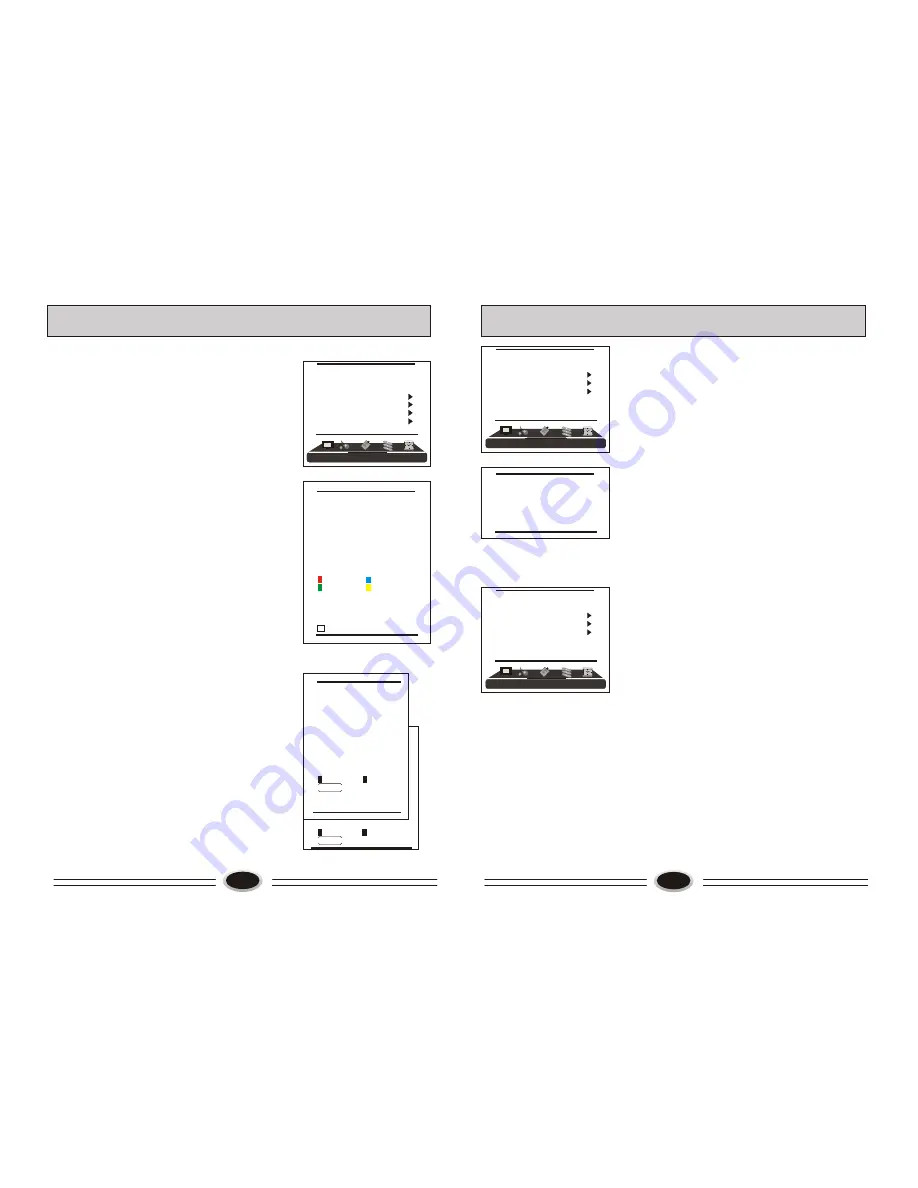
12
TV PROGRAM SETTING
COLOUR SYSTEM
1.Press MENU button to make the main menu display.
2.Press VOL+/- button select TUNING menu, then
press CH- button to enter.
3.Press CH+/- button to select COLOUR SYS. item.
4.Press VOL+/- button to select the colour
system you need.
SOUND SYSTEM
1.Press MENU button to make the main menu display.
2.Press VOL+/- button select TUNING menu, then
press CH- button to enter.
3.Press CH+/- button to select SOUND SYS. item.
4.Press VOL+/- button to select the sound system you
need.
EDIT PROGRAM
Using this function, you can rename, skip, delete, copy
and insert the channel.
1.Press MENU button to make the main menu display.
2.Press VOL+/- button select TUNING menu, press CH-
button to enter.
3.Press CH+/- button to select EDIT PROGRAM item,
press VOL+/- button to enter the sub-menu.
RENAME
1.Press CH+/- button to select the channel you need
operate, press red button to enter rename mode.
2.Press VOL+/- button to select the number position of
channel name, press CH+/- button to select number.
3.During operating, if you want to cancel input, press
green button to exit, after setting, press red button to
save. The channel name set will display before
channel number on the top right corner of screen.
SKIP
1.Press CH+/- button to select the channel you need
skip, press green button to skip the current channel.
2.During operating, if you want to cancel input, press
green button to exit, after setting, press red button to
save.
3.When you use CH+/- button to select channel, this
channel number will be skipped. But you can still
use one direct-digit choosing button to select the
skipped channel number.
4.If you want to cancel skip, please select the skipped
channel and do above steps.
001
002
003
004
005
006
007
008
009
010
RENAME DELETE
SKIP COPY
[VOL+/-] INSERT
[CH+/-] SELECT
[S.STD] PAGEUP
[P.STD] PAGEDOWN
RETURN
MENU
001
002
003
004
005
006
007
008
009
010
SKIP
OK CANCEL
MENU RETURN
001
002
003
004
005
006
007
008
009
010
RENAME
OK CANCEL
MENU RETURN
[VOL+/-] POSITION
[CH+/-] CHAR.
TUNING
PROGRAM NUMB. 11
COLOUR SYS. PAL
SOUND SYS. D/K
FINE TUNE
MANUAL SEARCH
AUTO SEARCH
EDIT PROGRAM
COUNTRY CHINA
17
FUNCTION SETTING
4.Press CH+/- button to select different item, press
VOL+/- button to adjust.
AAA: using this function can improve the
brightness, contrast and arrangement of image.
There are ON, SPLIT, MOVE and ZOOM four
modes.
CTI: opening this function can restrain the
different colour from crossing and interfering, in
order to improve the quality of picture.
LTI: opening this function can dynamically optimize
the brightness of image, in order to improve the
quality of picture.
DLC: opening this function can adjust the sight depth
of image according to the image content dynamically
optimize.
SKIN: opening this function can optimize the skin of
character in the image, in order to make the image
more natural.
DNR: use digital mode to restrain the image noise, in
order to reduce the interference. There are OFF,
WEAK, MEDIUM and STRONG four modes
TXT LANGUAGE
1.Press MENU button to make the main menu display.
2.Press VOL+/- button to select FUNCTION menu,
press CH- button to enter.
3.Press CH+/- button to select TXT LANGUAGE item.
4.Press VOL+/- button to select the language you need.
AAA
ON
CTI
ON
LTI
ON
DLC
ON
SKIN
ON
DNR
MEDIUM
FUNCTION
LANGUAGE ENGLISH
BLUE SCREEN OFF
OSD SETTING
IMAGE POSITION
ADVANCE
TXT LANGUAGE WEST
FUNCTION
LANGUAGE ENGLISH
BLUE SCREEN OFF
OSD SETTING
IMAGE POSITION
ADVANCE
TXT LANGUAGE WEST
Содержание L26A9A-A1
Страница 2: ......
















