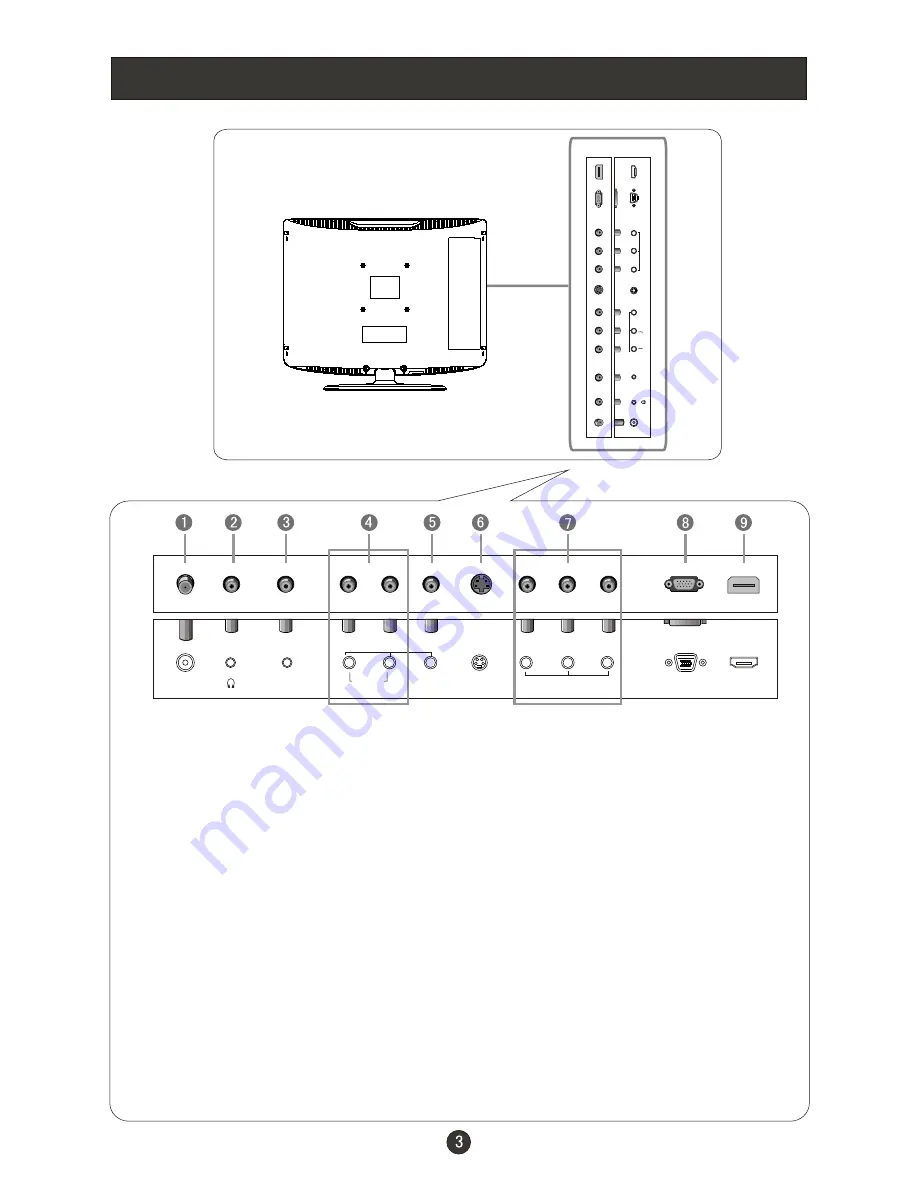
Connection Options
A
N
T
I
N
S
-V
ID
E
O
V
G
A
I
N
P
C
A
U
D
IO
I
N
A
U
D
IO
I
N
V
ID
E
O
I
N
R
L
V
P
b
/C
b
P
r/
C
r
Y
C
O
M
P
O
N
E
N
T
I
N
H
D
M
I
(BACK)
ANT IN
S-VIDEO
VGA IN
PC AUDIO IN
AUDIO IN
VIDEO IN
R
L
V
Pb/Cb
Pr/Cr
Y
COMPONENT IN
HDMI
1.
ANT IN(Antenna Input)
Connect cable or antenna signals to the TV, either directly or through your
cable box.
2.
Earphone port
3.
PC Audio Input
AV /S-VIDEO/COMPONENT Audio Input
Video Input
Component Input
Connect a component video device to these jacks.
8.
VGA
Connect the PC output connector from a PC to the audio input port.
4.
Connect audio output from an external device to this jack.
5.
Connect video output from an external device to this jack.
6.
S-VIDEO
Connect S-Video out from an S-Video device to the jacks.
7.
Connect to the VGA 15PIN analog output connector of a PC graphics card
to use set as a PC display.
9.
HDMI
Connect to HDMI output of other equipment.
Содержание L19H8
Страница 2: ......
Страница 26: ...01 0090507368 ...





















