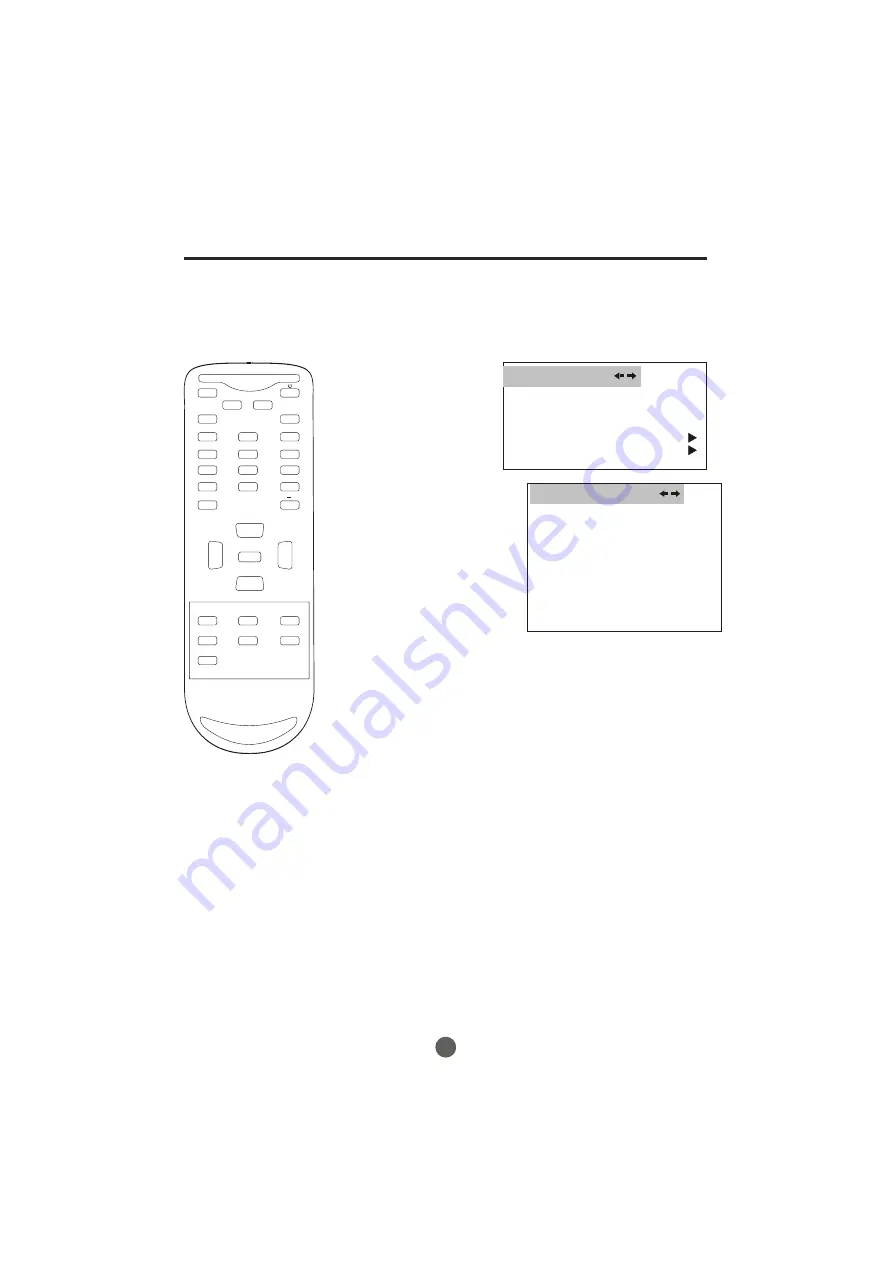
DTV setup menu
SETTING CLOSED CAPTION MODE
1
Press
MENU.
The main menu screen will appear.
2
Press
VOL+/-
button to
select
FUNCTION
.
then press
CH-
button
to enter the submenu.
3
Press
CH+/-
button to
select
DTV CAPTION.
4
Press
VOL+
button and
then press
CH+/-
button
to select
CLOSED CAPTION
.
5
Press
VOL+
button and
then press
VOL+/-
button
to select the
6
Press
CH+/-
button to
select
DTV CAPTION
and press
VOL+/-
button to set
the desired service.
CLOSED
CAPTION:CC1,CC2,TEXT1,
TEXT2,OFF,SERVICE1,SERVICE2,
SERVICE3,SERVICE4,SERVICE5,SERVICE6
In DTV mode
When setting on, the DTV
CC option will be available.
This allows you to configure the way you choose to view the
digital captioning.
Select one of the digital service channels made available by
the caption provider.
There are 6 standard services. Service 1 is designated as the
Primary Caption Service. This service contains the verbatim,
or near-verbatim captions for the primary language being
spoken in the accompanying program audio.
Service 2 is designated as the Secondary Language Service.
This service contains captions in a secondary language which
are translations of the captions in the primary Caption Service.
The other service subchannels are not pre-assigned. It is up
to the discretion of the individual caption provider to utilize
the remaining service channels.
SETTING DTV CC
29
MUTE
Q.VIEW
INFO
INPUT
TV/DTV
SAP
P.MODE
OK
-
MENU
CH-
CH+
VOL
-
VOL
+
CC
SLEEP
FAV.LIST
GUIDE
ARC
CH.LIST
EXIT
1
2
3
4
5
6
7
8
9
0
DTV CAPTION
CLOSED CAPTION OFF
STYLE AUTO
SIZE AUTO
TEXT COLOR
AUTO
TEXT OPACITY AUTO
BG COLOR
AUTO
BG OPACITY AUTO
EDGE TYPE
AUTO
EDGE COLOR GREEN
RESET
LANGUAGE ENGLISH
BLUE SCREEN ON
NTSC CAPTION C C1
DTV CAPTION
PARENTAL LOCK
FUNCTION
Содержание HTF20-A
Страница 39: ......
Страница 78: ...0090500143A Ver 4 0 ...






























