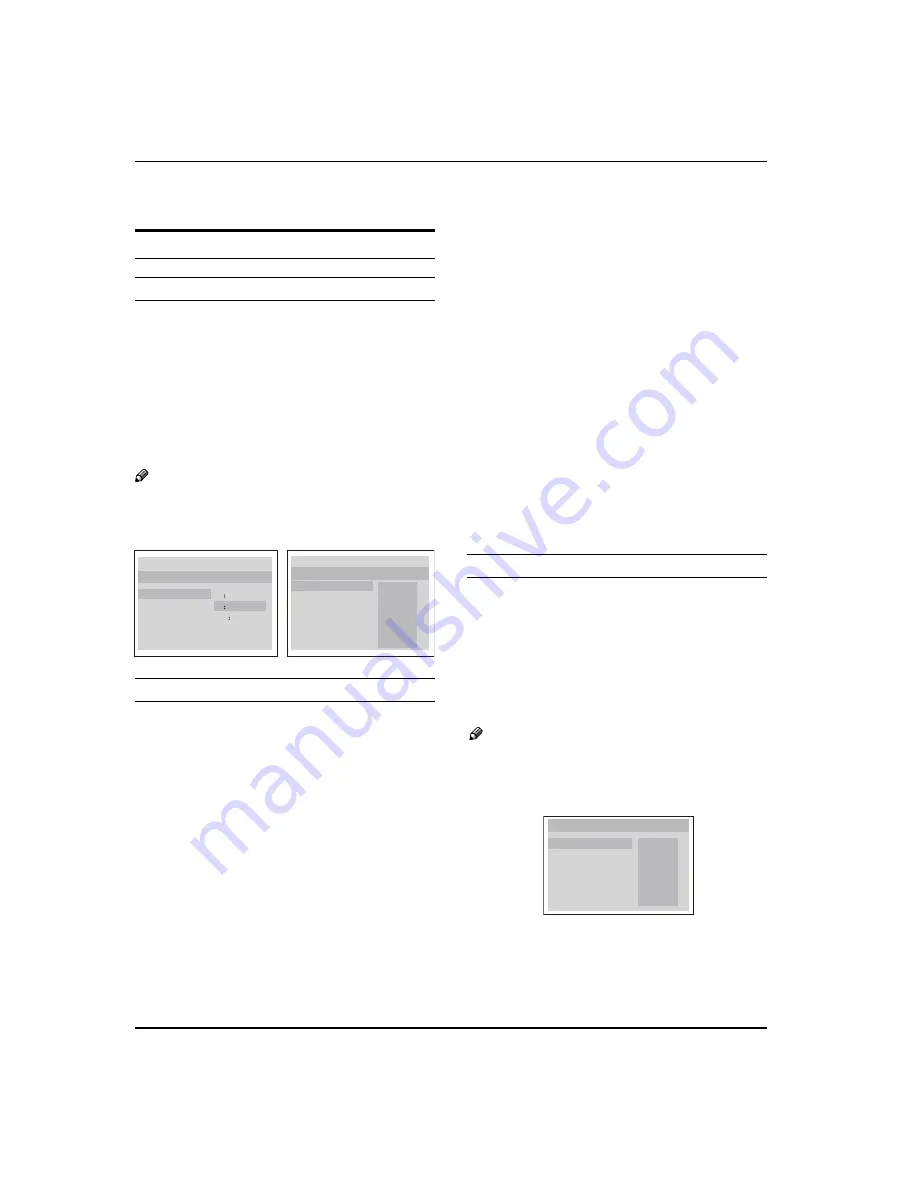
Warranty
EN-23
Haier LCD HDTV/DVD
can be turned off on the GENERAL SETUP PAGE.
DVD System Setup
General Setup Process
Press
A
SETUP
button, the general set up page will be
displayed, press twice the preference page will be
displayed.
Press
B
/
to select, the item, then press
to
enter the submenu.
Press
C
/
to select then press
ENTER
to confirm.
Press
D
SETUP
repeatedly to exit the set-up menus.
Note
Preference page will be displayed when there is no
R
disc in the unit. To access this page, press
SETUP
button twice.
..General Setup Page..
Tv Display LB
Angle Mark On
Osd Lang ENG
Caption On
Screen Saver Off
4
3/Ps
4
3/Lb
16
9
Parental
Password
Default
..Preference Page..
1 Kid Saf
2 G
3 Pg
4 Pg 13
5 Pgr
6 R
7 Nc17
8 Adult
General Setup Page
ASPECT RATIO DESCRIPTION
Y
When using the DVD with the internal TV, select 4:3/LB.
The following information applies only when the DVD
output is connected to an external TV.
4:3/PS (PS = Pan and Scan)
q
You may select if you have a normal aspect ratio (4:3)
TV, although the NORMAL/LB (letter box) is a more
common choice. In PS mode, wide screen material
will fill the screen, but at the expense of chopping
off extreme left and right edges of the original film
picture. For this feature to work, the disc must be
specially coded. Such discs are uncommon.
4:3/LB (LB = Letter Box)
q
You may select this if you have a normal aspect ratio
(4:3) TV. Wide screen material will be shown in pure
unaltered form, allowing the entire picture area of the
original film to be viewed without any side cropping.
Black bars will appear above and below the picture.
16:9
q
You may select this if you have a wide screen (16:9)
TV. Back bars may still appear above and below
the picture even if using a wide screen TV. This is
because some film directors prefer to use ultra wide
screen aspect ratios e.g. 2.35:1. This will normally be
indicated on the DVD packaging.
ANGLE MARK:
Y
Users can select a particular camera angle when
playing a DVD which offers multiple angles.
This item allows you to set Angle Mark ON or OFF.
On Screen Display (OSD) Language:
Y
Users can select on-screen display language.
CAPTION:
Y
This function allows you to display or hide the
caption.
SCREEN SAVER:
Y
If the screen saver is on, then there will be an
animated picture of DVD on the screen whenever the
DVD player is idle for more than 3 minutes.
Preference Page
The Preference Page is only available when there is
q
no disc in the player.
PARENTAL:
Y
The parental control function works in conjunction with the
different censorship classes assigned to DVDs. These classes
help to control the types of DVDs that the family watches.
There are up to 8 censorship classes for DVDs.
Note
To change this setting you must enter your password.
R
(Initial password is 1234)
When set to OFF, all discs may be viewed.
R
..Preference Page..
Parental
Password
Default
1 Kid Saf
2 G
3 Pg
4 Pg 13
5 Pgr
6 R
7 Nc17
8 Adult
PASSWORD CHANGE:
Y
You can change your password by entering 4 digits.
You must confirm the 4 digits before the new
password can be accepted.





































