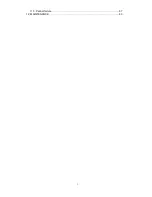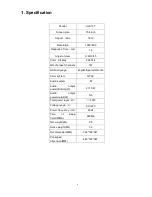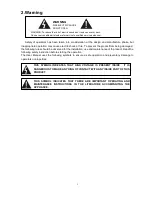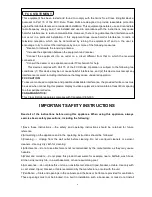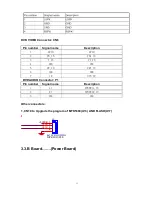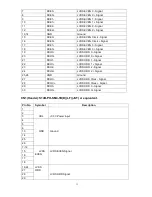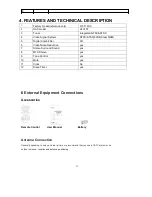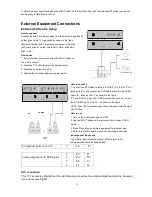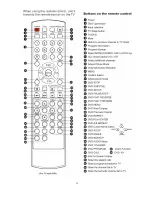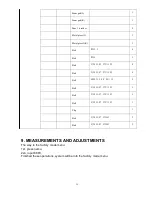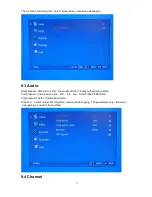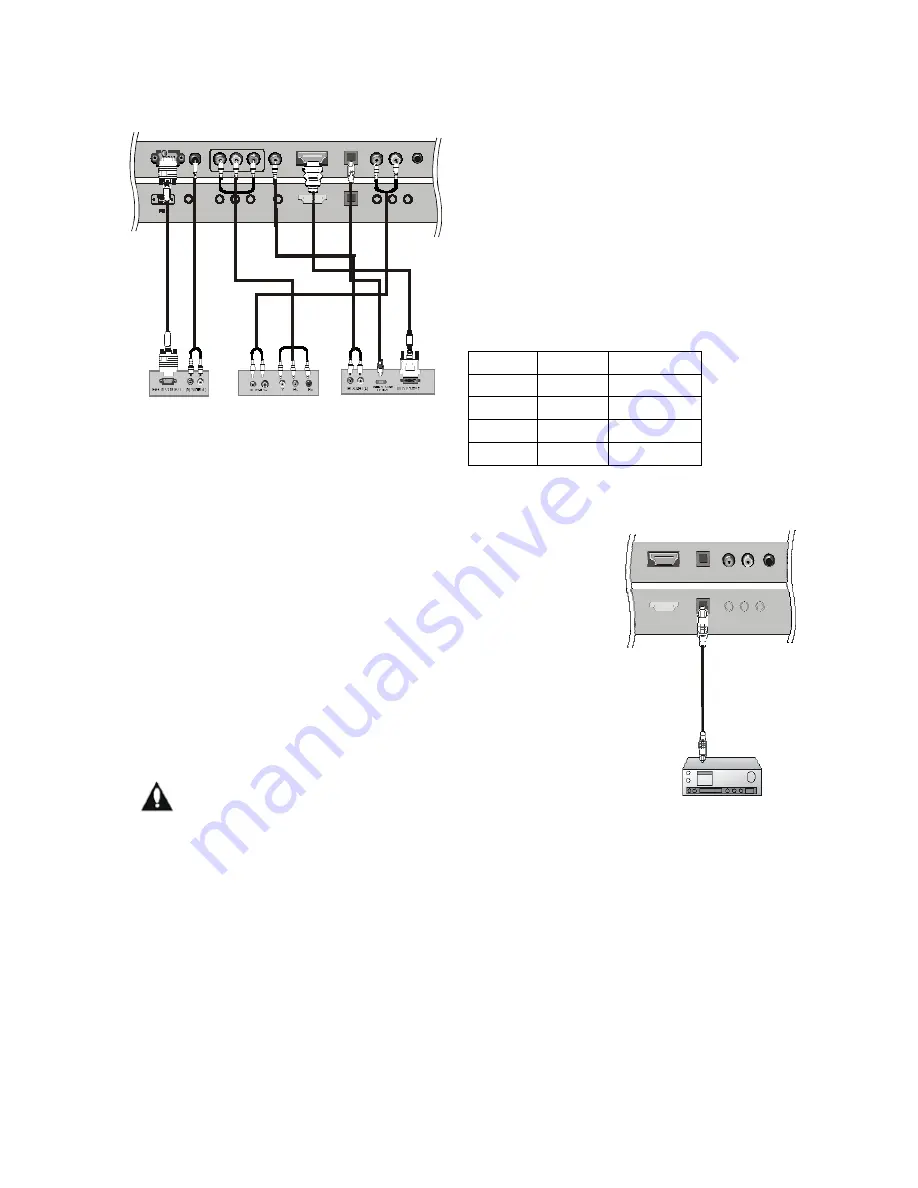
Opti cal
Signal
YPbPr
HDMI/DM
480i
Yes
Yes
480p
Yes
Yes
720p
Yes
Yes
1080i
Yes
Yes
signals from a digital set-top box or other digital external device, refer to the figure as shown below.
This TV supports HDCP (High-bandwidth Digital Contents Protection) protocol for Digital Contents
(480p,720p,1080i).
Audi o In
Y Pr Pb
L R
DVI Audi o IN
HDMI
Opti cal
YPbPr Headp hone
How to connect
Use the TV`s (Y, PB, PR) , VGA or HDMI jack for video
connections, depending on your set-top box connector.
Audi o In
out
Then, make the corresponding audio connections.
How to use
1. Turn on the digital set-top box. (Refer to the owner`s
manual for the digital set-top box.)
2. Use INPUT on the remote control to select YPbPr, VGA,
or HDMI source.
Digital Set-top Box
Digital Audio Output
Send the TV`s audio to external audio equipment (stereo system) via
the Digital Audio Output (Optical) port.
How to connect
1. Connect one end of an optical cable to the TV Digital Audio
L R
(Optical) Output port.
2. Connect the other end of the optical cable to the digital audio (optical)
input on the audio equipment.
See the external audio equipment instruction manual for operation.
Note: When connecting with external audio equipments, such as
amplifiers or speakers, please turn the TV speakers off.
Caution: Do not look into the optical output port.
Looking at the laser beam may damage
your vision.
PC Connection
HDMI
YPbPr
Audi o In
Headphone
out
How to connect
1. To get the best picture quality, adjust the PC graphics card to 1024x768 .
2. Use the TV`s PC or DVI (Digital Visual Interface)Audio IN port for video connections, depending on
your PC connector.
■
If the graphic card on the PC does not output analog and digital RGB simultaneously, connect only
one of eitherVGA IN or DVI IN to display the PC on the TV.
■
If the graphic card on the PC does output analog and digital RGB simultaneously, set the TV to
either VGA or DVI; (the other mode is set to Plug and Play automatically by the TV.)
3. Then, make the corresponding audio connection. If using a sound card, adjust the PC sound as
24
Содержание HLC15T
Страница 1: ...HLC15T 1 ...
Страница 3: ...11 5 Pannel failure 57 12 MAINTENANCE 60 3 ...
Страница 20: ...7 2 Back panel controls 27 ...
Страница 21: ...7 3 Setting Up Your Remote Control 28 ...
Страница 22: ...29 ...
Страница 49: ...11 WIRING CONNECTION DIAGRAM 42 ...
Страница 55: ...Sincere Forever 48 ...