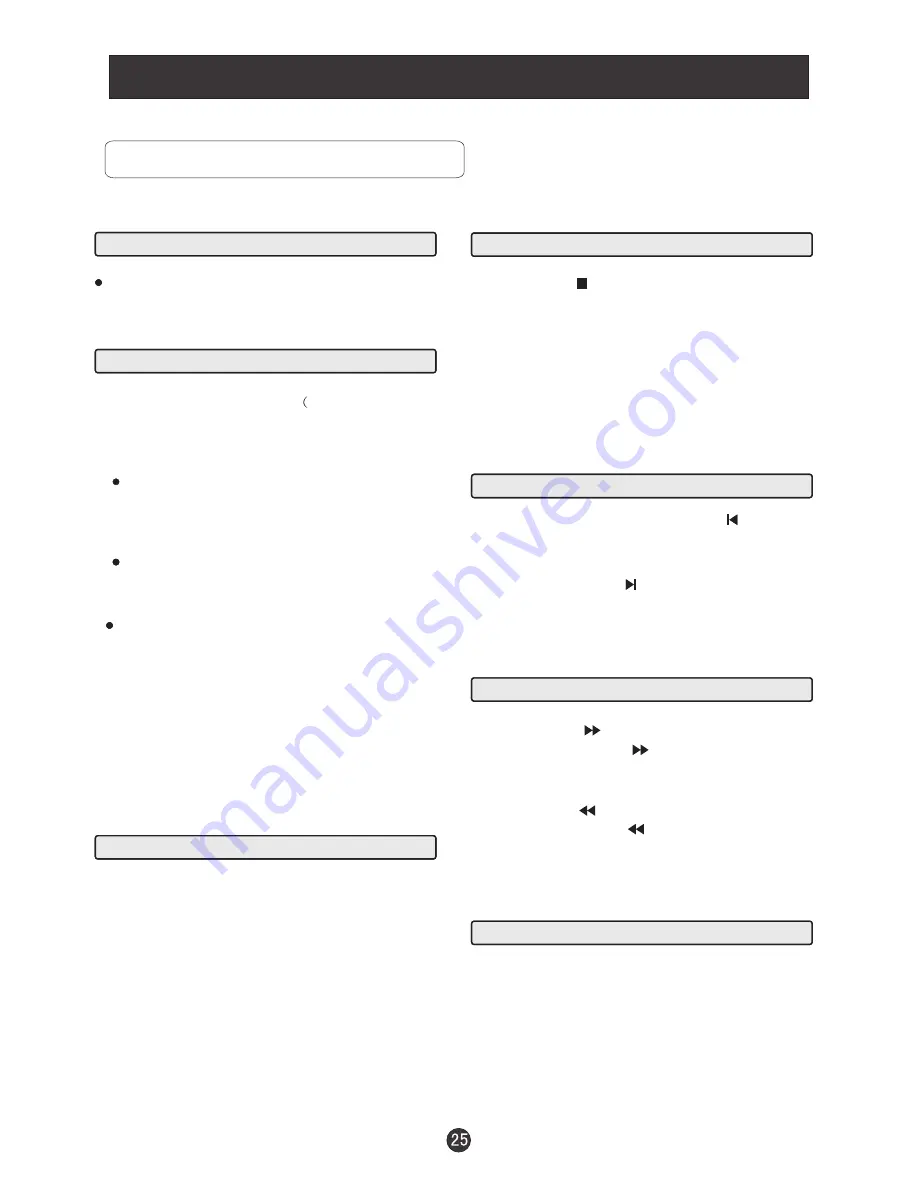
DVD Features
Basic Playback
Preparations
1.Place a disc in the disc tray. If there is no disc
placed on the disc tray in DVD mode, OPEN will
display on the screen all the times)
There
is only one disc size
. Place the
disc in the guide on the disc tray. If the
disc is out of the guide, it may damage the disc
and cause the DVD player to malfunction.
Do not place a disc which is unplayable in this
DVD player.
2. After the disc tray entered, the playback will
automatically start.
3. Some discs may start playback with a menu. Use
the cursor buttons on the remote control to select
menu options and press PLAY/ENTER to start. You
may also press the digit buttons to select a menu
option directly. Many DVDs will not allow this during
start-up.
1. Press PAUSE/STEP to pause playback (still mode).
The sound will be muted during still mode.
2. Press PLAY/ENTER to resume normal playback.
Pause playback
1.
Press STOP button to go to stop mode, the TV
screen will show the start logo.
2.
3.
Press STOP twice to stop completely.
With some discs,
such as DVD or CDs, the player can resume
playback from the point where it was stopped.
Press PLAY/ENTER to resume playback from the
location where the playback was stopped.
Stop playback
Previous and Next
Fast forward and Fast reverse
1
. Press FWD to fast forward through the disc.
Each time the FWD button is pressed, the
fast forward motion speed changes.
2
. Press PLAY/ENTER to resume normal playback.
3
. Press REV to fast reverse through the disc.
Each time the REV button is pressed, the
fast reverse motion speed changes.
4
. Press PLAY/ENTER to resume normal playback.
Basic playback
1
. When paused, press PAUSE/STEP continuous
to single step forward to the next frame in the
video.
2
. Press PLAY/ENTER to resume normal playback.
Single step playback
Some discs do not start automatically. Press
PLAY/ENTER to start playback.
Preparations
Press the TV/DVD button on the remote control
to enter the DVD status.
Pause playback
Stop playback
Previous and Next
Fast forward and Fast reverse
Basic playback
Single step playback
Some discs do not start automatically. Press
PLAY/ENTER to start playback.
During Playing, pressing the PREV key will
restart the last chapter and skip chapters
backwards with each subsequent press until the
start of the disc is reached.
Each press of NEXT key during playing will
skip the current chapter and play the next one.
Содержание HLC15E
Страница 41: ...Warranty Warranty 90 days labor and one year parts Warranty...
Страница 42: ...V0 2 0090508051C...













































