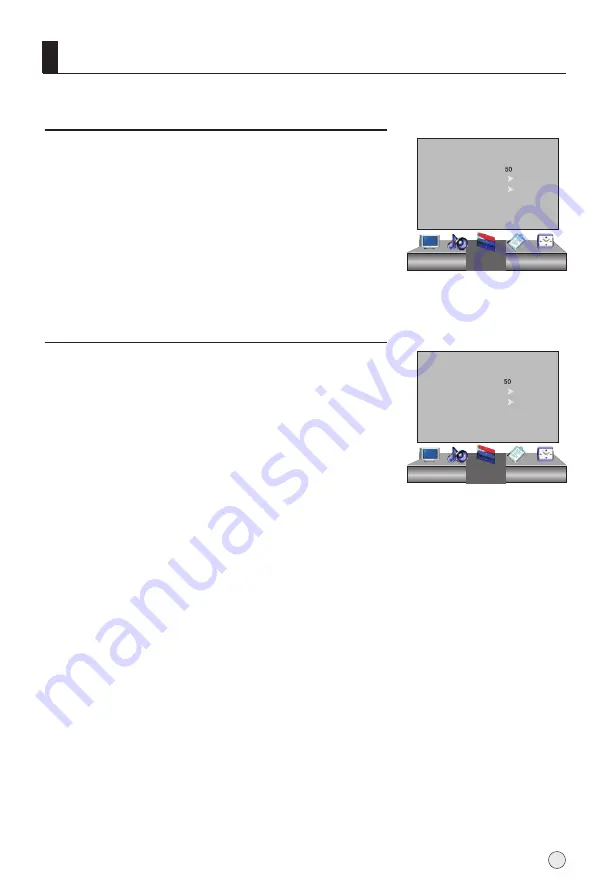
Color System
1
Press
VOL+
button to
Press
MENU
button and then use
button to
select the Tuner menu.
VOL+/-
2
Press
CH+/-
button to select
Color System
item.
3
select the correct color system.
In general, you can set it as "
Auto
".
Searching Channel
15
Color System Auto
Sound System Auto
Fine Tune
Auto Search
Manual Search
Tuner
Sound System
1
Press
VOL+
button to
Press
MENU
button and then use
button to
select the Tuning menu.
VOL+/-
2
Press
CH+/-
button to select
Sound System
item.
3
select the correct sound
system.
Color System Auto
Sound System D/K
Fine Tune
Auto Search
Manual Search
Tuner
Содержание HL42K
Страница 35: ......
















































