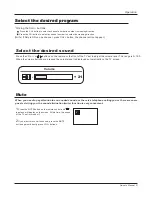Setting Up Your Remote Control
After it has been set up properly, your remote control can operate in six different modes:
TV, VCR, CABLE, DVD, SETBOX or AUDIO Pressing the corresponding button on the remote control
allows you to switch between these modes, and control whichever piece of equipment you choose.
.
Setup the desired device code
1
Find one code number from code list according to device`s brand and model.
(See
of the remode codes)
2
Press SELECT button continuously to select desired device.
3
Press and hold OK button, then press SELECT button about 5 seconds, till LED is on.
Release OK and SELECT buttons. LED flashes with the speed of 2 times one second. It indicates
the remote controller to enter Setup Mode.
4
Using the number buttons on the remote controller, enter three digits of code number
in order. The LED will flash once for each of press.
5
If the code number is correct, LED will keep on for 3 seconds then flash with the speed of twice
per second. You may press OK or PLAY to test if it can control your device. If no, turn to procedure
step 4 to try another code number. If ok, you may press OK to exit Setup Mode, the code number
will be stored. LED is off. If the code number is incorrect, LED will flash with the speed of 4 times per
second for 3 seconds, then flash with the speed of 2 times per seconds. You may turn to step 4 to try
another code number.
6
During Setup mode, press the other keys except digit keys(0-9) or no any key is pressed,
it will exit Setup Mode or with LED off.
P41-P43
Note
The remote control might not be compatible with all DVD Players, VCRs and Cable boxes.
Search Mode (Manual Search)
1
Turn on the desired device. If the device is VCR or DVD, etc, you should insert tape or disc into
the device.
2
Press SELECT button continuously to select desired device.
3
Press and hold OK, then press SELECT about 3 seconds till LED is on (aim it at the remote
control sensor on the device). Release the two buttons. LED flashes with the speed of twice per
second, which indicates the remote controller to enter Setup Mode.
4
Press and release CH+/- button, it will send POWER IR signal of next or previous code number.
LED flashes.
5
During searching, if the device switch off, it indicates the code is searched successfully, Press
OK button to confirm.
6
During manual searching mode, p
or no any key is pressed within
30 seconds , it will exit Setup Mode.
ress any key except OK button
Search Mode(Auto Search)
Turn on the device. If the device is VCR or DVD, etc, you should insert tape or disc into the device.
Press SELECT button continuously to select desired device.
Press and hold OK button, then press SELECT button about 3 seconds till LED is on
aim it at the remote control sensor on the device .
Press MUTE button to enter
Auto Search Mode.
During Auto Search Mode, Press any key except OK button, it will exit Auto Search Mode.
LED is off.
1
2
3
(
)
4
5
During searching, if the device switch off, it indicates the code is searched successfully, Press
OK button to confirm.
6
Operation
Owner s Manual 35
SELECT
CH.LIST
FAV.LIST
AUDIO LIST
PIP
SWAP
AUDIO SWAP POSITION
CC
P.MODE
S.MODE
FREEZE
EN
U
TIME
NPUT
IN
FO
E
X
IT
R
A C
SAP
S
LE
E
P
VOL +
CH+
Q.VIEW
OK
VOL -
CH-
Содержание HL40B
Страница 45: ......