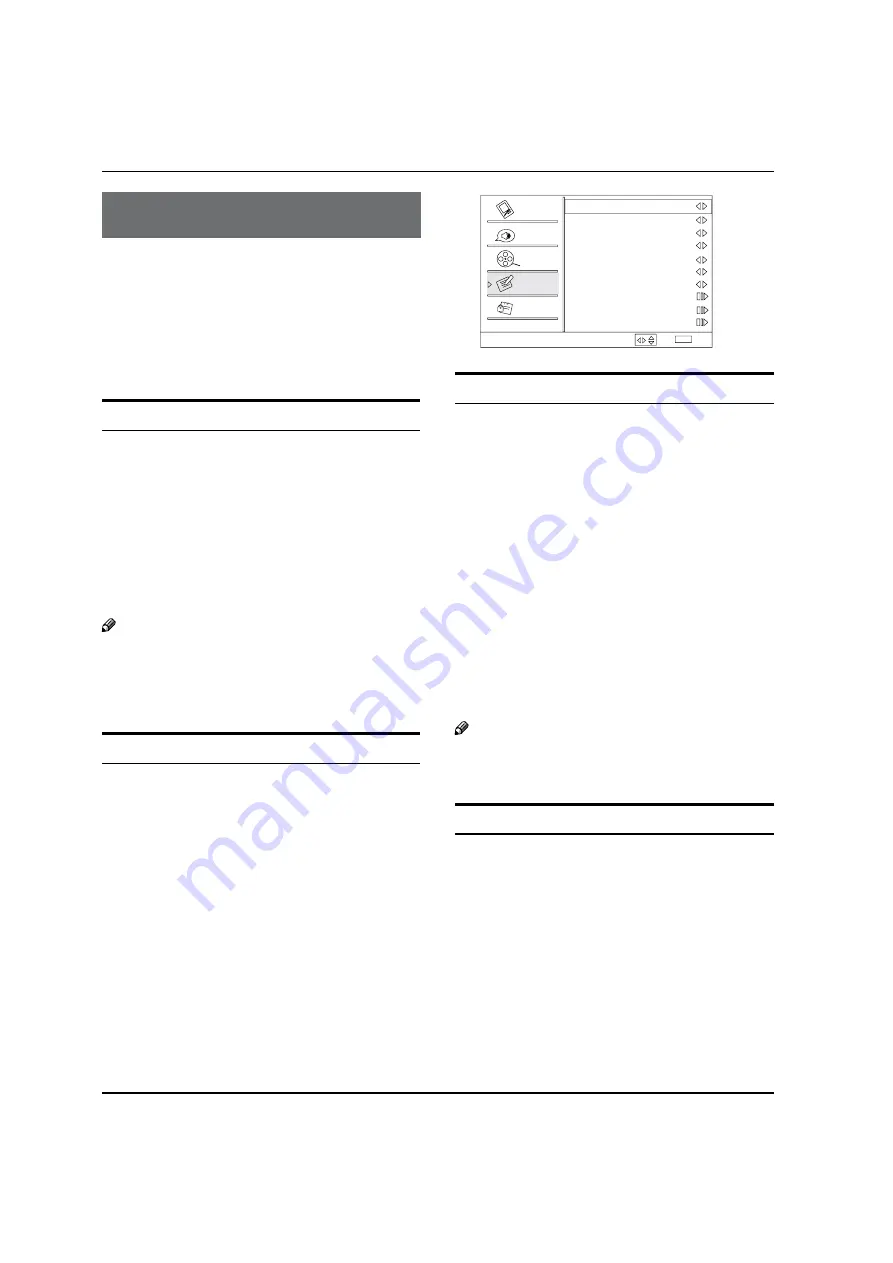
Operation
EN-13
Haier LED HDTV
Operation
In the manual, the OSD (on screen display) may be
different from your TV’s, because it is just an example to
help you with the TV operation.
There are several options you might need to set up in
order for your TV to work properly. Read the instructions
that follow.
Initial Setup: Set according to the screen display.
Switching On/Off the TV set
First, connect power cord correctly.
A
Select the viewing source by using
B
INPUT
button on
the remote control.
When finished using the TV, press
C
POWER
button on
the remote control. The TV reverts to standby mode.
If you intend to be away on vacation, disconnect the
D
power plug from the wall power outlet.
Note
If the TV in power on , the screen show information
R
according the type of input signal, the information
will disappear. If there is no signal, “No Signal” will
display on the screen.
Choose the Menu Language
When you start using your set for the first time, you
must select the language which will be used for
displaying menus and indications.
Choose
A
TV
Input and then press
MENU
button.
Press
B
/
button to select
Function
menu.
Press
C
/
ENTER
button and then use
/
button
to select
Language
.
Press
D
/
button to select language.
(
English, Spanish or French
)
Function
Language
English
OSD Timeout
Short
OSD Transparency
Middle
Screen Mode Normal
DCR On
Blue Screen
On
Time Setup
Closed Caption
Default
Select
Back
EXIT
Video
Audio
Channel
Lock
Function
DPMS On
/
Choose the Input source
Change the picture source so you can watch your
TV, VCR, DVD, Cable , or any other devices that are
connected to your TV.
Press
A
INPUT
button to enter the Select Source menu
and then use
/
button to select the desired
items (TV, Video , Component 1, Component 2, PC,
HDMI 1, HDMI 2, HDMI 3, HDMI 4).
Press
B
ENTER
button to confirm .
Channel menu
This TV set has two methods to set channels, which
are respectively Channel Scan, Channel Skip.
In this section, how to use the remote control to set
channel is explained. You can also use buttons on the
TV to set channel.
Note
The Channel menu will be only operated in normal
R
TV mode.
Channel Scan
Press
A
MENU
button and then use
/
button to
select
Channel
menu.
Press
B
/ ENTER
button to select
Tuner
.
Press
C
/
button to select
Cable
or
Antenna
mode.
Press
D
/
button to select
Channel Scan
.
Содержание HL32XSL2a
Страница 39: ...Warranty Haier LED HDTV EN 38 ...





























