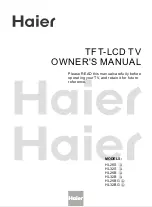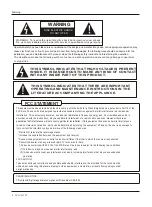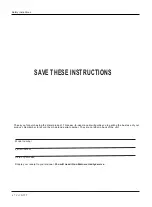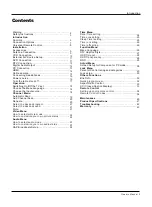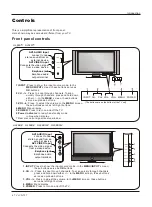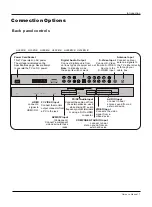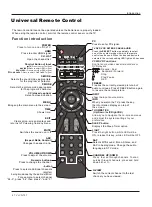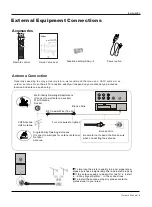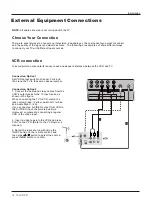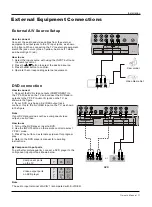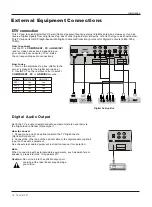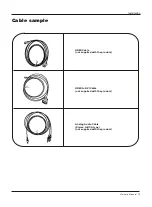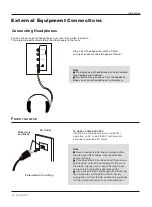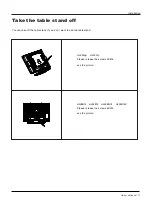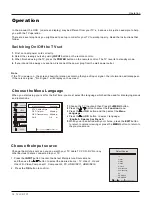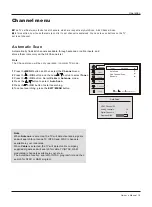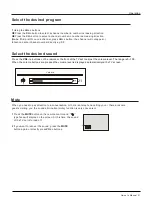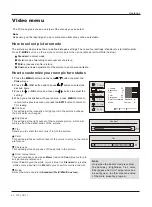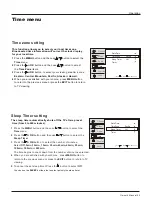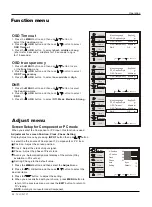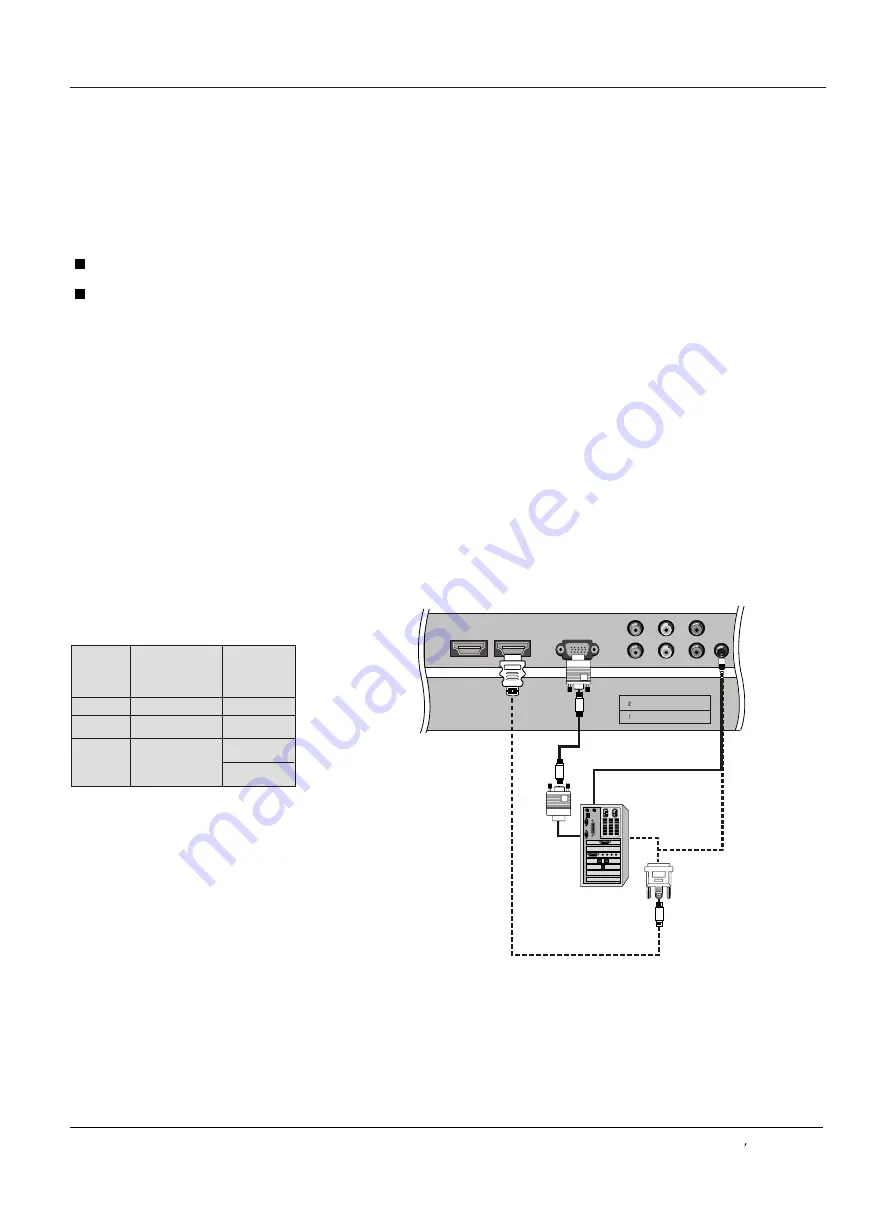
HDMI/DVI IN 1
HDMI/DVI IN 2
PC IN
VIDEO
Pr
Pb
Y
Pr
Pb
Y
PC/DVI
AUDIO IN
How to connect
1. To get the best picture quality, adjust the PC graphics card to 1024
2. Use the TV`s PC or DVI (Digital Visual Interface)Audio IN port for video connections, depending on your PC
connector.
If the graphic card on the PC does not output analog and digital RGB simultaneously, connect only one of either PC
r HDMI/DVI IN to display the PC on the TV.
If the graphic card on the PC does output analog and digital RGB simultaneously, set the TV to eithe
DVI; (the other mode is set to Plug and Play automatically by the TV.)
3. Then, make the corresponding audio connection. If using a sound card, adjust the PC sound as required.
How to use
1
. Turn on the PC and the TV.
2
. Turn on the display by pressing the POWER button on the TV's remote control.
3
. Use INPUT on the remote control to select PC or HDMI/DVI source.
4
. Check the image on your TV. There may be noise associated with the resolution, vertical pattern, contrast or
brightness in PC mode. If noise is present, change the PC mode to another resolution, change the refresh rate to
another rate or adjust the brightness and contrast on the menu until the picture is clear. If the refresh rate of the PC
graphic card can not be changed, change the PC graphic card or consult the manufacturer of the PC graphic card.
Note
1.Use a DVI cable.
2.Avoid keeping a fixed image on the TV's screen for a long period of time. The fixed image may become permanently
imprinted on the screen.
3. The synchronization input form for Horizontal and Vertical frequencies is separate.
x768 .
IN o
r PC or
HDMI/
Resolution
Frame
frequency
(Hz)
VGA
SVGA
XGA
640*480
60Hz
800*600
60Hz/75Hz
1024*768
60Hz
Mode
Resolution
External Equipment Connections
Installation
75Hz
PC connection
Owner s Manual 13
Содержание HL32S-A
Страница 44: ......