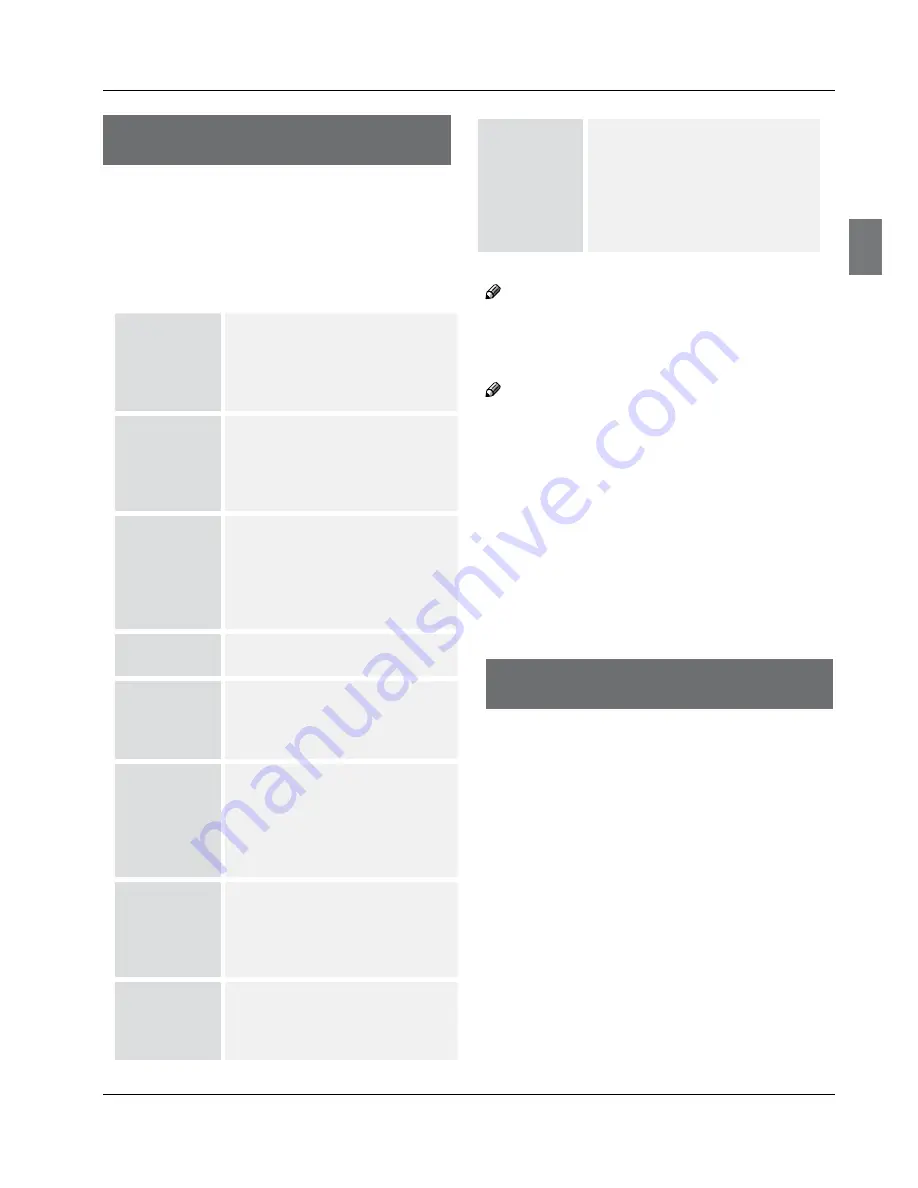
Troubleshooting / Warranty
Haier LED HDTV
EN-26
Troubleshooting
Troubleshooting
For the sake of time and cost, it is strongly recommended
that you check out the problem by yourself according to
the instructions listed hereunder before contacting the
after-sales service for technical assistance.
No picture,
no sound
Verify if the television is properly
plugged.
Verify if the television is properly
supplied power.
Verify if electricity is available.
Blank screen
Verify if correct signals are input.
Press
INPUT
button to change
signal input to TV input.
Restart the television of power
supply is interrupted.
No sound
Press
Mute
button and verify if
Mute mode is set.
Switch to other channel and verify
if the same problem happens.
Press
VOL+
button to see if the
problem can be solved.
Poor sound
Verify if sound system is correct.
Refer to Page 18 for adjustments.
No picture
in some
channel
Verify if correct channel is selected.
Adjust the antenna.
Make adjustments by Fine Tune
and Manual Scan.
No color
for some
channel
program
(black and
white)
Verify if the same problem exists in
other channels.
Check out of picture and sound
systems.
Refer to relative instructions in the
Manual for color adjust.
Spots with
some or all
pictures
Verify if the antenna is correctly
connected.
Verify if the antenna is in good
condition.
Make fine adjustment of channel.
Horizontal/
vertical bars
or picture
shaking
Check for local interference such
as an electrical appliance or power
tool.
Television
unresponsive
Disconnect the television from
power supply and, 10 seconds
later, connect the television to
the power supply. If the problem
still exists, contact authorized
after-sales service for technical
assistance.
Note
Do not leave the television on a static picture in
R
an extended period as the image may become
permanently burned.
Note
Production of the LCD screen requires high
R
precision technologies. However, there might be
some dark or bright (red, blue or green) spots,
or some anomalistic stripes or spots. This is
not defect. If the TV set is used in an area 2,400
meters above the sea level where the air pressure
is below 750hpa, the picture on the LCD screen
may be affected and a muffled sound might be
produced. These phenomenax might happen in
the area 1,500 meters above the sea level. This is
a result of the difference between air pressures
inside and outside of the display. This is not a
defect covered by the limited warranty.
Warranty
Warranty
This Haier brand product, when shipped in its original
container, will be free from defective workmanship and
materials, and agrees that it will, at its option, either
repair the defect or replace the defective product with
a new or remanufactured equivalent to the purchaser,
for parts or labor for the periods set forth below:
This warranty does not apply to the appearance of
the product or the exterior of the product, which
has been damaged or defaced, altered or modified
in design or construction. It does not apply to the
additional excluded items set forth below:
The warranty commences on the date the item was
purchased and the original purchase receipt must be


















