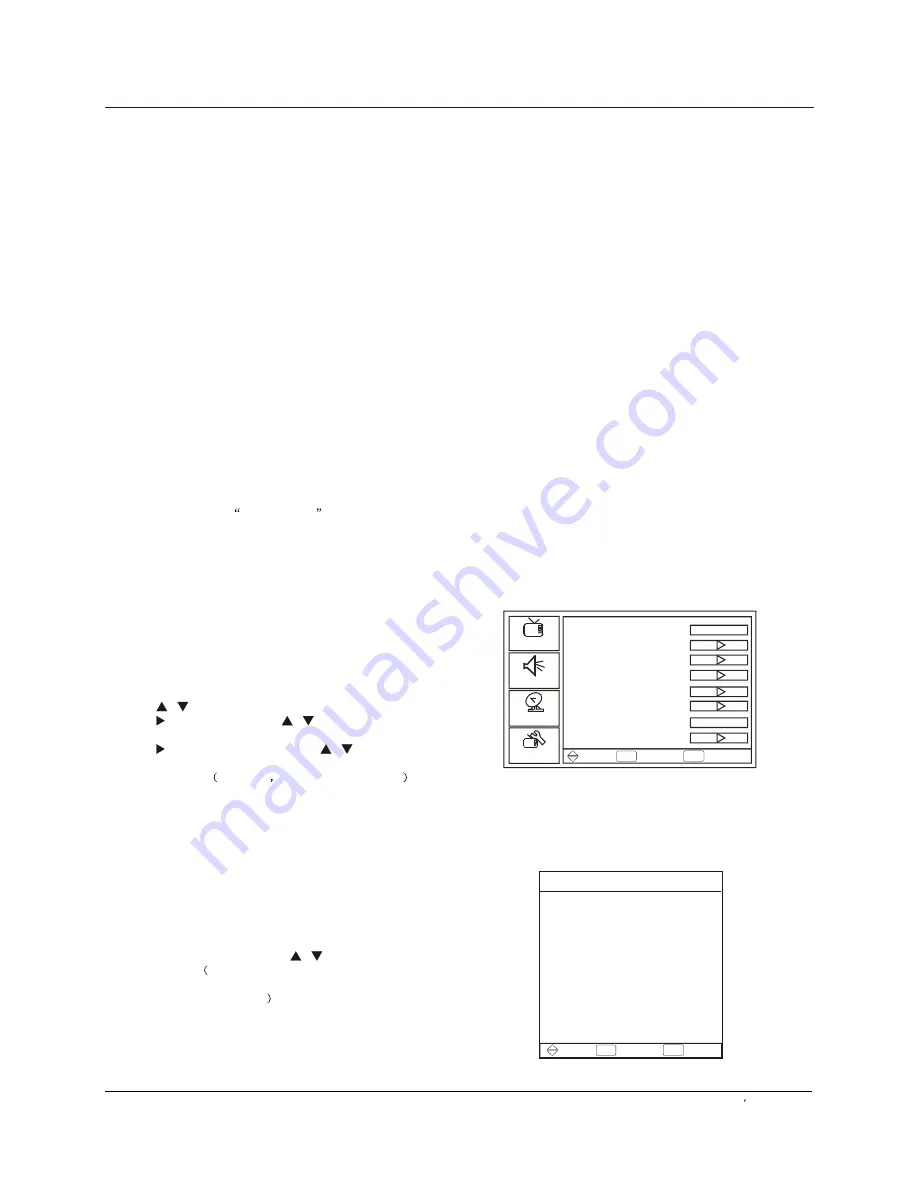
Operation
Source List
TV
Composite 1
Composite 2
S-Video1
S-Video2
Component1
Component2
VGA
HDMI/DVI1
HDMI/DVI12
Switching On/Off the TV set
Choose the Input source
Air
English
Tuning Band
Signal Level
Auto Channel Search
Add On Channel Search
Manual Channel Set
Channel Labels
Menu Language
Reset
Picture
Audio
Setup
Feature
To Move OK To Select Exit To Exit
To Move OK To Select Exit To Exit
Operation
Owner s Manual 17
In the manual, the OSD (on screen display) may be
different from your TV`s, because it is just an example to
help you with the TV operation.
There are several options you might need to set up in
order for your TV to work properly. Read the instructions
that follow.
1. First, connect power cord correctly.
2. Press
POWER
button to turn on your TV.
3. Select the viewing source by using
INPUT
button.
4. When finished using the TV, press
POWER
button
again. The TV reverts to standby mode.
5. If you intend to be away on vacation, disconnect the
power plug from the wall power outlet.
Note
If the TV in power on , the screen show information
according the type of input signal , the information will
disappear. If there is no signal , "No Signal" will display
on the screen.
If there is no signal ,
NO SIGNAL
will display on the
screen.
Choose the Menu Language
When you start using your set for the first time, you must
select the language which will be used for displaying
menus and indications.
1.Choose the TV Input and then press
MENU
button.
2.Press
/
to select
Setup
menu.
3.Press
, then press
/
to select
the
.
4.Press or
OK ,
then press
/
to
select language
.
You can select
English
Spanish or French
button
button
button
button
button
Menu Language
Change the picture source so you can watch your TV,
cable TV, VCR, DVD, or any
other devices that are connected to your TV.
1. Press
INPUT
button to enter the select main picture
source menu and then press
/
button to select the
desired items
.
2. Press
OK
button to confirm .
TV, Composite 1, Composite 2, S-
Video1, S-Video2, Component1, Component2,VGA,
HDMI/DVI1, HDMI/DVI2
Содержание HL26R-A
Страница 31: ...R ...





























