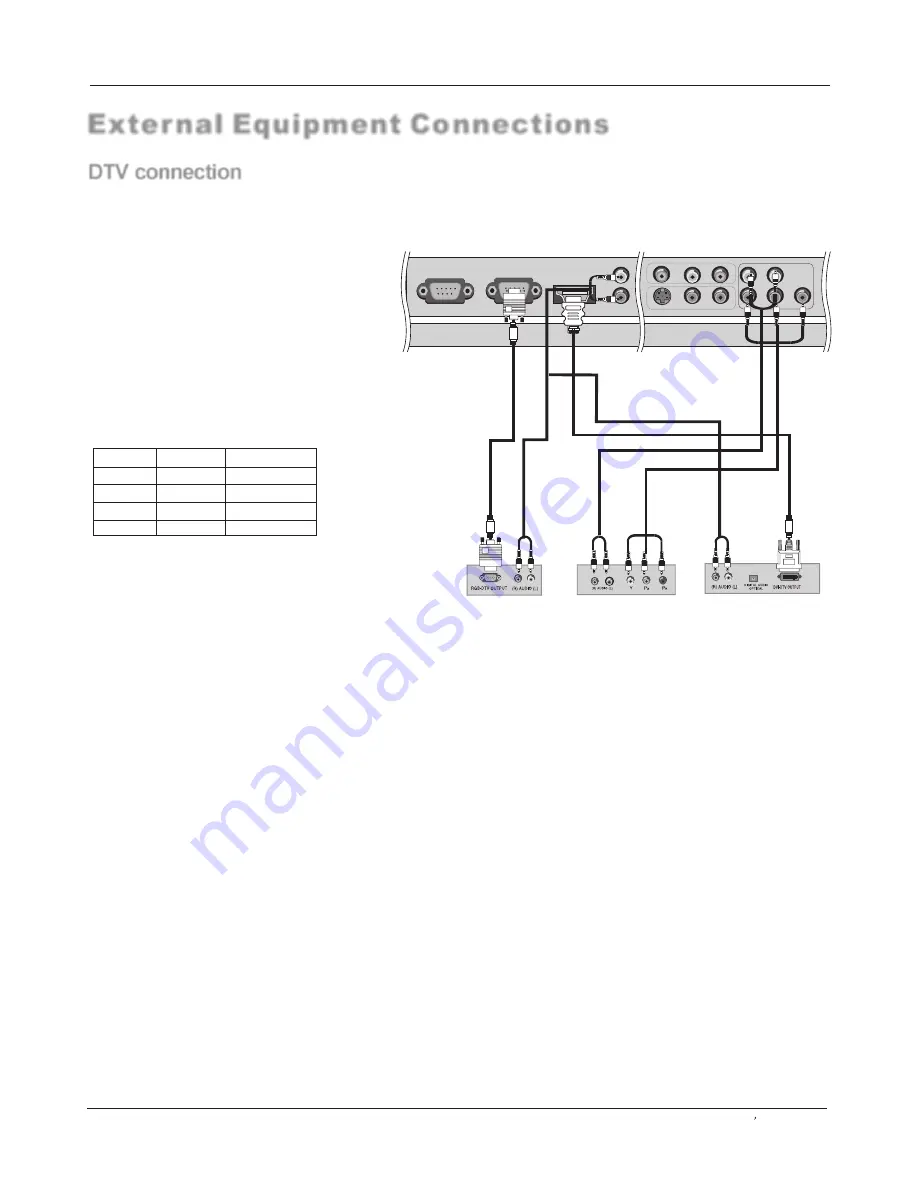
RS-232
PC
HDMI
L/R
CVBS
S-VIDEO
CVBS-L/R
S-Video -L/R
Pb Pr
Y
YPbPr -L/R
Digital Set-top Box
- This TV can receive Digital Over-the-Air/Cable signals without an external digital set-top box. However, if you do receive Digital
signals from a digital set-top box or other digital external device, refer to the figure as shown below.
- This TV supports HDCP (High-bandwidth Digital Contents Protection) protocol for Digital Contents (480p,720p,1080i).
How to connect
Use the TV`s (Y, P
B
, P
R
) , VGA or HDMI
jack for video connections, depending on
your set-top box connector. Then, make
the corresponding audio connections.
How to use
1. Turn on the digital set-top box. (Refer to the owner`s
manual for the digital set-top box.)
2. Use INPUT
on the remote control to select
YPbPr
,
VGA
, or
HDMI
source.
External Equipment Connections
DTV connection
Installation
Signal
480i
480p
720p
1080i
YPbPr
Yes
Yes
Yes
Yes
HDMI/DVI
Yes
Yes
Yes
Yes
<When the source device(DVD player or Set Top Box) supports HDMI>
How To Connect
1. Connect the source device to HDMI port of this TV with an HDMI cable(not supplied with this product).
2. No separated audio connection is necessary.
How To Use
- If the source device supports Auto HDMI function, the output resolution of the source device will be automatically set to 1280x720p.
- If the source device does not support Auto HDMI, you need to set the output resolution appropriately.
To get the best picture quality, adjust the output resolution of the source device to 1280x720p.
- Select HDMI input source in input source option of Select Main source menu.
<When the source device(DVD player or Set Top Box) supports DVI>
How To Connect
1. Connect the source device to HDMI port of this TV with a HDMI-to-DVI cable(not supplied with this product).
2. A separated audio connection is necessary.
3. If the source device has an analog audio output connector, connect the source device audio output to DVI Audio In port located on the
left side of HDMI port.
How To Use
- If the source device supports Auto DVI function, the output resolution of the source device will be automatically set to 1280x720p.
- If the source device does not support Auto DVI, you need to set the output resolution appropriately.
To get the best picture quality, adjust the output resolution of the source device to 1280x720p.
-
Press the INPUT or HDMI button to select HDMI input source .
HDMI connection
Owner s Manual 11
Содержание HL26ATB
Страница 41: ......


























