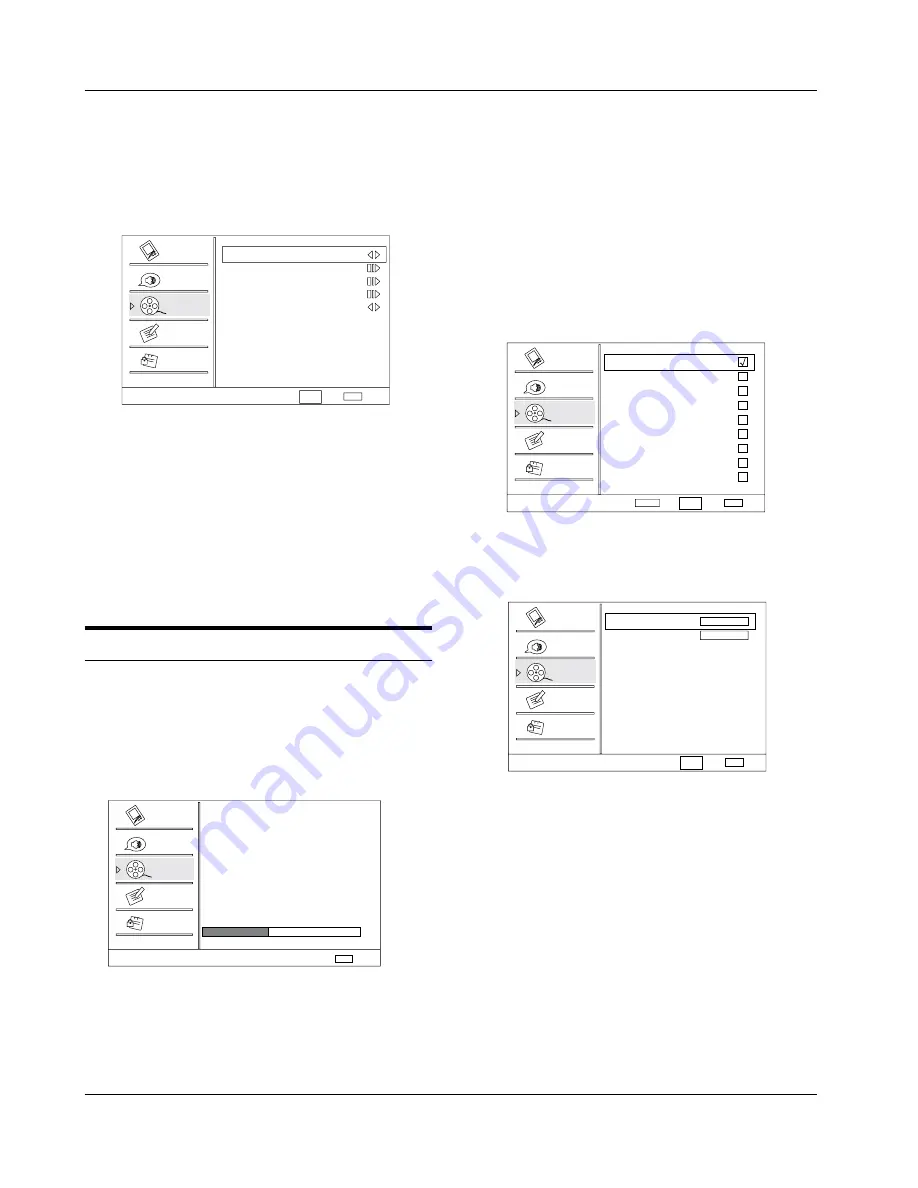
Operation
EN-13
Haier LCD HDTV
your area to the TV's memory. It deletes any channels
on which there is no broadcast or a poor signal. The
channels found are automatically saved.
Channel Skip
Y
:Press
VOL+
/
ENTER
button to enter
the submenu, then press
CH+/-
button to
select
the channel number (eg.2) and press
ENTER
to
confirm, a mark will be display in the pane as
follows and this channel will be skipped next
time you press
CH+/-
button but you can press digits
button to select the channel
. If you want to resume
the channel, press
ENTER
button again.
Channel Skip
2 Analog
3 Analog
4 Analog
5 Analog
5-1 Digital
6 Analog
7 Analog
8 Analog
9 Analog
10 Analog
Select
Back
EXIT
Set
Video
Audio
Channel
Lock
Function
ENTER
CH+/-
VOL+/-
Channel Labels
Y
: Allows you to name the channel
that is selected. Press
VOL+
/
ENTER
button to
enter the submenu.
Channel Label Set
Channel Index
Channel Label
Select
Back
EXIT
Video
Audio
Channel
Lock
Function
1
CH+/-
VOL+/-
Then press
CH+/-
button to
select Channel Index
and
VOL+/-
button to select the position of the item that
you want to change, afterward press
INPUT
to input the
numbers and symbols and
ENTER
button to confirm.
Time Shifting Mode
Y
:
To turn the Time Shifting
Mode on or off.
Set the
A
Time Shifting On, then insert the USB drive in
the USB input.
Press
B
PLAY/PAUSE
to play or pause the program. If
you want to stop time shift function, press the
STOP
button.
Channel Menu Options
Channel menu will appear in main menu only in TV
mode.
Press
A
MENU
button and
CH+/-
button until the
following menu appears on the screen.
Channel
Video
Audio
Channel
Lock
Function
Select
Back
EXIT
Tuner Mode Antenna
Channel Scan
Channel Skip
Channel Labels
Time Shifting Mode On
CH+/-
VOL+/-
Press
B
VOL+/ ENTER
button to enter the menu
and
CH+/-
button to go up and down to select the
desired option.
Press
C
VOL+/ ENTER
button to confirm and
VOL+/-
button increase and decrease the level to adjust the
selected option to your preference.
Repeat step 2 and step 3 until desired audio quality
D
has been achieved.
Function
Tuner Mode
Y
:Press
VOL+
/
ENTER
button to select
Antenna or Cable.
Channel Scan
Y
: Press
VOL+
/
ENTER
button to start
to scan, press
EXIT
to cancel.
Channel Scan
Status: Scanning...
Antenna
Analog Channels: 4
Digital Channels: 3
Cancel
EXIT
40%
Video
Audio
Channel
Lock
Function
All channels now available will be automatically
preset in order .After the search has finished, the
first program number will display on the screen. This
search automatically adds only the active channels in










































