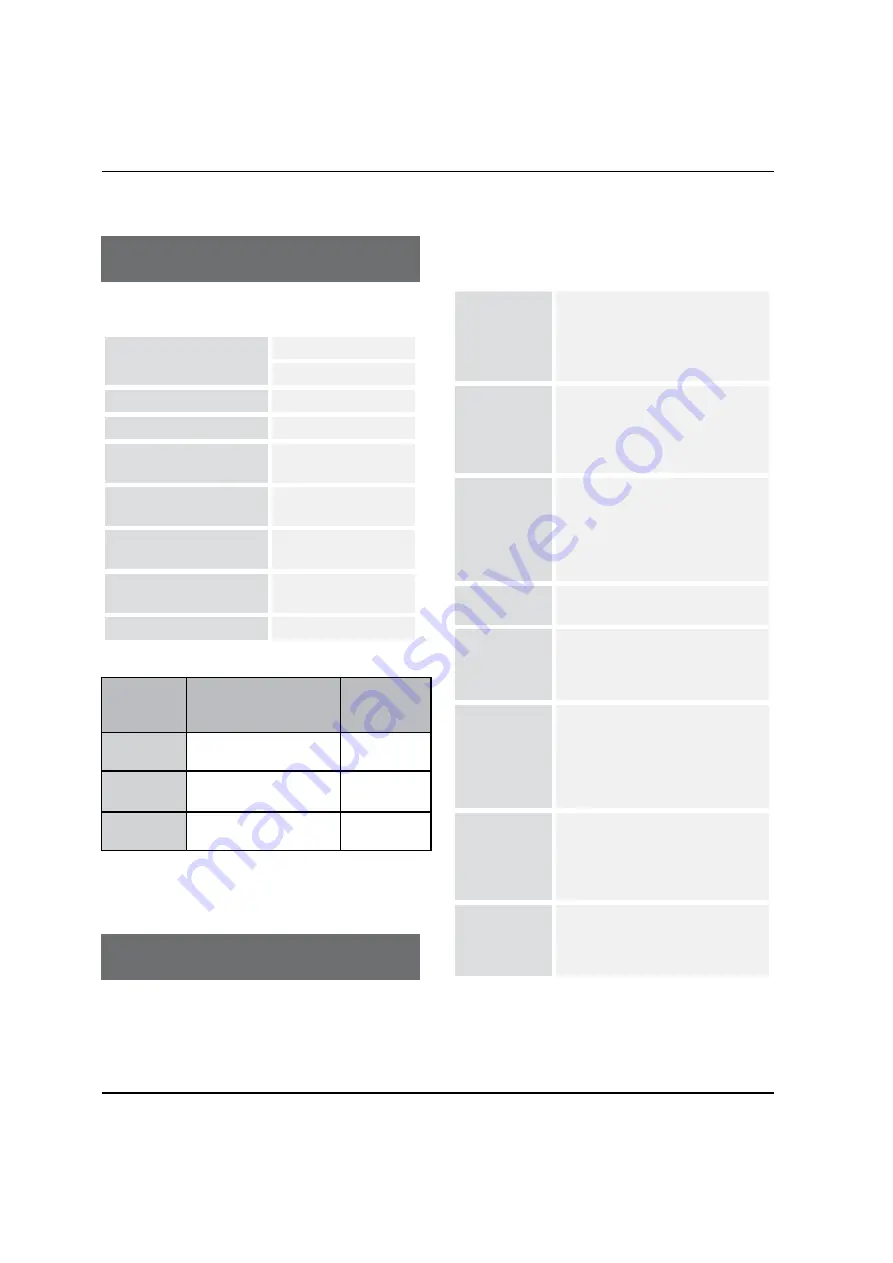
Specification /Troubleshooting
EN-25
Haier LED HDTV
(such as a vacation), it’s a good idea to unplug the power cord
to protect against possible damage from lightning or power
surges.
Specification
Product Specification
Resolution
32" 37"42"
1366X768 1920
s
1080
Power requirement
120V~ , 60Hz
Color system
NTSC, ATSC, Clear QAM
External Antenna
Impedance
75 ohm
Color
16,770,000 (256 steps
of each R, G and B)
Operating Temperature
Range
32~104 0F (0~40 0C)
Operating Humidity
Range
Less than 80%
Maximum Elevation
6561 feet (2000m)
MODEL
Dimensen (W
s
D
s
H)
Unit: inches/mm
(Including stand)
Weight
(pounds/kg)
HL32LE2
31.0
s
8.3
s
22.0 inches
788X210X559 mm
25.4/11.5
HL37XLE2
35.8X10.2X25.4inches
910X260X644mm
35.3/16
HL42XLE2
40.2X11.0X29.2 inches
1022X280X704.5 mm
43.0/19.5
* The specifications shown above may be changed without
prior notice for quality improvement.
Troubleshooting
Troubleshooting
For the sake of time and cost, it is strongly
recommended that you check out the problem by
yourself according to the instructions listed hereunder
before contacting the after-sales service for technical
assistance.
No picture,
no sound
Verify if the television is properly
plugged.
Verify if the television is properly
supplied power.
Verify if electricity is available.
Blank screen
Verify if correct signals are input.
Press
INPUT
button to change
signal input to TV input.
Restart the television of power
supply is interrupted.
No sound
Press
Mute
button and verify if
Mute mode is set.
Switch to other channel and verify
if the same problem happens.
Press
VOL+
button to see if the
problem can be solved.
Poor sound
Verify if sound system is correct.
Refer to Page 18 for adjustments.
No picture
in some
channel
Verify if correct channel is selected.
Adjust the antenna.
Make adjustments by Fine Tune
and Manual Scan.
No color
for some
channel
program
(black and
white)
Verify if the same problem exists in
other channels.
Check out of picture and sound
systems.
Refer to relative instructions in the
Manual for color adjust.
Spots with
some or all
pictures
Verify if the antenna is correctly
connected.
Verify if the antenna is in good
condition.
Make fine adjustment of channel.
Horizontal/
vertical bars
or picture
shaking
Check for local interference such
as an electrical appliance or power
tool.
















