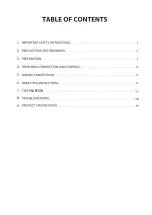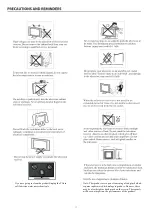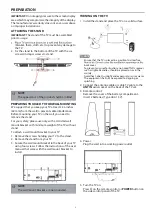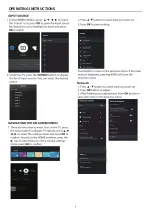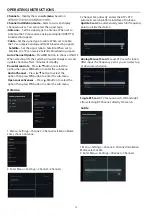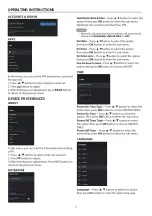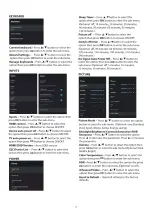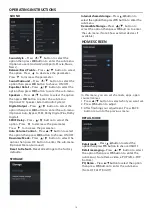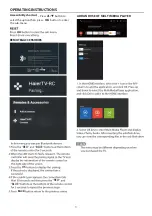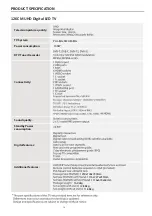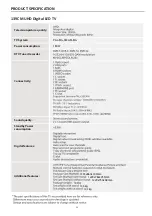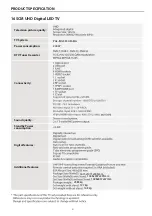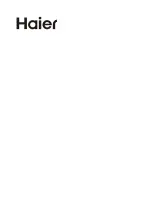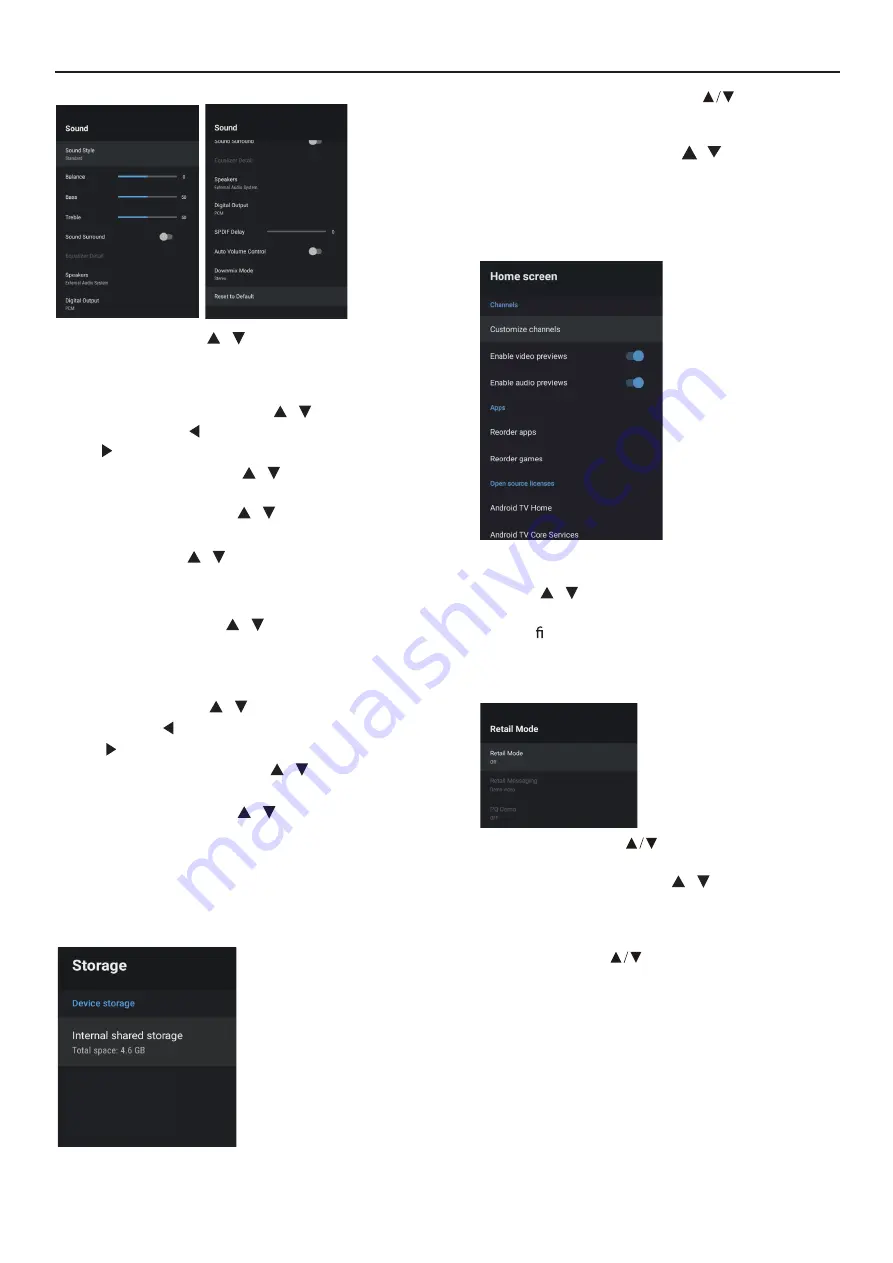
OPERATING INSTRUCTIONS
SOUND
Speakers –
Press
/
button to select the option
then press
OK
button to enter the sub-menu.
(Optional:TV Speaker,External Audio System).
Digital Output –
Press
/
button to select the
option then press
OK
button to enter the sub-menu.
(Optional:Auto,Bypass,PCM ,Dolby Digital Plus,Dolby
Digital).
SPDIF Delay –
Press
/
button to select the
option. Press
to decrease the parameter.
Press
to increase the parameter.
)
Balance/ Bass/ Treble –
Press
/
button to select
the option. Press
to decrease the parameter.
Press
to increase the parameter.
Sound Surround –
Press
/
button to select the
option then press
OK
button to choose ON/OFF.
Equalizer Detail –
Press
/
button to select the
option then press
OK
button to enter the sub-menu.
Sound style –
Press
/
button to select the
option then press
OK
button to enter the sub-menu.
(Optional: user,Standard,Vivid,Sports,M ovie,M usic,
News .
Auto Volume Control –
Press
/
button to select
the option then press
OK
button to choose ON/OFF.
Downmix Mode–
Press
/
button to select the
option then press OK button to enter the sub-menu.
(Optional:Stereo,Surround).
Reset to Default –
Reset all settings to the factory
defaults.
STORAGE
Removable Storage –
Press
/
button to
select the option then press
OK
button to enter
the sub-menu.( Note:Show external devices if
available)
select the option then press
OK
button to enter the
sub-menu.
– Press button to
Internal shared storage
HOME SCREEN
3. After nishing your adjustment, Press BACK
button return to the previous menu.
In this menu, you can set channels, apps, open
source licenses.
1. Press
/
button to select what you want set.
2. Press
OK
button to adjust.
Retail messaging
–
Press
/
button to select
the option then press
OK
button to
enter the
sub-menu.( Note:Demo video,e-POP left,e-POP
bottom)
PQ Demo –
option
then press
OK
button to enter the sub-menu.
( Note:OFF,LEFT,RIGHT)
RETAIL MODE
option then press
OK
button to choose ON/OFF.
– Press button to select the
Press button to select the
Retail mode
14
Содержание H65S6UG PRO
Страница 1: ...H65S6UG PRO ...
Страница 2: ...1 2 3 4 5 6 7 8 9 TV OPEARTION 19 ...
Страница 3: ... Actual product may vary in appearance from above image ...
Страница 4: ...If you are going to clean the product Unplug the TV use soft fabric no water never chemicals ...
Страница 11: ...OPERATING INSTRUCTIONS Channel Parental controls Open Source Licenses 2 28 5build 18321512 Version ...
Страница 14: ...OPERATING INSTRUCTIONS OK OK DEVICE PREFERENCES OK ...
Страница 15: ...OK OK OK OK OK OK OK OK OK OK OK OK OK ...
Страница 20: ......
Страница 24: ......