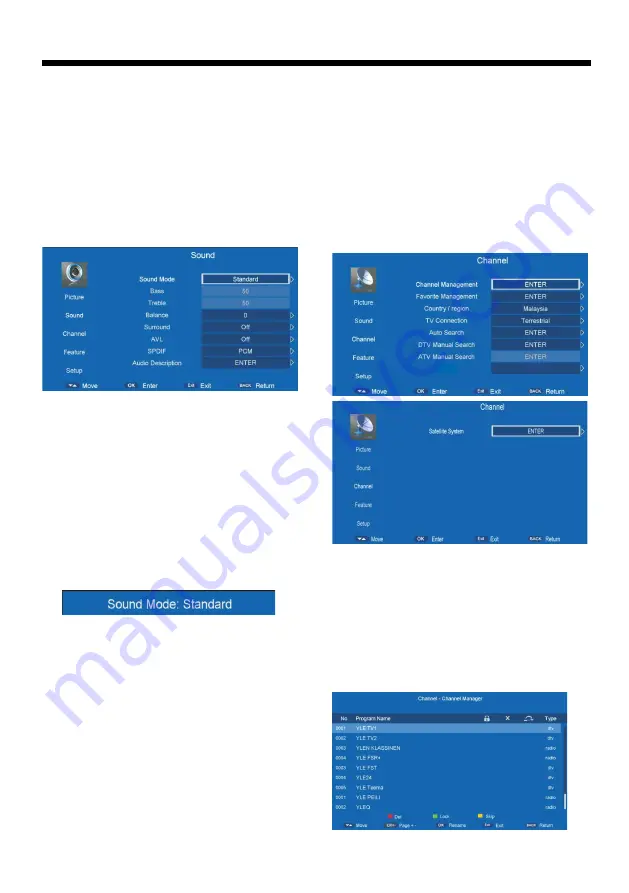
-11-
TV OPERATION
1.8 Aspect Ratio
Press
button to select Aspect Ratio, then press OK
▲/▼
button to enter and ◄/► button to select Auto,4:3,16:9,Full,
Zoom1,Zoom2,Cinema,Just Scan.
1.9 Noise Reduction
Press
button to select Noise Reduction, then press OK
▲/▼
button to enter and ◄/► button to select Off,Low,Middle,High.
2. SOUND Menu
The picture is for a reference only; the actual item is the
standard.
Press MENU button to display the main menu.
Press
button to select Sound in the main menu, and
▲/▼
then press OK button or ► button to enter.
1.Press
button to select the option that you want to
▲/▼
adjust in the Sound menu, then press OK button to enter.
2.press ◄/► button to adjust or press
to select, and
▲/▼
press OK button to select submenu.
3.After finishing your adjustment, Press MENU button to
save and return back to the previous menu, or press EXIT
button to exit the entire menu.
2.1 Sound mode
Press
button to select Sound mode, and then press OK
▲/▼
button to enter. And then press ◄/► button to select.
(Available Sound mode: User, Standard, Music, Movie).
You can change the value of bass and treble, Balance and
EQ, when the sound is in User mode.
TIPS: You can press S-MODE button on the remote control
to change the Sound Mode directly.
2.2 Bass
Press
button to select Bass, then press OK or ► button
▲/▼
to enter and press ◄/► button to adjust. It can only be
adjusted under user mode.Then press MENU button to return
back the previous menu directly.
2.3 Treble
Press
button to select Treble, then press OK button to
▲/▼
enter and press ◄/► button to adjust. It can only be adjusted
under user mode Then press MENU button to return back the
previous menu directly.
2.4 Balance
Press
button to select Balance, then press OK button to
▲/▼
enter and press ◄/► button to adjust. Then press MENU
button to return back the previous menu directly.
2.5 Surround
Press
button to select Surround, and then press OK b
▲/▼
utton to enter and press ◄/►button to select ON or OFF.
2.6 AVL
Press
button to select AVL, and then press OK button to
▲/▼
enter and press ◄/►button to select ON or OFF.
2.7 SPDIF
Press
button to select SPDIF, and then press OK button
▲/▼
to enter and press ◄/►button to select Off,PCM,Auto,Multi.
2.8 Audio Description
Press
button to select Audio Description, and then press
▲/▼
OK button to enter and press ►button to enter the sub-menu.
3. Channel
The picture is for a reference only; the actual item is the standard.
Press MENU button to display the main menu.
Press
button to select Channel in the main menu, and
▲/▼
then press OK button to enter.
1. Press
button to select the option that you want to
▲/▼
adjust in the CHANNEL menu, and then press OK button to
enter.
2. Press ◄/► button to select and press OK button to select
the sub menu.
3. After finishing your adjustment, press MENU button to
save and return back to the previous menu, or press EXIT
button to exit the entire menu.
3.1 Channel Management
Press
button to select Channel Management, and then
▲/▼
press OK button to rename the channel selected. The menu
will appear as follows:
LCN
On/Off
Содержание H32D6M
Страница 6: ...WALL MOUNT INSTALLATION 32 43 M6x10mm 2pcs ...
Страница 23: ......
Страница 24: ...4 0 3 2 Q3 9 4 1 0 7 ...
























