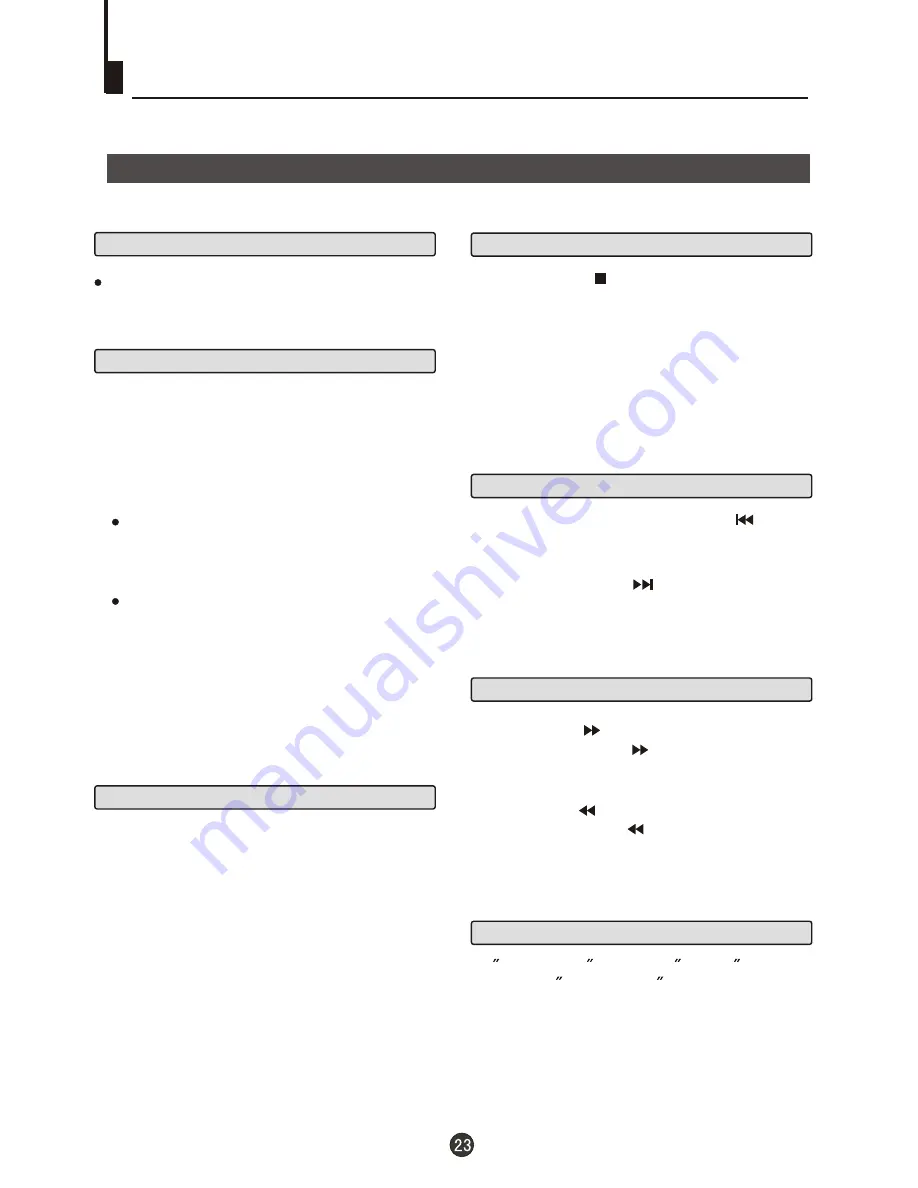
Preparations
Press the TV/DVD button on the remote control
or the TV to enter the DVD status.
1. Press OPEN/CLOSE to open the disc tray,
place a disc on the disc tray.
There are two different disc sizes. Place the
disc in the correct guide on the disc tray. If the
disc is out of the guide, it may damage the disc
and cause the DVD player to malfunction.
Do not place a disc which is unplayable in this
DVD player.
2. Press OPEN/CLOSE to close the disc tray, the
playback will automatically start.
3. Some discs may start playback with a menu. Use
the cursor buttons on the remote control to select
menu options and press PLAY/ENTER to start. You
may also press the digit buttons to select a menu
option directly. Many DVDs will not allow this during
start-up.
1
. Press PAUSE/STEP to pause playback (still mode).
The sound will be muted during still mode.
2
. Press PLAY/ENTER to resume normal playback.
Pause playback
Stop playback
Previous and Next
Fast forward and Fast reverse
1
. Press FWD to fast forward through the disc.
Each time the FWD button is pressed, the
fast forward motion speed changes.
2
. Press PLAY/ENTER to resume normal playback.
3
. Press REV to fast reverse through the disc.
Each time the REV button is pressed, the
fast reverse motion speed changes.
4
. Press PLAY/ENTER to resume normal playback.
Basic playback
Single step playback
Basic Playback
Basic Playback
Some discs do not start automatically. Press
PLAY/ENTER to start playback.
During Playing, pressing the PREV key will
restart the current chapter and skip chapters
backwards with each subsequent press until the
start of the disc is reached.
Each press of NEXT key during playing will
skip the current chapter and play the next one.
2.
Press PLAY/ENTER to playback to resume play-
back from the location where playback is stopped
or from the beginning of the disc.
3.
Press STOP twice to stop completely.
1. Press STOP button to stop the disc
playing. With some discs the player will
memorize the stop position, such as DVD's
and audio CD's.
To single step press the Pause button,
then press Pause/Step in continuous steps
to view the next frame.
Содержание DTA-2189
Страница 37: ......




























