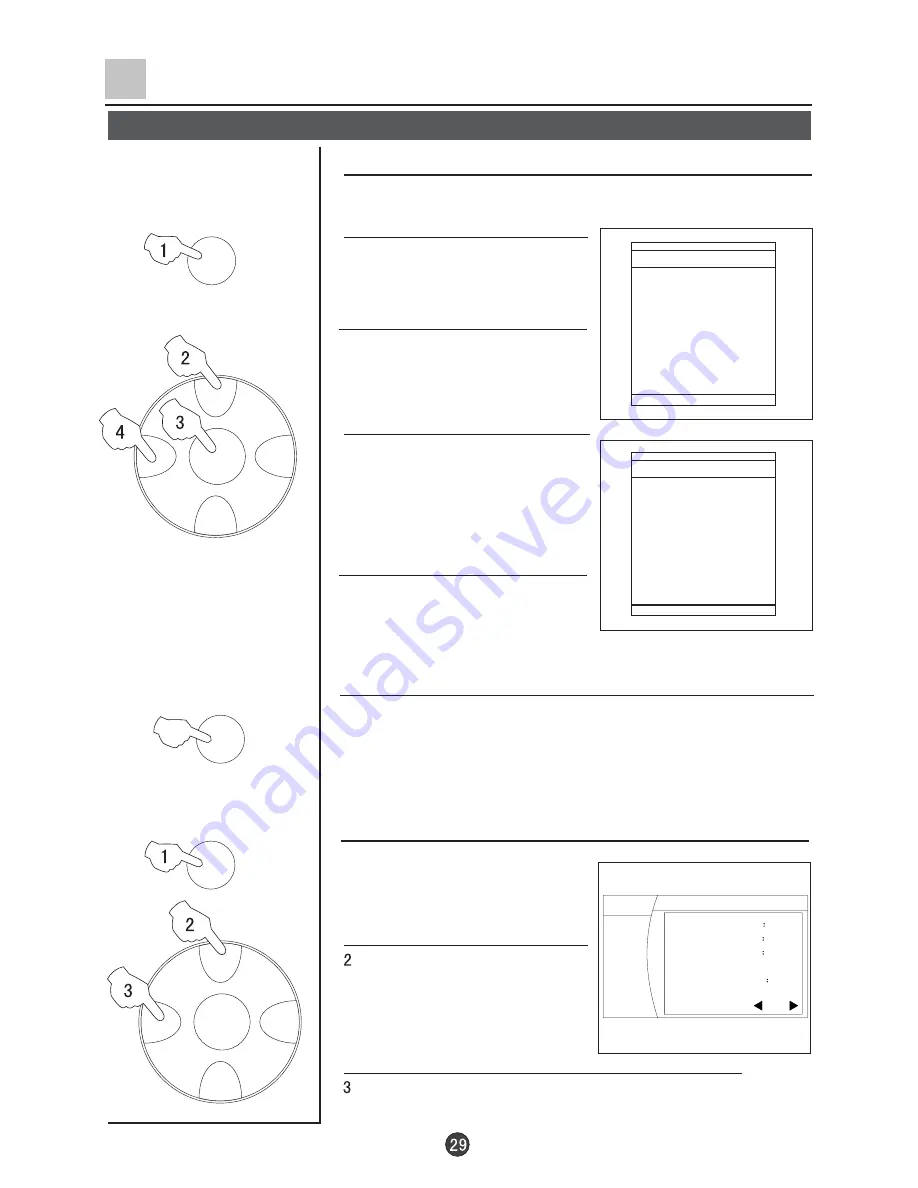
CH+
CH-
VOL-
VOL+
MENU
CH+
CH-
VOL-
VOL+
MENU
1
2
2
3
3
4
4
5
5
6
6
7
7
8
8
No . Program
Current Program 2
FAVORITE
FAVORITE
TIME
Others Functions (Continued)
Setting and Using Favorite programs, Setting Sleep Timer
Setting Favorite programs
After setting the Favorite function, you can select the
programs that you favorite.
Favorite
1
2
2
3
3
4
4
5
5
6
6
7
7
8
8
No . Program
Current Program 2
Favorite
1. Press the FAVORITE button
twice, then the screen displays
the Favorite menu.
2. Press the CH+/- buttons to move
the indicator to "NO.1 ".
3. Press the VOL-/+ buttons to
turn the Prog NO.1 to 9.
(Suppose the channel 9 is one your
favorite program.)
4. Repeat above steps to set
other program or preset the
programs.
Using Favorite function
Press the FAVORITE button continuously, you can select
the favorite programs that are set.
Setting Sleep Timer
1
. Press the TIME button, the
Time menu will appear on the
screen.
. Press the CH+/- buttons to move
the indicator to " Sleep Time".
. Press the VOL+ button to turn the time or Off.
Current time
Off Time
On Time
On program
Remind time
Remind program
Sleep Time
12
27
--
--
--
--
10
--
--
---
Off
MENU
Picture
Sound
Tune
Setup
Timer
Содержание D29FA9
Страница 45: ...01 0090506995 ...






























