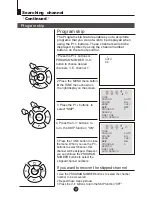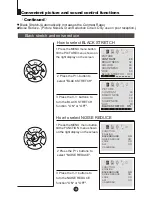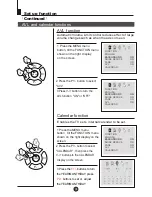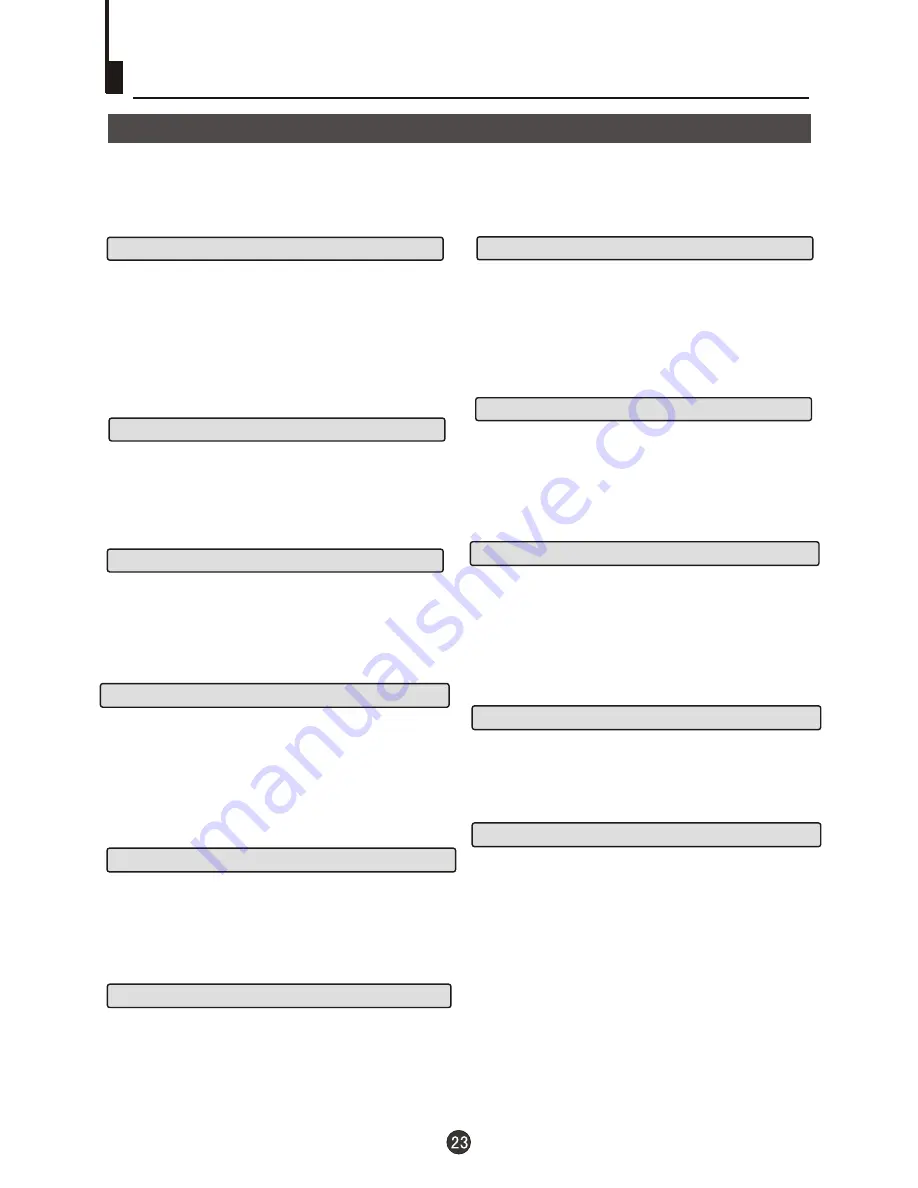
Advanced Playback
PROGRAM
When playing discs, press "PROGRAM" to enter
program mode. Starting with program number "01"
highlighted, press the digit buttons to select the title
and chapter number that you want. When finished
move the cursor to select "START" . This will start
the program playback.
REPEAT
Press " REPEAT " and Chapter repeat will be
displayed on screen, the second press will display
Title repeat, the third press will display All repeat,
the fourth press will cancel this function.
IMPORTANT NOTE:
ALL
DESCRIBED FUNCTIONS ARE
FOR DVD DISCS.
There will be some differences for other kinds of disc.
SUBTITLE
Press " SUBTITLE ", the screen will display "SUBTI-
TLE 01/XX XXXXX", "01" indicates the ordinal
number of this language; "XX" indicates total number
of language; "XXXXXX" indicates the language of
country. (the number of language depends on disc).
This function can select up to 32 languages display-
ed on screen.
A-B
SEARCH
Advanced Playback
SLOW
Press SLOW to play a disc in slow forward. Each
time the SLOW button is pressed, the slow
motion speed changes.
Press PLAY/ENTER to resume normal playback;
Note:
This function is invalid for CD.
D.MENU
Press this key to display root menu,select item
according to your preference. (This function will work
with a DVD having a multi-layer menu.)
ANGLE
When enjoying sports, concert or theatre, press this
key to watch same actions in different angles. (Valid
for discs possessing this function) Using a disc
recorded in multi-angle you can view the scene from
different angles, for example, front, side, whole view
and exterior scene.
Press this key can change the audio mode.
such as: Audio 1/2: AC 3 2 CH English
Audio 2/2: AC 3 5.1 CH English
For CD audio, press this button to cycle between
Mono Left, Mono Right, Mix-Mono and Stereo.
AUDIO
TITLE/PBC
Pressing this key will cycle through "title elapsed",
"title remain", "chapter elapsed", "chapter remain"
and "display off ". Each displays the appropriate
time information.
D.CALL
Note: When press this button continuously, you must
above 3 seconds interval.
Press SEARCH
"
" once to display Disc Go To --:--,
use numeric key to enter the desired time of Disc.
Press " SEARCH " twice to display Track Go To --:--,
use numeric keys to enter the desired time of track.
Press " SEARCH " 3 times to display Select Track
--/03, use numeric keys to enter the desired track.
Press A-B to select the Start point. Press
again to select the End point. A third press
will cancel the function.
With some DVD discs pressing this key will display
the title menu. You can then use the digit buttons
to select the item you prefer.
Содержание CV1317J
Страница 35: ......
Страница 36: ...01 0090504962 ...