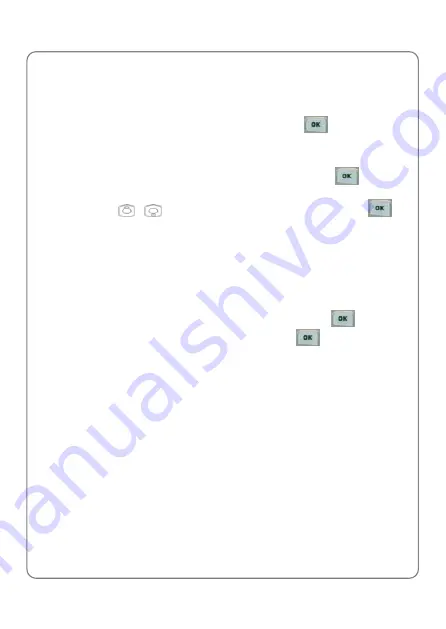
CONTACTS
27
the phonebook records to provide space.
In the “Add” screen, you can input name, group, phone, mobile phone
number, office number and house number.
To input name, place cursor on “Name
”
, then press
, from the “Edit”
and “Save” options, select “Edit”, to enter the Edit feature. For the Edit
function, refer to Section 1.7.
To select a group, place the cursor on the Group, press
, and the
options Edit or Save will appear; choose Edit, and enter the group select
function. Press
,
key, to choosing a group, and press
to
confirm. If choosing from the UIM, you can only store a single name and
number, if you enter input two or three numbers, when choosing Save, the
screen will display Save one?; press the confirm-key to confirm, and the
first number will be stored.
For mobile phone numbers, office numbers and house numbers, enter the
text input feature (refer to Section 4.2).
After all contents have been successfully compiled, press
, and from
the options Edit
or Save, select Save, and press
. The screen will
display Saved
as confirmation.
z
Choose “Delete”, to delete the record;
z
Choose “Copy”, if the record is in UIM, it will be copied to the phone; if
the record is in another group, it will be copied to the UIM.
4.3 Group list
you can classify a number of contacts into one group in accordance with
their social relationship, for example: UIM, Friend, Family, Colleague,
Private, Custom and Default. All groups (except UIM), consist of several
items, including: name, group, mobile phone number, office number,
house number and other relevant information.
When you add a new phonebook record, it will be placed in the “Default”
group.
Содержание C1000
Страница 1: ...Error No index entries found C1000 USER GUIDE...
Страница 2: ......
Страница 8: ......
Страница 55: ...Profiles 47 9 8 Warning Beep you can choose to switch Enable Disable if Low Battery...
Страница 57: ...Game 49 10 3 Game Sound You can set the game sound to enable or disable during game play...
Страница 61: ......






























