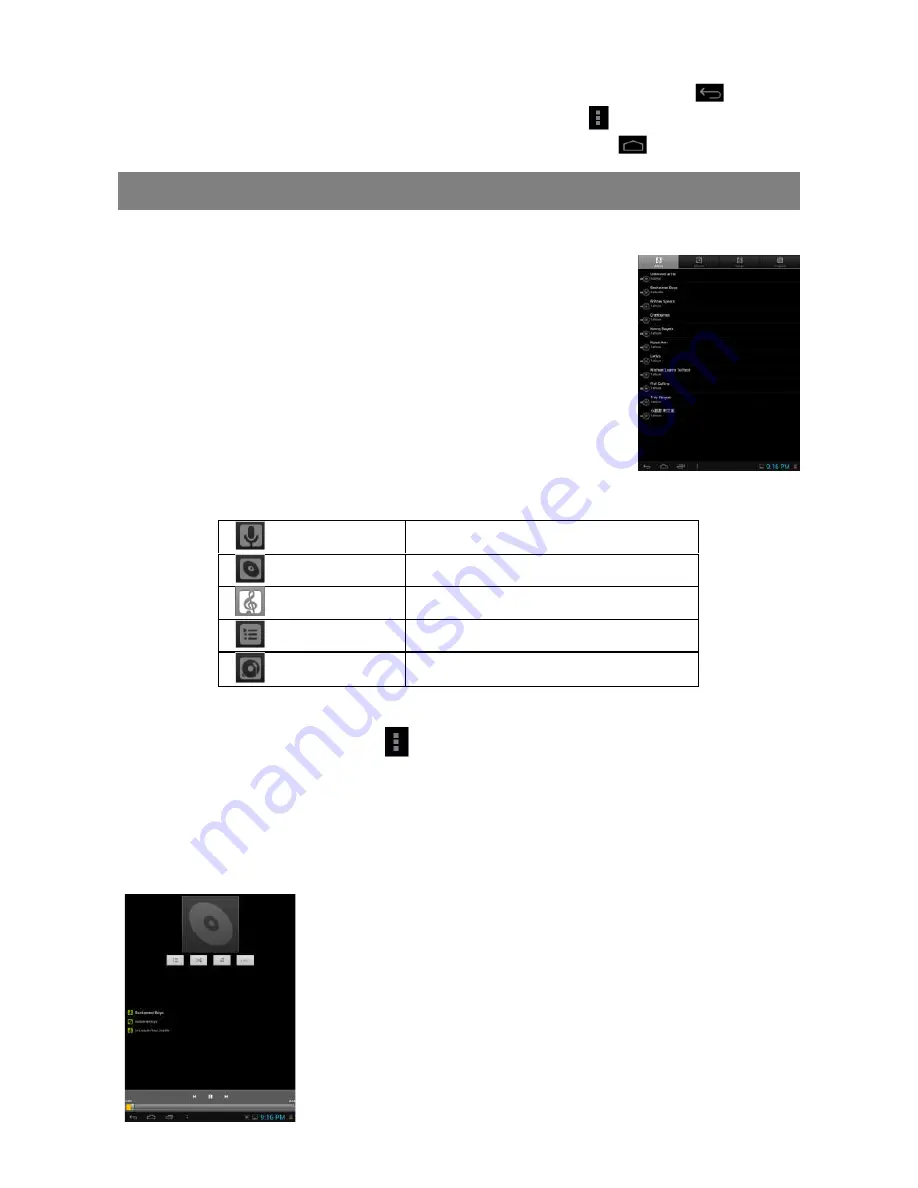
12
To go back to the previous page that you browsed, tap the Back icon
.
To display the available menu items, tap the Menu icon
.
To go back directly to the Home screen, tap the Home icon
.
Playing Music
Tap the Music icon in the application page to launch the music player.
Music Library
You should enter the music library once you start the music
player. The Music Library shows your music files sorted by
categories (Artist, Album, etc.) if your music files contain these
song information tags. If some of your music files do not
contain information tags, they will be classified as (Unknown)
in the Music Library. When new music is copied to the device,
the Music Library will be updated automatically.
You can drag your finger up and down on the file list to
scroll through it.
Tap a song to play.
Artist
List music files by artist.
Album
List music files by album.
Songs
List all music files.
Playlists
List your favorite songs.
Now Playing
Go to the Now Playing screen.
Shuffle songs
In the library, tap the Menu icon
to display options –Play all, Party shuffle and
Shuffle all.
Play all –
play tracks in normal order.
Party shuffle
–shuffle 7-8 songs as a group each time.
Shuffle all
–shuffle all songs stored in the device.
Playback Screen
a.
Now Playing List
b.
Shuffle songs /Not shuffle
c.
Repeat /Not repeat
d.
Display lyric
e.
Artist Name
f.
Album Name
g.
Title (holding your tap on the title can search for
information about the track from the Internet.)
h.
Previous song/Rewind
i.
Play/Pause
j.
Next song/Fast Forward
k.
Progress bar
a b c d
f
e
g
h i j
k
Содержание 8" Tablet
Страница 24: ......



























