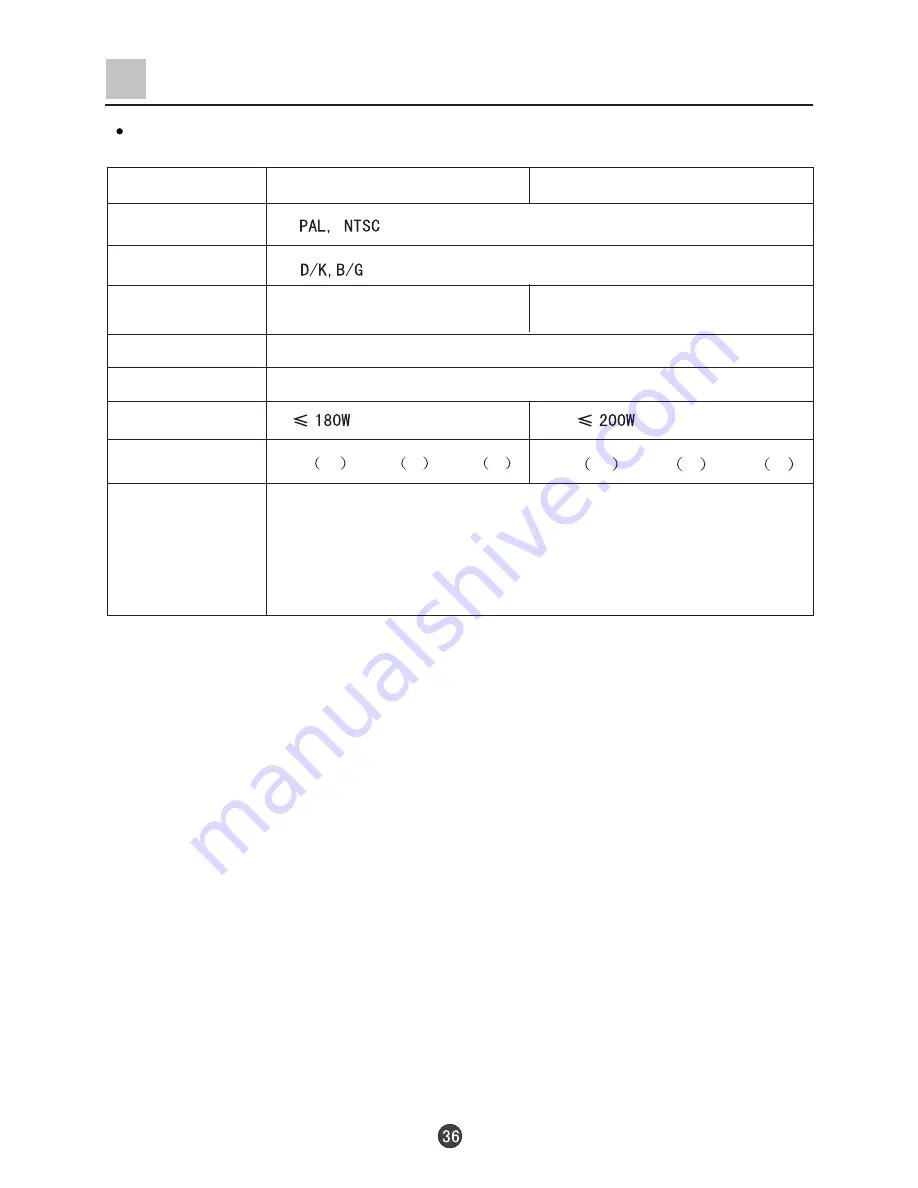
900
W
x682
H
x580
D
AC 160V-250V 50Hz/60Hz
2 9 F V 6
74cm Pure flat
8W+8W & 15W
746
W
x589
H
x546
D
3 4 F V 6
86cm Pure flat
Specifications
Design and specifications are subject to change without notice.
M o d e l
Color system
Sound system
Picture tube
Sound output
Power supply
Power consumption
Dimensions (mm)
Accessories
Remote controller X1
Owner's manual X1
Battery(AA) X2

















