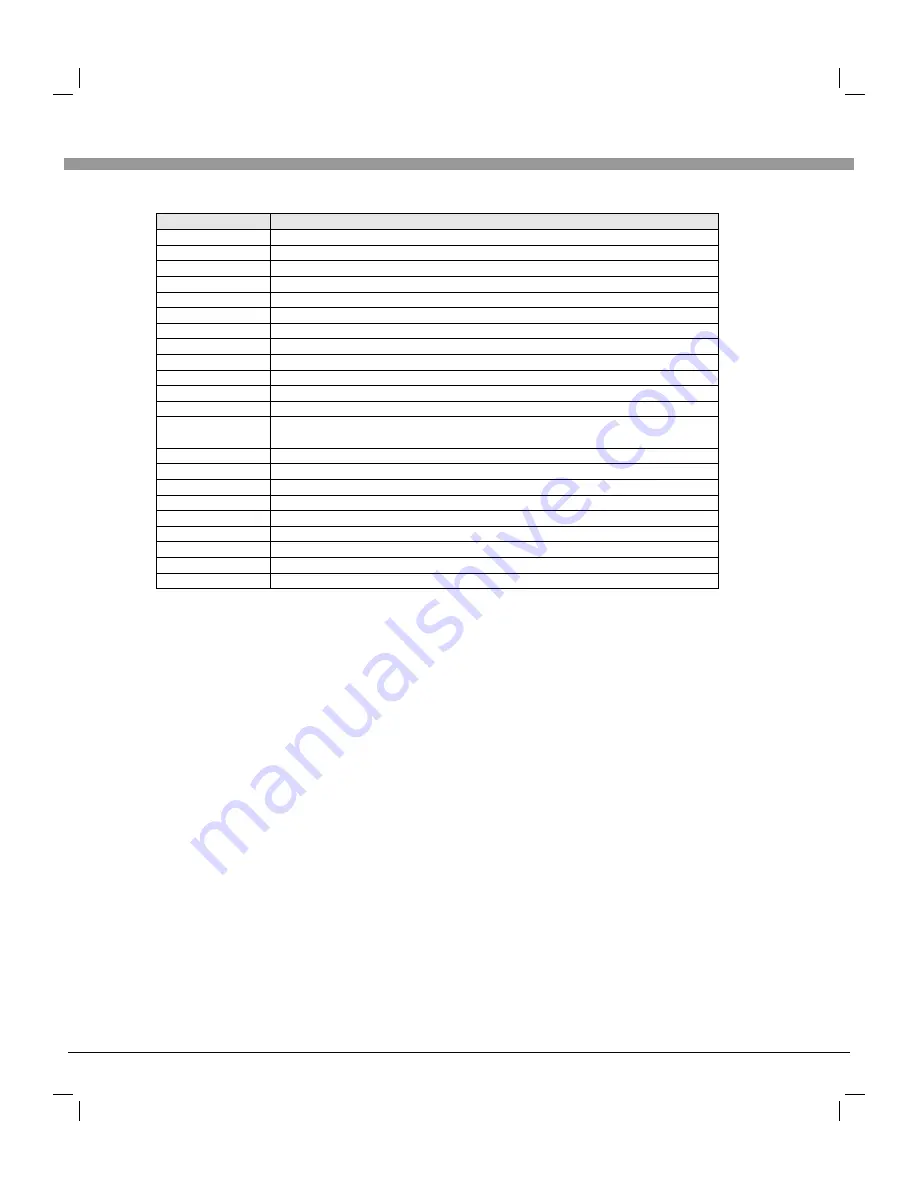
Remote Control
14
Remote Control Key Instruction
Precautions for use of remote control:
1. When using remote control you should point it to the remote-control inductive
window. The goods between remote control and inductive window may hinder
normal operation.
2. Do not cause the remote control to receive fierce vibration. In addition, do not set
or place the remote control under direct sunlight, for the thermal energy will cause
the distortion of remote control.
3. When remote-control inductive window of main machine is under direct sunlight or
intense illumination, the remote control may malfunction, by now, please change
the angle of illumination or this machine, or approach the inductive window to
operate the remote control.
4. When the battery voltage is insufficiency it influences the remote control distance,
you should replace with new battery; when not to use the remote control for long or
the battery is exhausted, please take out the battery, in order to avoid bringing the
battery leakage to corrode the remote control and thus cause it out of commission.
5. Do not use different batteries. The mix use of new and old batteries is not allowed,
you should use battery pair.
6. Do not throw battery into fire, charge or disassembly, especially do not charge,
assemble and disassemble, heat or burn to the used battery. Please observe the
related environmental protection stipulation on wasted battery.
Function
Key
Power
Zoom
Mute
Numerical key
F1
Program list
Menu
Smart S
Smart P
Source
Channel
Info
Time
Return
Volume
Cursor key
OK
L/R
CCD
CCD MODE
V-CHIP
COLOR
Turn on or standby
Select display mode: Full, Zoom, 16:9, 4:3, Nonlinear
Eliminate sound
Number input button
Freeze picture
Invalid
Press this menu button to display menu or exit menu
Intelligent sound mode selection: Standard, News, Music, Personal
Intelligent image mode selection: Standard, Dynamic, Soft, Personal
Press this button to display signal source selection menu
Sound volume add or reduce button
Add or reduce button channel No..
Up or down cursor button: function select;
Left or right cursor button: analog add or reduce.
Confirm actions
System information display switch
Time setting button: Off, 10, 30, 60, 90, 120
Press this button to return to last watching channel quickly
Switch NICAM: Mono, Stereo, Sap
Press this button to open or close CCD function
Switch CCD mode
Press this button to open V-CHIP function
Switch color mode: Normal, Warm, Cool











































