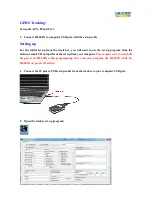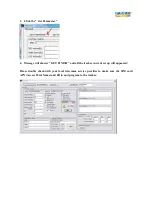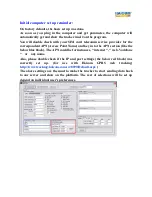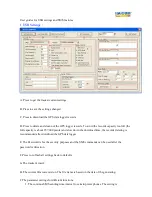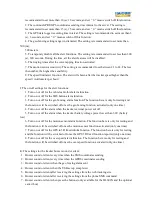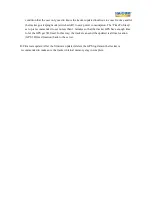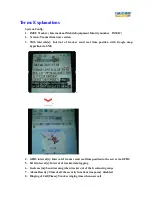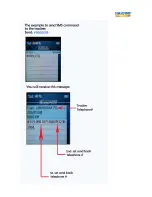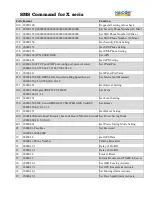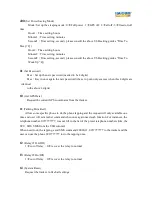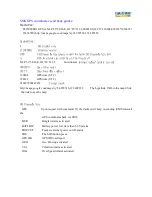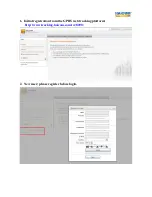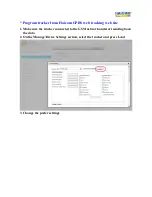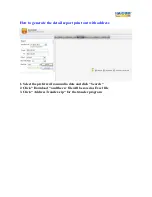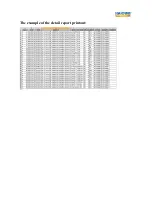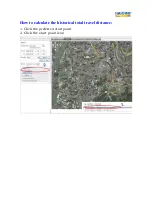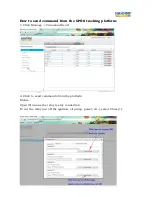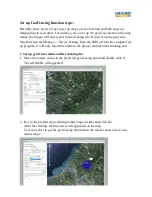15
(Inform Tracker send TX000 to Server)
Request the tracker and the server to perform the two ways synchronize communications
(In order to let the tracker and the server to do the two way settings and information
exchanges, they must stay in connection status. But, under some circumstances, the tracker is
not connected to the server, such as under GPS off mode (sleeping mode) although the GSM is
active but the tracker do not stay connect with the server. With this command, the tracker will
immediately take the server command and react. If not, the tracker will also proactively
connect to the server within 3 minutes)
16
(Set GEO Fencing Activate)
Activate GeoFencing alarm send back
,
1
enable , 0
disable The function only available
for one time and will set up once again when need it.
17
(Set GPS Fix Alarm Activate)
Activate GPS in 3D fixed message send back
,
1
enable , 0
disable The function only
available for one time and will set up once again when need it.
18
(Set Moving Alarm Activate)
Activate motion sensor alarm send back
,
1
enable , 0
disable The function only available
for one time and will set up once again when need it.
19
(Set Over Speed Alarm Activate)
Activate over speed alarm send back
,
1
enable , 0
disable The function only available for
one time and will set up once again when need it.
The tracker will automatically send SMS message notice that the above settings and control
executed successfully.
Содержание HI-602X
Страница 1: ...HI 602X Easy Manual ...
Страница 4: ...GETTING STARTED ...
Страница 5: ...HI 602X main unit overview ...
Страница 6: ...Dimension ...
Страница 11: ...Permanent power on installation example HI 602X connected to car battery via car kit control box ...
Страница 24: ......
Страница 25: ......
Страница 33: ...8 The firmware start loading 9 The below message shown and press OK ...
Страница 35: ...3 The tracker imei is shown on the bottom of the sticker 4 After login select the Manage for Add New Tracker ...
Страница 37: ...4 Press Setup and will show Device information update successfully ...
Страница 40: ...The example of the detail report printout ...
Страница 44: ...3 Click the Select to see the command sending status ...