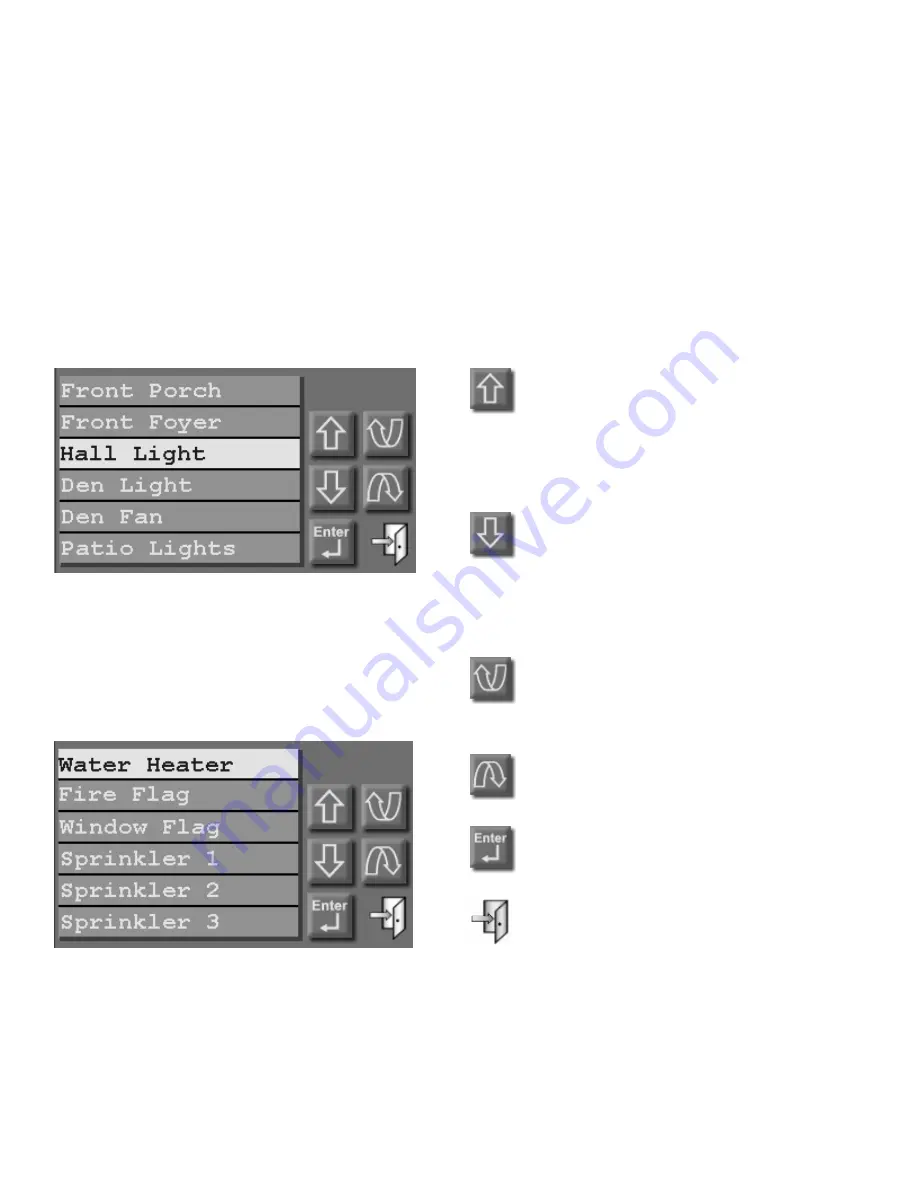
TOUCHSCREEN LED
The touchscreen LED is used to indicate whether the security system is currently armed or
disarmed. If armed in any security mode, the LED is set to red. If the system is disarmed, the
LED is set to green. The LED flashes when a Message is displayed.
LIST BOXES
Selectable items (such as units, zones, buttons, temperatures, etc.) are displayed in a list box.
An item may be selected from a list box by simply touching the item in the list or by pressing
the [up arrow] or [down arrow] buttons to scroll through list items. With each press, the next
item is highlighted. Press [enter] to select the highlighted item.
Press the [page up] or [page down] buttons
to scroll through pages (groups) of items.
With each press, the next group of items is
displayed with the first item in the list
highlighted.
Press [up arrow] to move up one item
in the list. If you are at the top item
in the list, the [up arrow] will bring
you to the last item on the previous
page.
Press [down arrow] to move down
one item in the list. If you are at the
last item in the list, the [down arrow]
will bring you to the top item on the
next page.
Press [page up] to move up to the
previous page (group of items in the
list).
Press [page down] to move to the
next page (group of items in the list).
Press [enter] to select the highlighted
item.
Press [exit] to exit from the current
page and return to the Home page.
You may press and hold the [up arrow], [down arrow], [page up], and [page down] buttons to
quickly scroll through list items and pages.





















